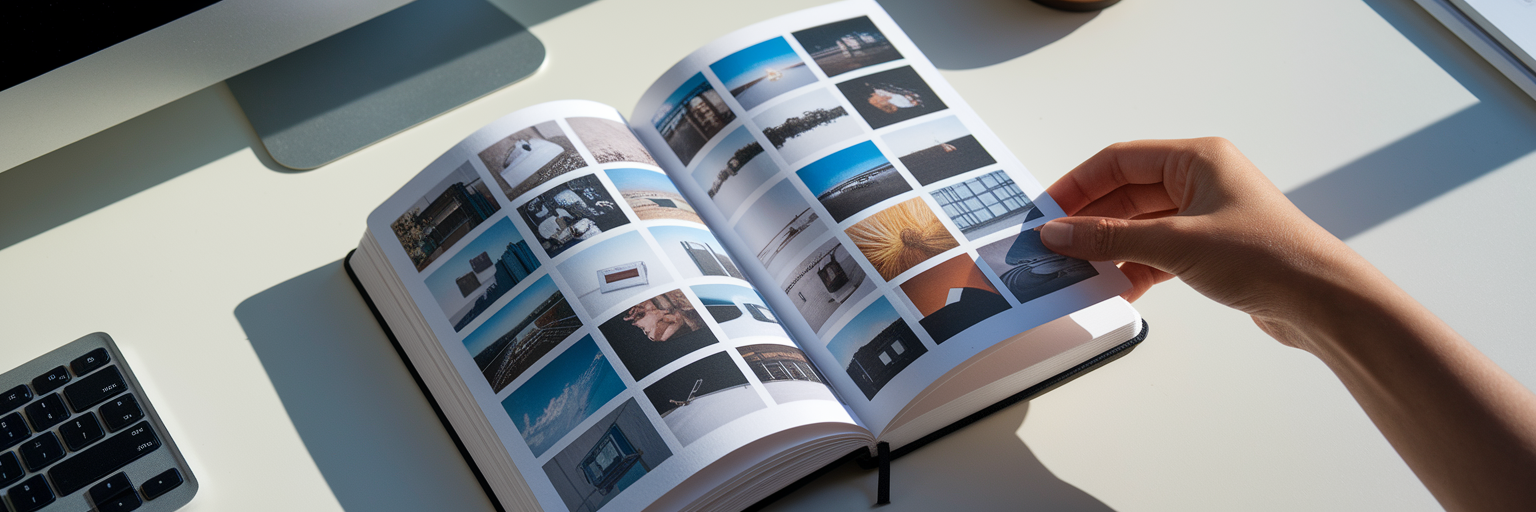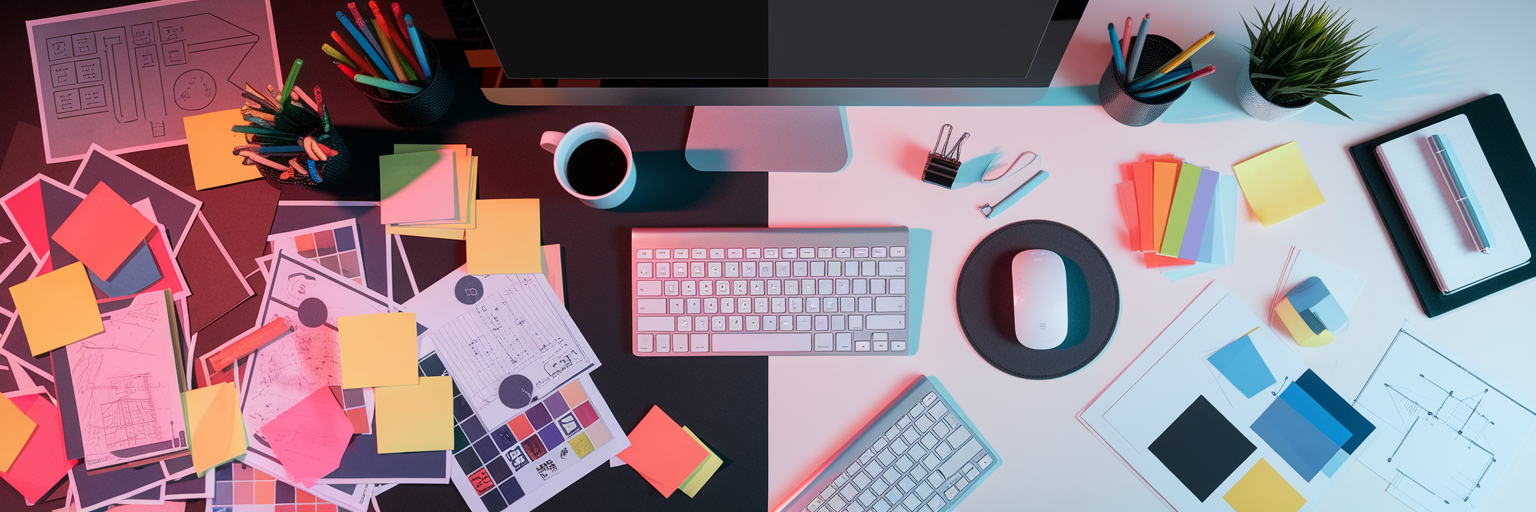Unleash Your Creative Potential
Struggling to manage your creative projects and keep your workflow on track? This listicle showcases ten powerful creative workflow tools to help you stay organized and boost productivity. We'll cover popular platforms like Notion, Figma, and Asana, along with other essential tools for creative professionals. Discover how these creative workflow tools can streamline your process, from brainstorming to collaboration and delivery. Ready to optimize your creative workflow? Let's get started.
1. Bookmarkify: Taming the Chaos of Creative Inspiration
As a creative professional, your browser is likely overflowing with open tabs and saved screenshots, a chaotic landscape of inspiration and research. Bookmarkify offers a streamlined solution to this common problem, positioning itself as a vital creative workflow tool. It transforms the usual mess of saved links into a visually appealing and highly organized repository, specifically designed for web designers, UI/UX experts, and product designers. This tool helps you curate, categorize, and rediscover your online resources with ease, so you can spend less time searching and more time creating.
Imagine needing to quickly reference a competitor's website design or recall a specific color palette you found weeks ago. Instead of sifting through endless tabs or folders, Bookmarkify lets you access everything with a few clicks. Its various view modes – including grid, fullscreen, triple, long, and mobile – cater to different visual preferences and project needs. Whether you're presenting design inspiration to a client or simply browsing through saved resources, Bookmarkify provides a flexible and intuitive experience. Its tag-based organization and advanced search functionality allow for granular control over your saved links, ensuring that you can always find what you're looking for quickly. Furthermore, customizable light and dark themes allow you to personalize the interface to match your preferred workflow.
Unlike traditional bookmarking methods or even browser extensions, Bookmarkify offers a dedicated space for curating your creative resources. While tools like Pinterest offer visual inspiration, Bookmarkify focuses on actionable website references for your projects. This makes it particularly valuable for web designers and UI/UX professionals who need quick access to design examples, code snippets, or competitor analysis.
Key Features and Benefits:
- Visual Organization: Multiple view modes cater to different workflows and presentation needs.
- Powerful Search and Tagging: Easily locate saved websites through keywords and custom tags.
- Enhanced Collaboration: Shareable URLs (and upcoming Figma integration) facilitate teamwork.
- Customizable Themes: Personalize your workspace with light and dark mode options.
Pros:
- Visually engaging interface with multiple view modes (grid, fullscreen, triple, etc.)
- Powerful organization through tags and advanced search options
- Enhanced collaboration with shareable URLs and planned Figma integration
- Customizable themes to match personal or project workflows
- Rave user testimonials and a free trial to get started
Cons:
- Some advanced collaborative features and integrations (like Figma) are still in development.
- Users accustomed to traditional bookmarking methods may need time to adapt.
Getting Started with Bookmarkify:
Implementation is simple: sign up for an account on their website (https://www.bookmarkify.io), install the browser extension, and start saving your favorite websites. The intuitive interface makes it easy to add tags and organize your bookmarks from the moment you begin.
Pricing and Technical Requirements:
While pricing details aren't readily available on the website, the free trial offers a good starting point to explore the tool's functionality. Bookmarkify operates as a web application with a corresponding browser extension, making it accessible on various operating systems and devices.
Bookmarkify earns its place on this list of creative workflow tools by addressing a critical pain point for many digital creatives: efficient organization. Its intuitive interface, robust features, and focus on visual presentation make it a valuable asset for anyone seeking to streamline their creative process and keep their inspiration flowing.
2. Notion
Notion is a powerful all-in-one workspace perfect for streamlining creative workflows. It acts as a central hub for everything from brainstorming and note-taking to project management and asset organization. Imagine combining your notes, to-do lists, wikis, and project trackers into a single, customizable platform. That's Notion. For creative teams, this means fewer context switches between different apps and more focus on the actual creative work. Whether you're a web designer mapping out a new site, a UX writer crafting microcopy, or a product designer managing feedback, Notion can adapt to your specific needs. It earns its place on this list of creative workflow tools due to its incredible flexibility and collaborative features, allowing teams to build a truly customized workspace.

Use Cases for Creative Teams:
- Mood Boards & Inspiration: Use Notion's web clipper and image embedding to create dynamic mood boards and collect inspiration for projects. Databases can categorize these assets by project, style, or client.
- Design System Documentation: Create a centralized repository for your design system, including style guides, component libraries, and usage guidelines. Notion's database functionality makes it easy to keep this information organized and searchable.
- Project Management: Manage tasks, deadlines, and progress for individual projects or entire campaigns. Assign tasks to team members, track progress, and keep everyone aligned on project goals. Kanban boards, calendars, and lists offer different views for various project management styles.
- Content Calendars: Plan and schedule content creation across multiple platforms. Notion's calendar view and database features make it easy to visualize deadlines and track the status of each piece of content.
- Meeting Notes & Action Items: Document meeting notes, assign action items, and track progress all within Notion. This eliminates the need for separate meeting management tools and keeps all relevant information in one place.
Features and Benefits:
- Customizable Workspaces: Notion's drag-and-drop interface allows you to build custom workspaces tailored to your specific needs. Create dashboards, project hubs, and knowledge bases with ease.
- Database Functionality: Organize everything from design assets and project tasks to meeting notes and client information in structured databases.
- Real-Time Collaboration: Collaborate with team members in real time on documents, notes, and projects. Use comments and mentions to provide feedback and keep everyone in the loop.
- Template Gallery: Jumpstart your workflow with pre-built templates for various creative processes, including project management, content calendars, and design system documentation.
- Cross-Platform Availability: Access your Notion workspace from anywhere with web, desktop, and mobile apps.
Pricing & Technical Requirements:
Notion offers a free plan for personal use with limited features. Paid plans unlock advanced features like team collaboration, version history, and increased file uploads. No specific technical requirements are listed, but a stable internet connection is needed for optimal performance. Check their website for the most up-to-date pricing information.
Comparison with Similar Tools:
While tools like Asana and Trello are great for project management, Notion goes beyond by offering a more holistic workspace. Its flexibility and database features make it a stronger contender for managing the entire creative process, from ideation to delivery.
Implementation Tips:
- Start with a template from the Notion template gallery to familiarize yourself with the platform.
- Use the
/ command to quickly access different blocks and formatting options. - Explore the various database views (table, list, board, calendar, gallery) to find the best way to visualize your information.
Pros and Cons:
- Pros: Highly flexible and adaptable, excellent collaboration features, rich content embedding capabilities, reduces the need for multiple tools.
- Cons: Steep learning curve, can become slow with large amounts of data, limited offline functionality, advanced features require paid subscription.
Website: https://www.notion.so/
Notion is a valuable creative workflow tool because it consolidates numerous functions into one centralized platform. While it may take some time to master, its adaptability and collaborative features make it a worthwhile investment for creative teams looking to streamline their processes and boost productivity.
3. Adobe Creative Cloud
Adobe Creative Cloud is a powerhouse suite of creative workflow tools designed for professionals and aspiring creatives alike. It offers an integrated ecosystem of over 20 applications covering a vast range of creative disciplines, from graphic design and photo editing to video production and web development. This interconnectedness enables a seamless creative workflow, allowing users to move effortlessly between tasks and applications, leveraging shared assets and libraries. Whether you're designing a website mock-up in XD, refining an illustration in Illustrator, or editing a video in Premiere Pro, Creative Cloud provides the tools to bring your vision to life. Its extensive features make it an invaluable asset for streamlining creative projects from concept to completion.

For web designers, the combination of Photoshop, Illustrator, and XD within Creative Cloud is indispensable for crafting compelling user interfaces and website visuals. UI/UX designers benefit from the seamless integration between XD and other applications, allowing for efficient prototyping and design iterations. Product designers can leverage the 3D modeling and rendering capabilities of applications like Dimension and Substance, while developers can utilize Dreamweaver for coding and Animate for creating interactive web experiences.
Creative Cloud's strength lies in its comprehensive approach to the creative process. Features like cloud storage, version history, and collaborative tools facilitate teamwork and ensure everyone stays synchronized. Libraries provide a centralized hub for sharing assets, maintaining brand consistency, and accelerating workflows across different projects. Mobile companion apps further enhance the creative workflow by enabling users to access, edit, and share their work on the go. This allows for continuous creativity, even outside the traditional workspace.
Features and Benefits:
- Integration between 20+ Applications: Seamlessly transition between applications like Photoshop, Illustrator, InDesign, Premiere Pro, After Effects, XD, and more.
- Cloud Storage: Store and access your assets and projects from anywhere, eliminating storage limitations and facilitating collaboration.
- Libraries: Create and share libraries of design assets, such as logos, color palettes, and graphic elements, across multiple applications and projects.
- Version History & Collaboration: Track changes, revert to previous versions, and collaborate with team members in real-time.
- Mobile Companion Apps: Access and edit your work on mobile devices, providing flexibility and enabling creativity on the go.
Pros:
- Industry-Standard Tools: Utilize the same software used by creative professionals worldwide.
- Regular Updates: Benefit from continuous improvements and new features added regularly.
- Comprehensive Solution: Access a wide array of tools catering to virtually any creative need.
- Extensive Learning Resources & Community Support: Tap into a vast library of tutorials, documentation, and community forums.
Cons:
- Subscription-Based Pricing: The ongoing subscription cost can be a significant investment.
- Resource-Intensive Applications: Some applications require powerful hardware for optimal performance.
- Steep Learning Curve: The sheer number of features and applications can be overwhelming for beginners.
- Subscription Dependency: Continued access to your work requires an active subscription.
Pricing: Adobe Creative Cloud offers various subscription plans tailored to individual needs, from single-app subscriptions to the full All Apps plan. Check the website for the latest pricing details.
Technical Requirements: System requirements vary depending on the specific applications used. Refer to Adobe's website for detailed information.
Implementation Tip: Start with a few core applications relevant to your immediate needs and gradually explore other tools as your creative workflow expands. Take advantage of the numerous tutorials and learning resources available to master the software and unlock its full potential.
Adobe Creative Cloud deserves its place in this list of creative workflow tools because it offers an unparalleled combination of power, versatility, and integration. While the subscription cost might seem daunting, the access to industry-standard tools and the streamlined workflow it provides make it a worthwhile investment for serious creative professionals. You can explore plans and find more information on the official website: https://www.adobe.com/creativecloud.html
4. Asana: Streamlining Your Creative Workflow
Asana is a powerful project management tool ideal for creative teams seeking to organize, track, and manage their work effectively. From web designers meticulously crafting user interfaces to product designers bringing innovative concepts to life, Asana provides a centralized platform to coordinate complex projects, manage multiple stakeholders, and meet crucial deadlines. Its flexibility makes it a valuable asset among creative workflow tools, allowing teams to visualize their progress and collaborate seamlessly.
Asana’s strength lies in its adaptability to various creative workflows. Imagine a UI/UX design team working on a website redesign. They can use Asana's list view to manage individual design tasks like creating wireframes or designing mockups. The board view, similar to Kanban, helps visualize the progress of each task through different stages like "To Do," "In Progress," and "Completed." The timeline view provides a Gantt chart-style overview of the entire project, showcasing dependencies and deadlines, which is invaluable for complex projects. The calendar view helps track deadlines and schedule important milestones.
This robust project management tool offers features tailored for creative teams, such as custom fields to track design revisions, templates for recurring creative workflows (like social media campaigns or content creation), and integrations with other creative tools and services like Adobe Creative Cloud, Slack, and Google Workspace. Automation features allow for streamlining repetitive tasks, freeing up valuable time for creative work. For instance, designers could automate the process of notifying stakeholders upon completion of a design task.
Pricing and Technical Requirements: Asana offers a free tier suitable for small teams with basic project management needs. Paid plans unlock advanced features like custom fields, reporting, and timelines. Asana is a cloud-based platform accessible through web browsers and mobile apps, making it accessible from anywhere.
Comparison with Similar Tools: While tools like Trello excel in visual project management with its Kanban-style boards, Asana provides a more comprehensive suite of features for managing complex projects and tracking detailed progress. Monday.com offers similar functionalities but can be more expensive, whereas Asana provides a more cost-effective solution, particularly for smaller teams.
Implementation Tips:
- Start small: Begin with a single project and gradually incorporate more complex workflows.
- Utilize templates: Leverage pre-built templates for common creative workflows to save time on setup.
- Customize fields: Create custom fields to track specific information relevant to your creative process.
- Integrate with existing tools: Connect Asana with your team's existing tools to streamline workflows and centralize communication.
Pros:
- Intuitive and user-friendly interface
- Excellent for visualizing project timelines and dependencies
- Strong reporting and progress tracking capabilities
- Free tier available for small teams
Cons:
- Can become cluttered with large and complex projects
- Advanced features require a premium subscription
- Lacks some specialized features for creative asset management (e.g., version control)
- May require significant setup time for complex workflows
Website: https://asana.com/
Asana earns its place among the top creative workflow tools due to its versatility, collaborative features, and powerful project management capabilities. It empowers creative teams to effectively manage complex projects, track progress, and ultimately deliver exceptional creative work. Its blend of intuitive design and robust functionality makes it a valuable asset for creative professionals across various disciplines.
5. Figma: Streamlining Design Workflows in the Cloud
Figma is a powerful cloud-based design tool that has become a staple for many creative professionals, especially in the realm of UI/UX design. Its collaborative nature, robust design features, and seamless handoff capabilities make it a crucial component of many modern creative workflows. It allows designers to collaborate in real-time, build interactive prototypes, and maintain consistent design systems, all within a single platform. This makes it a top contender amongst other creative workflow tools for boosting team productivity and streamlining the design process.
Practical Applications and Use Cases:
- UI/UX Design: Figma excels in interface design. Teams can collaboratively design wireframes, mockups, and interactive prototypes. Features like auto layout and component libraries dramatically speed up the design process.
- Web Design: Designers can create website layouts, experiment with different design elements, and even prepare assets for developers directly within Figma.
- Branding and Graphic Design: From logos to social media graphics, Figma's vector-based editing tools make it suitable for a range of graphic design tasks.
- Prototyping: Figma's built-in prototyping tools allow designers to create interactive prototypes to test user flows and get early feedback.
- Design Systems Management: Figma allows teams to create and maintain consistent design systems with shared component libraries and style guides, ensuring brand consistency across all projects.
Key Features & Benefits:
- Real-time Collaboration: Multiple designers can work on the same file simultaneously, seeing each other's changes in real-time, fostering efficient teamwork and reducing feedback loops.
- Interactive Prototyping: Create interactive prototypes to simulate user flows and gather user feedback early in the design process.
- Design Systems & Component Libraries: Build and manage design systems with reusable components and styles to ensure brand consistency.
- Developer Handoff: Streamline the handoff process to developers with code generation and design specifications, reducing development time and errors.
- Version History & Commenting: Track design changes, revert to previous versions, and leave comments directly within the file for clear communication and feedback.
Pros & Cons:
Pros:
- Browser-Based Accessibility: Accessible from any device with a web browser, eliminating the need for complex installations. Desktop apps are also available for macOS and Windows for enhanced performance.
- Seamless Collaboration: Real-time collaborative editing significantly improves team communication and speeds up the design process.
- Comprehensive Design System Management: Robust tools for creating and managing design systems ensure consistency and efficiency.
- Cross-Platform Compatibility: Works seamlessly across different operating systems.
Cons:
- Internet Dependency: Requires a stable internet connection for full functionality. Offline capabilities are limited.
- Organization Challenges: File organization can become complex for large teams working on numerous projects.
- Cost of Advanced Features: Some advanced features are only available on paid plans.
- Limited Offline Functionality: While some offline access is possible, full functionality requires an internet connection.
Pricing: Figma offers a free plan with limited features. Paid plans start at $12/editor/month and offer more storage, collaborative features, and design system capabilities.
Technical Requirements: A modern web browser and a stable internet connection are required for optimal performance.
Comparison with Similar Tools: While tools like Sketch and Adobe XD offer similar design capabilities, Figma stands out with its real-time collaboration and browser-based accessibility. Sketch is macOS-exclusive, and while Adobe XD offers some collaborative features, it doesn't match Figma's real-time collaboration capabilities.
Implementation/Setup Tips:
- Start with the free plan: Explore Figma's core features before committing to a paid plan.
- Utilize Figma's tutorials and resources: Numerous tutorials and community forums are available to help you get started.
- Establish clear file organization conventions: Develop a consistent naming convention and folder structure to manage your design files efficiently, especially when working in large teams.
- Embrace component libraries: Build and maintain a robust component library to ensure design consistency and speed up your workflow.
Website: https://www.figma.com/
Figma's real-time collaboration, browser-based accessibility, and comprehensive design features make it a standout choice among creative workflow tools. Its ability to streamline design processes, foster teamwork, and bridge the gap between designers and developers makes it a valuable asset for any creative team.
6. Trello
Trello is a highly visual project management tool ideal for creative workflow management. Its Kanban-style system, using boards, lists, and cards, creates a shared perspective for the entire team, allowing everyone to see the progress of a project at a glance. This makes it a fantastic choice among creative workflow tools for teams who thrive on visual organization and need to track multiple stages of a project simultaneously. Whether you're a web designer managing website revisions, a UI/UX designer mapping out user flows, or a product designer prototyping new features, Trello can help you visualize and streamline your creative process.

For example, imagine a web design team working on a website redesign. They could use Trello to create a board for the project. Lists could represent the various stages of the project (e.g., "To Do," "In Progress," "Review," "Completed"). Each task, such as "Design homepage mockup," "Develop contact form," or "Write website copy," would be a card within the appropriate list. Team members can then move cards across lists as they progress through their tasks.
Trello’s customizable cards allow you to add detailed information, attachments, checklists, and due dates, keeping everything organized within the card itself. Need to share design mockups? Attach them directly to the relevant card. Want to break down a large task into smaller, manageable steps? Use checklists. Need to ensure a task is completed by a specific date? Set due dates and receive reminders. Power-Ups extend Trello's functionality even further. Integrate with tools like Slack, Google Drive, and Dropbox to centralize your workflow. Butler, Trello’s automation feature, enables you to automate repetitive tasks, such as moving cards between lists or assigning tasks to team members, freeing up time for creative work.
While similar tools like Asana offer more robust project management features, Trello's simplicity makes it incredibly easy to learn and implement. This ease of use makes it particularly appealing to creative teams who may not be accustomed to complex project management software.
Features:
- Kanban board visual organization
- Customizable cards with attachments, checklists, and due dates
- Power-Ups for extended functionality (e.g., Slack, Google Drive, Dropbox integration)
- Automation with Butler
- Cross-platform accessibility (web, desktop, mobile)
Pros:
- Extremely intuitive and easy to learn
- Visual approach works well for creative projects
- Highly adaptable to different workflow styles
- Generous free tier
Cons:
- Can become limiting for complex project management with intricate dependencies
- Limited reporting capabilities compared to dedicated project management software
- Cards can become cluttered with information if not managed effectively
- Advanced features like Butler and unlimited Power-Ups require a paid subscription
Pricing: Trello offers a generous free tier that is suitable for many small teams. Paid plans offer additional features like advanced checklists, custom fields, and unlimited Power-Ups.
Technical Requirements: Trello is accessible via web browser, desktop app (Windows, macOS), and mobile app (iOS, Android).
Implementation Tips:
- Start with a simple board structure and gradually add complexity as needed.
- Use labels and color-coding to categorize cards and visualize progress.
- Utilize checklists to break down larger tasks into smaller, actionable steps.
- Explore Power-Ups to integrate with your favorite tools and automate workflows.
Trello’s intuitive interface, visual workflow, and flexible features make it a worthy contender in the realm of creative workflow tools. Its generous free tier and ease of use make it an excellent starting point for creative teams looking to streamline their projects and improve collaboration. Visit the Trello website (https://trello.com/) to learn more and get started.
7. Airtable: Your Creative Workflow Command Center
Airtable is more than just a spreadsheet; it's a powerful database cleverly disguised as one. This makes it a fantastic creative workflow tool, offering a centralized hub for managing projects, assets, and team collaboration. Imagine a spreadsheet that can seamlessly link to other spreadsheets, handle different types of content like images and links, and offer multiple views like Kanban boards and calendars – that's Airtable in a nutshell. It allows creative teams to move beyond simple task lists and build robust systems tailored to their specific workflows. For web designers, UI/UX designers, product designers, and developers, Airtable becomes the single source of truth, eliminating the chaos of scattered files and communication breakdowns.
For example, a web design team could use Airtable to manage their entire project lifecycle. One table could house the content calendar, linked to another table tracking design assets, which in turn could be linked to a table managing client feedback. This relational structure empowers teams to see how everything connects and streamlines communication. Need to quickly find the latest version of a logo? Airtable's filtering and search capabilities make it easy. Want to visualize project deadlines? Switch to the calendar view. Airtable's flexibility is what earns it a spot on this list of top creative workflow tools.
Features and Benefits:
- Flexible Database Structure: Move beyond simple spreadsheets with linked tables, creating a relational database tailored to your workflow. This is a key differentiator from traditional spreadsheets and allows for much more sophisticated data organization.
- Multiple View Options: Visualize data in grids, Kanban boards, calendars, galleries, and more, adapting to different project needs and preferences. This is a powerful feature for creative teams who benefit from visualizing their workflows in different ways.
- Rich Field Types: Go beyond text and numbers. Attach files, embed long-form content, link records between tables, and even use formulas for calculations. This makes Airtable a truly versatile tool for managing diverse creative assets.
- Customizable Interfaces: The Airtable Interface Designer empowers you to create custom apps and interfaces tailored to specific tasks and user roles, boosting productivity.
- Automation Capabilities: Streamline repetitive tasks with automations, reducing manual effort and freeing up time for creative work.
- Robust API: Integrate with other creative workflow tools for a seamless ecosystem, connecting Airtable to your existing toolkit.
Pros:
- Powerful organization capabilities for complex projects
- Highly customizable to specific team needs
- Excellent for asset management and cataloging
- Combines data organization with visual presentation
Cons:
- Learning curve for database concepts (though less steep than traditional databases)
- Record and storage limitations on free and lower-tier plans
- Can be expensive for larger teams
- Mobile experience is less robust than desktop
Pricing: Airtable offers a free plan with limited functionality, and paid plans start from $10 per user per month.
Technical Requirements: Airtable is a web-based application accessible from any modern browser. Mobile apps are also available for iOS and Android.
Comparison with Similar Tools: While similar in some ways to project management tools like Asana or Trello, Airtable's database functionality provides greater flexibility and customization for complex creative projects. It bridges the gap between simple task management and full-fledged database solutions.
Implementation Tips:
- Start with a clear understanding of your workflow and the information you need to track.
- Plan your tables and fields carefully, considering how they relate to each other.
- Explore the different view options to find the best visualizations for your needs.
- Utilize the automation features to streamline repetitive tasks.
Website: https://airtable.com/
Airtable empowers creative teams to take control of their workflows with a powerful, flexible, and visually appealing platform. By bridging the gap between spreadsheets and databases, it offers a unique solution for managing complex projects, assets, and team collaboration.
8. Miro
Miro is a powerful online collaborative whiteboard platform that's a game-changer for creative workflow tools. It offers an infinite canvas, making it ideal for distributed teams to brainstorm, plan, design, and collaborate visually, regardless of location. Its strength lies in facilitating the ideation and planning stages of creative workflows, allowing teams to organize their thoughts and concepts in a visual and interactive way. Miro is a particularly valuable tool for web designers, UI/UX designers, creative professionals, product designers, and developers looking to streamline their creative processes.

Think of Miro as a digital equivalent of a giant whiteboard, but with superpowers. You can use it for a wide range of activities, from brainstorming and mind-mapping to user story mapping and wireframing. Imagine you're a UX designer working on a new app interface. With Miro, your team can collaboratively sketch wireframes, add sticky notes with feedback, and connect different elements to visualize user flows, all in real-time. This visual approach fosters better communication and ensures everyone is on the same page. Similarly, web designers can use Miro to create mood boards, gather inspiration, and collaboratively map out website structures.
Miro offers a rich library of templates for various creative processes, including design thinking, agile workflows, and customer journey mapping. This allows teams to quickly get started with pre-built frameworks, saving valuable time and effort. Integration with other productivity tools like Slack, Google Drive, and Microsoft Teams further enhances its utility within existing workflows. You can seamlessly share boards, receive notifications, and collaborate without switching between different applications.
Miro offers a variety of visual elements, such as sticky notes, shapes, connectors, and even embedded media. This visual richness facilitates clear communication and allows for complex ideas to be represented simply and intuitively. Its presentation and documentation capabilities further contribute to its value as a comprehensive creative workflow tool, allowing teams to easily share their work and progress with stakeholders.
Features:
- Infinite canvas with multi-user collaboration
- Rich template library for various creative processes
- Integration with other productivity tools (e.g., Slack, Google Drive, Microsoft Teams)
- Variety of visual elements (sticky notes, shapes, connectors, embedded media)
- Presentation and documentation capabilities
Pros:
- Excellent for visual brainstorming and ideation
- Intuitive interface with minimal learning curve
- Supports synchronous and asynchronous collaboration
- Versatile for different creative disciplines
Cons:
- Can become overwhelming with large, complex boards
- Free tier has limitations on the number of boards
- Some advanced features require paid plans
- Performance can slow with very large boards
Pricing: Miro offers a free plan with limited features, while paid plans offer additional features, such as unlimited boards and advanced collaboration tools. Specific pricing details can be found on their website.
Technical Requirements: Miro is a web-based platform and works on most modern browsers. No special software installation is required.
Comparison with Similar Tools: While tools like Mural and FigJam offer similar functionalities, Miro stands out with its extensive template library and robust integrations. Its intuitive interface makes it easier for teams to quickly adopt and integrate into their existing creative workflow tools.
Implementation Tips:
- Start with a template relevant to your project.
- Use frames to organize different sections of your board.
- Utilize voting and commenting features for efficient feedback gathering.
- Regularly archive completed boards to maintain performance.
Website: https://miro.com/
Miro earns its place in this list because it provides a centralized, visual, and collaborative space for creative teams. It effectively bridges the gap between ideation and execution, facilitating seamless communication and streamlining the entire creative process. This makes it a valuable asset for any team looking to enhance their creative workflow.
9. Monday.com
Monday.com is a powerful work operating system (WOS) ideal for creative teams seeking a highly visual and customizable platform to manage their workflows. Unlike generic project management tools, Monday.com allows you to build workflows that precisely match the unique demands of creative projects, from brainstorming and design iterations to feedback and final delivery. It empowers teams to centralize all project-related information, track progress in real-time, and optimize collaboration, making it a valuable addition to any creative workflow tool arsenal.

For web designers, UI/UX designers, product designers, and developers, Monday.com offers a centralized hub to manage design sprints, track website development progress, gather feedback, and maintain brand consistency across projects. Its customizable board structure, with multiple view options like Kanban, Gantt, and calendar, offers flexibility in how you visualize and manage your creative workflow. You can tailor boards to reflect the stages of your design process, from wireframing and prototyping to user testing and final deployment. Imagine managing all your website revisions, feedback from clients, and design assets all within one platform.
One of Monday.com's standout features is its automation recipes. These pre-built or custom automations streamline repetitive tasks within your creative workflow. For instance, you can automate notifications to team members when a design task moves to the "review" stage or automatically assign tasks based on project progress. This automation frees up valuable time, allowing creatives to focus on what they do best: designing.
Key Features for Creative Workflow:
- Customizable Board Structure: Tailor boards to represent your unique design processes with various view options (Kanban, Gantt, Calendar, Timeline, etc.).
- Automation Recipes: Optimize workflows by automating repetitive tasks like notifications, task assignments, and status updates.
- Visual Status Tracking: Color-coding and visual progress bars make it easy to monitor project status at a glance.
- Time Tracking and Resource Management: Gain insights into project timelines and allocate resources effectively.
- Integrations: Seamlessly integrates with other creative tools and services like Adobe Creative Cloud, Slack, and Google Drive.
Pros:
- Highly visual and engaging interface.
- Extremely customizable to match specific team workflows.
- Strong reporting and dashboard features.
- Excellent for tracking project status at a glance.
Cons:
- Can be expensive for larger teams.
- Initial setup requires planning and customization to maximize benefits.
- The interface can feel overwhelming for new users due to its extensive features.
- The mobile app offers limited functionality compared to the desktop version.
Pricing: Monday.com offers a tiered pricing structure based on the number of users and features required. Check their website for the most up-to-date pricing details.
Technical Requirements: Accessible via web browser and mobile app (iOS and Android).
Comparison: While tools like Asana and Trello offer project management capabilities, Monday.com differentiates itself with its extensive customization and automation features, making it highly adaptable to the nuanced needs of creative workflows.
Implementation Tips:
- Start with a Template: Utilize Monday.com's pre-built templates for various creative projects to get started quickly.
- Define Your Workflow Stages: Clearly map out the stages of your creative process before building your boards.
- Explore Automations: Experiment with automation recipes to streamline repetitive tasks and improve efficiency.
- Integrate with Existing Tools: Connect Monday.com with your preferred creative tools for a seamless workflow.
Monday.com earns its place in this list of creative workflow tools because it offers a powerful, customizable, and visual platform for managing the complexities of creative projects. Its flexibility, combined with automation and integration capabilities, makes it a valuable asset for creative teams striving for efficiency and streamlined collaboration. Learn more and explore their plans on their website: https://monday.com/
10. Slack: Streamlining Your Creative Workflow
Slack, while widely recognized as a communication platform, has evolved into a powerful tool for managing creative workflows. It brings all your team communication into one central hub, eliminating the need for endless email chains and facilitating seamless collaboration on creative projects. By integrating with a wide range of design, project management, and productivity apps, Slack becomes an indispensable part of any creative team's toolkit, fostering efficient communication and boosting overall productivity. This makes it a deserving addition to any list of top creative workflow tools.

For web designers, UI/UX designers, product designers, and developers, Slack streamlines feedback loops and iterative design processes. Imagine sharing design mockups in a dedicated project channel, receiving instant feedback from team members, and quickly iterating on designs based on those comments—all within a single platform. This real-time collaboration accelerates project completion and ensures everyone is on the same page. Project managers can utilize Slack to track progress, assign tasks, and keep everyone informed about deadlines and deliverables.
Key Features and Benefits for Creative Workflows:
- Organized Communication: Channels and threads keep conversations focused and prevent information overload. Create dedicated channels for specific projects, teams, or topics to maintain clarity. Threads allow for in-depth discussions on particular aspects without cluttering the main channel.
- Rich File Sharing and Preview: Easily share design files, documents, and other creative assets directly within Slack. The platform supports rich previews for various file types, enabling team members to view and comment on files without needing to download them.
- Powerful Search Functionality: Quickly locate past conversations, shared files, and important information using Slack’s robust search. This eliminates the need to sift through email threads or file folders.
- Extensive Integrations: Connect Slack with your favorite creative tools, including Adobe Creative Cloud, Figma, InVision, Asana, Trello, and more. This seamless integration streamlines workflows and centralizes all project-related information.
- Huddles and Video Calls: Jump into quick huddles or video calls for real-time discussions, brainstorming sessions, or design reviews. This facilitates faster decision-making and fosters a more collaborative environment.
Pros:
- Reduces email overload by centralizing communication.
- Seamlessly integrates with other creative workflow tools.
- Searchable history of all conversations and shared files.
- Creates a central hub for team interaction and fosters a sense of community.
Cons:
- Can become distracting if notifications are not managed effectively.
- Message history limitations on free plans may restrict access to older conversations.
- Can lead to information overload in large organizations if not organized meticulously.
- Requires intentional channel organization and communication guidelines to remain effective.
Pricing and Technical Requirements:
Slack offers a free plan with limited features, as well as paid plans with increased message history, file storage, and advanced features. It is available on web browsers, desktop applications (Windows, macOS, Linux), and mobile apps (iOS, Android).
Comparison with Similar Tools:
While tools like Microsoft Teams and Google Chat offer similar communication features, Slack’s extensive integrations with creative tools and its user-friendly interface make it a preferred choice for many creative teams.
Implementation Tips:
- Create clear channel naming conventions to maintain organization.
- Establish communication guidelines to minimize distractions and ensure effective communication.
- Integrate essential creative tools to streamline workflows.
- Utilize threads for in-depth discussions and keep main channels concise.
- Encourage team members to actively participate and leverage Slack's collaborative features.
Website: https://slack.com/
Creative Workflow Tools: Head-to-Head Feature Comparison
| Product | Core Features | User Experience ★ | Value Proposition 💰 | Target Audience 👥 | Unique Selling Points ✨ |
|---|
| 🏆 Bookmarkify | Multiple view modes (grid, fullscreen, triple), tag & search | Visually engaging ★★★★ | Streamlines workflows with free trial | Web, UI/UX, & product designers | Custom themes, shareable URLs, upcoming Figma integration |
| Notion | Modular workspaces, drag-and-drop, databases | Flexible & collaborative ★★★★ | All-in-one organization with varied plans | Creative teams & project managers | Rich embeds and template gallery |
| Adobe Creative Cloud | 20+ integrated apps (Photoshop, Illustrator, etc.) | Professional standard ★★★★ | Comprehensive suite via subscription | Professional designers & editors | Constant updates, extensive toolset |
| Asana | Visual boards, timelines, task automation | Intuitive & user-friendly ★★★★ | Efficient project tracking; free & premium tiers | Project-driven creative teams | Custom workflow views |
| Figma | Real-time design collaboration, prototyping | Seamless cross-platform ★★★★ | Central design hub with free and paid plans | Interface designers & design teams | Live collaboration and design system management |
| Trello | Kanban boards, checklists, customizable Power-Ups | Highly intuitive ★★★★ | Simple project management; generous free tier | Diverse creative roles | Visual cards with flexible organization |
| Airtable | Database-spreadsheet hybrid, multiple view options | Customizable & dynamic ★★★★ | Robust data organization with tiered pricing | Project managers & asset organizers | Visual data management and flexible interfaces |
| Miro | Infinite canvas, online whiteboard | Visually engaging, interactive ★★★★ | Accelerates brainstorming; free & paid options | Creative teams and ideators | Rich template library and real-time teamwork |
| Monday.com | Custom workflows, visual status trackers | Colorful and engaging ★★★★ | Tailored workflow solutions via subscription | Diverse creative teams & project leads | Highly visual dashboards and automation recipes |
| Slack | Channel-based messaging, file sharing & integrations | Streamlined communication ★★★★ | Central collaboration hub with free & paid plans | All team members in creative projects | Extensive integrations and organized channels |
Elevate Your Creative Process
From brainstorming and ideation to project management and delivery, optimizing your creative workflow is key to producing high-quality work efficiently. This list of creative workflow tools offers a range of solutions to common challenges faced by creative professionals. Remember key takeaways like the collaborative power of Figma for design, the versatile project management capabilities of Asana, Trello, Monday.com, and Airtable, and the seamless communication fostered by Slack. Miro and Notion provide unique platforms for brainstorming and knowledge management, while Adobe Creative Cloud remains a powerhouse for content creation. Choosing the right creative workflow tools depends on your specific needs and team dynamics. Consider factors like budget, team size, project complexity, and integration with existing tools when making your decision.
Implementing these tools effectively requires a thoughtful approach. Start with a few key tools and gradually integrate others as needed. Ensure proper training for your team and establish clear processes for using each tool. Don't be afraid to experiment and adjust your approach to find the optimal workflow for your team.
By thoughtfully incorporating the right creative workflow tools, you can streamline your processes, enhance collaboration, and unlock your full creative potential. Don't just manage your creative process—master it. Looking to enhance how you organize and access inspiration throughout your design journey? Streamline your resource gathering and boost your creative workflow with Bookmarkify. Explore how Bookmarkify can revolutionize your creative process by visiting Bookmarkify today.