Top Creative Workflow Tools to Boost Your Productivity
Discover the best creative workflow tools to streamline your projects, improve collaboration, and stay organized. Explore top platforms now!
September 9, 2025

Ivan S
Founder @bookmarkify

Discover the best creative workflow tools to streamline your projects, improve collaboration, and stay organized. Explore top platforms now!
September 9, 2025

Ivan S
Founder @bookmarkify

Struggling to manage your creative projects and keep your workflow on track? This list of 10 creative workflow tools will help you streamline your process and boost productivity. We've compiled essential apps for web designers, UI/UX designers, and other creative professionals, covering everything from brainstorming and design to project management and team collaboration. Discover how tools like Bookmarkify, Notion, Figma, and Asana, among others, can transform your creative workflow. Let's dive into the top 10 picks.
As a creative professional, your inspiration can strike anytime, anywhere. But how do you capture and organize those fleeting moments of brilliance? Traditional bookmarking methods often fall short, leaving you with a cluttered mess of browser tabs or a chaotic folder of screenshots. Enter Bookmarkify, a powerful creative workflow tool designed to transform how web and product designers, UI/UX specialists, and other creative professionals manage their online inspiration. This platform offers a visually engaging and highly customizable way to save, organize, and revisit your favorite websites, ensuring you never lose track of that perfect color palette, innovative UI element, or inspiring design trend.

Bookmarkify stands out from traditional bookmarking tools and even other visual bookmark managers through its focus on creative workflows. Instead of a simple list, it presents your saved websites as a visual library, available in grid, fullscreen, triple, long, and mobile view modes, adapting to your preferred browsing style. Imagine needing to present design inspiration to your team – simply switch to fullscreen mode for a clean and impactful presentation. Or, if you're working on a mobile-first design, the mobile view mode allows you to experience your saved sites exactly as your users would. This level of visual customization significantly enhances the browsing and organization process, making it easier to find what you're looking for when inspiration strikes. The advanced tag-based organization and robust search functionality further streamline bookmark management. Tag your saved sites with keywords relevant to your projects, such as "typography," "color palettes," "UI inspiration," and quickly locate them later.
One of Bookmarkify's most promising features is its collaborative capabilities. Shareable URLs make it easy to distribute curated collections of inspiration with your team, fostering a collaborative design process. While full Figma integration is still in development, it's a highly anticipated feature that promises to seamlessly connect your inspiration library directly to your design workspace. This integration will streamline the workflow even further, allowing you to quickly reference and implement your saved inspiration within Figma.
Bookmarkify also understands the importance of a comfortable browsing experience. With both light and dark themes available, you can personalize the platform to suit your preferences. Furthermore, the tool is praised for its simplicity and user-friendliness. You can try Bookmarkify for free, experiencing its transformative impact on your daily inspiration gathering. However, specific pricing details for paid plans require signing up, which can be a minor drawback for those seeking full transparency upfront. Another point to note is that while some collaborative features, like the Figma integration, are advertised, they are not yet fully available.
Pros:
Cons:
Website: https://www.bookmarkify.io
Bookmarkify deserves a spot on this list of creative workflow tools because it addresses a key challenge for designers: effectively managing and utilizing online inspiration. Its visual approach, coupled with powerful organization and collaboration features, sets it apart from traditional bookmarking methods. While the pricing structure could be more transparent and some features are still under development, the free trial offers a risk-free opportunity to experience how Bookmarkify can revolutionize your creative workflow.
Adobe Creative Cloud stands as a cornerstone for many creative workflows, offering a robust suite of applications that cater to diverse creative disciplines. Whether you're a web designer mocking up a new website in XD, a UI/UX designer crafting intricate interfaces in Photoshop, a graphic designer creating marketing materials in InDesign, a video editor assembling footage in Premiere Pro, or a product designer visualizing 3D models in Dimension, Creative Cloud likely has a tool to empower your process. Its strength lies in its comprehensive ecosystem, seamlessly integrating applications and providing a smooth workflow from concept to completion. This makes it a top contender in the list of essential creative workflow tools.

For web designers, the combination of Photoshop, Illustrator, XD, and Dreamweaver streamlines the entire design and development process. UI/UX designers benefit from XD's prototyping capabilities and Photoshop's image editing power for creating stunning user interfaces. Product designers can leverage Dimension for 3D visualizations and Photoshop for realistic renderings. The shared cloud storage and libraries across applications eliminate tedious file transfers and ensure everyone on the team is working with the most up-to-date assets. This collaborative workflow significantly boosts productivity and minimizes version control issues, especially valuable for larger teams and complex projects.
Adobe Stock, integrated directly within the Creative Cloud ecosystem, provides access to a vast library of stock photos, illustrations, videos, and templates, further accelerating the creative process. This integration eliminates the need to switch between platforms, saving time and maintaining creative momentum. Regular updates with new features and performance enhancements ensure that Creative Cloud remains at the forefront of creative technology.
Features:
Pros:
Cons:
Implementation/Setup Tips:
Similar Tools: Affinity Designer (vector graphics), Sketch (UI design), Figma (UI design & prototyping). While these offer alternative options, particularly for vector graphics and UI design, none offer the breadth and depth of the entire Creative Cloud suite.
Website: https://www.adobe.com/creativecloud.html
Adobe Creative Cloud undeniably earns its place as a leading creative workflow tool, offering a powerful and integrated suite of applications that empowers creative professionals across various disciplines. While the cost may be a barrier for some, the comprehensive features, industry-standard status, and continuous innovation solidify its value for serious creative endeavors.
Notion is a powerful all-in-one workspace perfect for streamlining creative workflows. It combines note-taking, task management, project planning, and wikis into a single, customizable platform. Think of it as a digital LEGO set for your creative projects. Its block-based system lets you build everything from simple to-do lists to complex project dashboards, making it a valuable tool for web designers, UI/UX designers, product designers, developers, and other creative professionals seeking a centralized hub for their work. Notion empowers you to organize your projects, brainstorm ideas, track client work, and even build custom creative workflows with templates and integrations.

For example, a UX designer could use Notion to create a user research database, complete with interview notes, user personas, and journey maps. A web designer could manage their entire project lifecycle within Notion, from initial client briefs and mood boards to design mockups, feedback tracking, and final asset delivery. Developers can leverage Notion for documentation, sprint planning, and bug tracking. The flexibility of the block-based system allows for easy adaptation to diverse project needs and team structures. You can visualize your work in various formats, including Kanban boards for agile workflows, calendars for deadlines, and traditional lists for straightforward task management.
Notion distinguishes itself from tools like Trello or Asana by offering more than just project management. Its comprehensive features allow it to function as a central knowledge base, replacing scattered documents and spreadsheets. This interconnectedness facilitates a more streamlined and efficient creative workflow. Its powerful linking and relation capabilities between pages enable you to create a web of interconnected information, fostering deeper understanding and contextual awareness within your projects.
Features:
Pros:
Cons:
Pricing: Notion offers a free plan with limited features. Paid plans start at $8/month (billed annually) for individuals and offer increased storage, collaboration features, and administrative tools.
Technical Requirements: Notion is accessible via web browser and dedicated desktop apps for Windows, macOS, and Linux. Mobile apps are available for iOS and Android.
Implementation Tip: Start with a template from the Notion gallery. This provides a solid foundation and helps you understand the platform's capabilities before building from scratch. Focus on one specific area of your creative workflow initially, such as project management or content planning, and gradually expand your usage as you become more comfortable.
Notion deserves its place on this list of creative workflow tools because it empowers creatives to centralize their work, streamline processes, and foster deeper collaboration. While the initial setup can be slightly daunting, the long-term benefits of a unified and highly customizable workspace make it an invaluable asset for any creative professional. Visit the Notion website to explore its features and start building your ideal creative workspace.
Figma has rapidly become an indispensable creative workflow tool, especially for UI/UX design, and its collaborative nature makes it a true game-changer. From initial brainstorming and wireframing to polished prototypes and developer handoff, Figma centralizes the design process, making it significantly more efficient and transparent. Imagine a world where designers, developers, and stakeholders can all work together on the same design file simultaneously, offering feedback, iterating on ideas, and ensuring everyone is on the same page – that's the power of Figma. Its browser-based nature eliminates the need for cumbersome installations and ensures everyone has access to the latest version of the design. This makes it a particularly powerful tool for anyone working within a team, as well as freelancers collaborating with clients.
Figma shines in its ability to facilitate seamless creative workflows. For instance, a UX designer can create an interactive prototype of a mobile app, share it with the client for feedback directly within Figma, and then incorporate those changes in real-time. Simultaneously, a developer can inspect the design, grab code snippets for CSS, iOS, or Android, and begin building the application. This streamlined workflow significantly reduces back-and-forth communication, accelerates the design process, and ensures a consistent user experience across all platforms.
Key Features and Benefits:
Pros and Cons:
Pros:
Cons:
Pricing: Figma offers a tiered pricing structure with a free starter plan, professional plans for individuals and small teams, and organization-wide plans for larger companies. Check their website for the most up-to-date pricing details.
Technical Requirements: Any modern web browser on Mac, Windows, Linux, Chrome OS, or even mobile devices for viewing and basic editing.
Comparison: While tools like Sketch and Adobe XD offer similar functionalities, Figma differentiates itself through its browser-based approach and unparalleled real-time collaboration capabilities. This makes it an ideal choice for distributed teams and those prioritizing seamless workflows.
Implementation Tips:
Figma's accessible interface, robust feature set, and emphasis on collaboration make it a deserving addition to any creative workflow tool arsenal. Whether you're a web designer, UI/UX specialist, or creative professional, Figma can transform your design process, fostering efficiency, transparency, and ultimately, better design outcomes. Visit the Figma website to explore its features and pricing.
Asana is a powerful work management platform ideal for creative teams juggling multiple projects, stakeholders, and looming deadlines. It serves as a central hub for all project-related information, helping teams stay organized and maintain momentum. Asana’s strength lies in its flexibility, allowing you to visualize your work in various formats, from traditional lists and Kanban-style boards to timelines and calendars tailored to content planning. This makes it an invaluable creative workflow tool for managing everything from production schedules and approval processes to intricate content calendars.
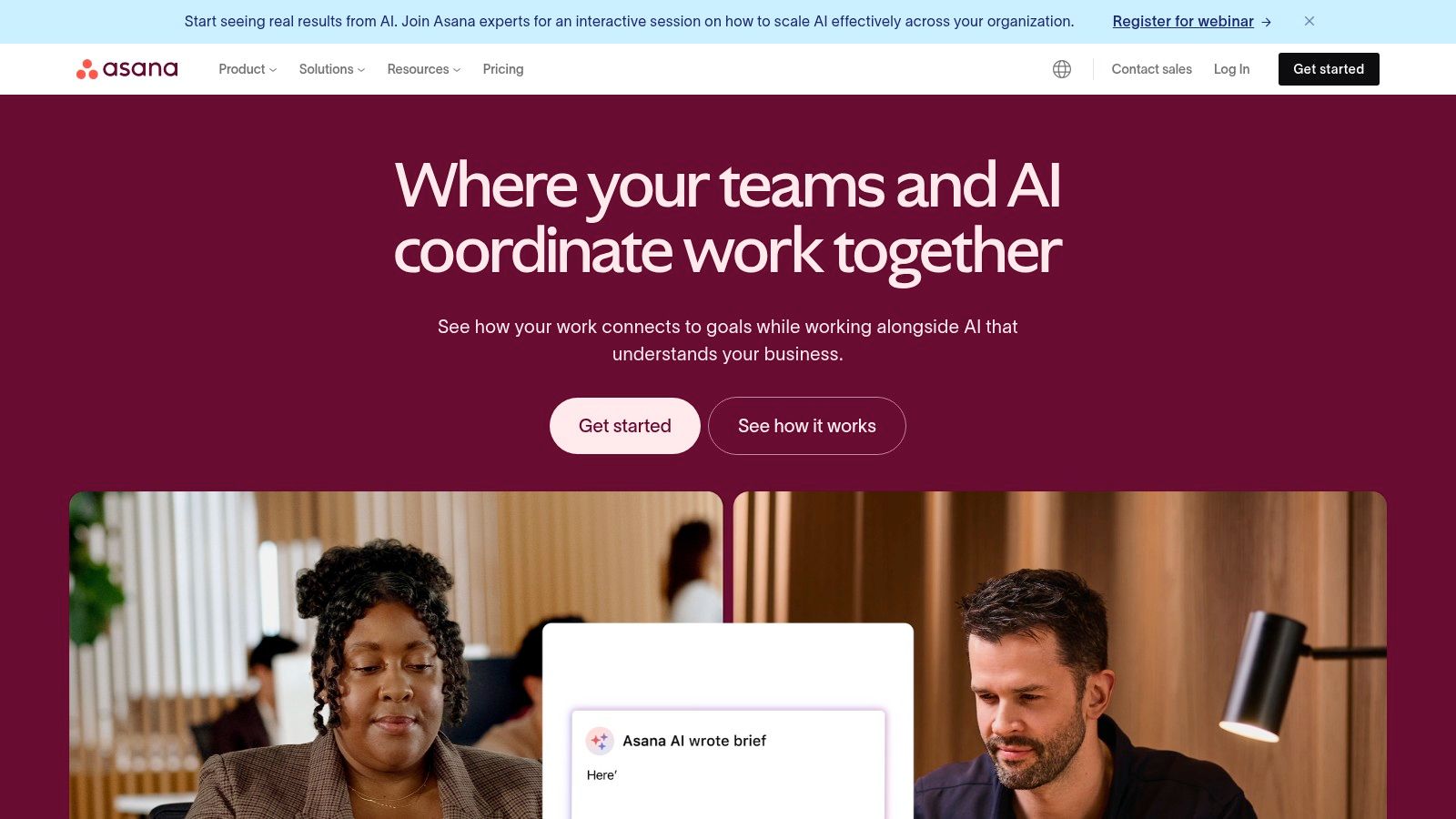
For web designers, Asana can be instrumental in managing website development projects. You can break down large projects into smaller, manageable tasks, assign them to team members (developers, content writers, SEO specialists), and track progress in real-time. UI/UX designers can use Asana to manage design sprints, gather feedback on prototypes, and track revisions. Product designers can leverage Asana's custom fields and templates to manage product roadmaps, prioritize features, and collect user feedback. Developers can integrate Asana with tools like GitHub and Slack for seamless code management and communication.
Key Features & Benefits:
Pros:
Cons:
Pricing: Asana offers a free plan for basic task management. Paid plans start at approximately $10.99 per user per month and unlock additional features such as custom fields, timelines, and advanced reporting.
Technical Requirements: Asana is a cloud-based platform accessible through a web browser or mobile app (iOS and Android).
Comparison with Similar Tools:
While tools like Trello and Monday.com offer similar project management functionalities, Asana stands out with its robust features, diverse project views, and extensive integration ecosystem. Trello is simpler and more visual, ideal for smaller teams, while Monday.com emphasizes visual automation. Asana finds the sweet spot between simplicity and powerful features, making it a versatile choice for creative teams.
Implementation Tips:
Asana deserves its place on this list of creative workflow tools due to its robust features, flexible project views, and ability to streamline complex creative projects. By centralizing communication, tasks, and progress tracking, Asana empowers creative teams to stay organized, collaborate effectively, and deliver exceptional results. Visit the Asana website to learn more and start your free trial.
Miro is a powerful online collaborative whiteboard platform that earns its spot on this list of creative workflow tools because it facilitates visual thinking and teamwork, regardless of location. It offers an infinite canvas where teams can brainstorm, plan, wireframe, and visualize projects together, making it a versatile tool for a range of creative processes. This makes it particularly valuable for design sprints, creative workshops, mapping user journeys, building mood boards, and running visual planning sessions. It’s an excellent choice for web designers, UI/UX designers, creative professionals, product designers, and developers looking to streamline their workflow and enhance collaboration.

Imagine needing to quickly mock up a user flow with your team spread across different time zones. Miro makes this simple with its real-time collaboration features, including cursor tracking, so everyone can see and contribute to the design process simultaneously. The infinite canvas allows for expansive brainstorming sessions, and the pre-built templates for various creative methods, like mind maps and customer journey maps, save valuable setup time. You can even integrate Miro with video conferencing tools for a seamless workflow during online workshops. The extensive toolkit, including sticky notes, shapes, connectors, and pre-built frameworks, empowers teams to express their ideas visually.
Miro offers a free tier with limitations on the number of editable boards. Paid plans unlock unlimited boards, advanced features like private boards and custom templates, and offer greater storage. Specific pricing details can be found on their website. Technically, Miro is browser-based and accessible on any device with an internet connection.
Compared to similar tools like Mural and FigJam, Miro offers a robust free tier and a particularly intuitive interface. While Mural might be a strong contender for larger enterprises due to its enterprise-grade features, Miro often feels more accessible to smaller teams and individuals. FigJam, while integrated with the Figma ecosystem, focuses more specifically on design, while Miro offers a broader application for various creative processes.
Implementation Tips:
Pros:
Cons:
Website: https://miro.com
Trello is a highly visual and flexible project management tool that leverages the Kanban system, making it an excellent choice among creative workflow tools. Its user-friendly interface revolves around boards, lists, and cards, allowing creative teams to visualize and manage their projects with ease. Whether you're mapping out content production, orchestrating an editorial calendar, or streamlining a design pipeline, Trello adapts to diverse creative workflows, from simple brainstorming sessions to complex product launches. This adaptability is a core reason why it deserves a spot on this list of essential creative workflow tools.

Trello's core strength lies in its intuitive card-based system. Each card represents a task or piece of content. Within each card, you can add checklists for subtasks, attach files (mockups, design assets, documents), set due dates, and assign team members. Customizable lists act as stages in your workflow (e.g., "To Do," "In Progress," "Review," "Completed"), allowing you to visualize the progress of each task as it moves through the pipeline. For web designers, this could represent the stages of website development, from wireframing to deployment. UI/UX designers can use it to track user stories and design iterations. Product designers can manage product roadmaps and feature development. Even developers can integrate Trello into their sprint workflows.
Trello offers a robust free tier, making it accessible to individuals and small teams. Paid plans unlock advanced features like unlimited boards, custom fields, and advanced automation through its "Butler" feature. Butler enables you to automate repetitive tasks, such as moving cards between lists based on due dates or assigning tasks based on specific criteria, boosting efficiency and freeing up time for creative work. Power-Ups extend Trello's functionality further by integrating with other popular tools like Slack, Google Drive, and Dropbox, streamlining communication and file sharing.
Features:
Pros:
Cons:
Website: https://trello.com
Implementation Tips:
Compared to tools like Asana, Trello prioritizes visual simplicity and flexibility over robust project management features. While Asana might be a better fit for managing complex projects with intricate dependencies and timelines, Trello shines in its ease of use and adaptability for various creative workflows. It allows teams to quickly get started and visualize their projects without getting bogged down in complex configurations, making it a powerful creative workflow tool for a wide range of creative professionals.
Airtable is a powerful yet user-friendly creative workflow tool that bridges the gap between spreadsheets and databases. It's ideal for creative professionals seeking a centralized platform to manage projects, assets, and team workflows. Unlike traditional spreadsheets, Airtable offers relational database functionality, allowing you to link related information across different tables and gain a holistic view of your projects. This is particularly helpful for complex creative projects with multiple stakeholders and moving parts. Imagine seamlessly connecting your content calendar with your asset library and project timelines, all within one dynamic workspace. That's the power Airtable brings to your creative workflow.

For web designers, Airtable can be used to manage website content, track design revisions, and organize feedback from clients. UI/UX designers can leverage it for user research, creating design systems, and managing user stories. Product designers can use Airtable to maintain product roadmaps, prioritize features, and track development progress. Even developers can benefit from Airtable for bug tracking, sprint planning, and API documentation.
Airtable's strength lies in its flexibility. The platform supports various view types, including grids, kanban boards, calendars, and galleries. This allows you to visualize your data in the way that best suits your needs and workflow. For instance, a marketing team can use a calendar view for content scheduling, while a design team can utilize a kanban board to track the progress of design tasks. This adaptability is what truly sets Airtable apart as a versatile creative workflow tool. It's more robust than simple list apps like Trello or Asana, offering the power of a database without the complexity of traditional database software.
Features:
Pros:
Cons:
Pricing: Airtable offers a free plan with limited features. Paid plans start at $10 per user per month and offer increased record limits, advanced features, and more.
Technical Requirements: Airtable is a web-based application accessible from any modern browser. Mobile apps are also available for iOS and Android.
Implementation Tips:
Airtable deserves its place in this list of creative workflow tools because it offers a powerful and adaptable solution for managing complex projects, assets, and team communication. Its intuitive interface, combined with robust database capabilities, makes it an invaluable resource for creative professionals seeking to streamline their workflows and boost productivity. Visit Airtable
Monday.com is a powerful work operating system (Work OS) ideal for creative teams seeking a highly visual and customizable platform to manage their workflows. Whether you're navigating a complex production pipeline, juggling multiple client projects, or orchestrating a marketing campaign, Monday.com offers a centralized hub to streamline your processes and enhance collaboration. It seamlessly blends project management, CRM, and workflow automation, making it a versatile creative workflow tool. This robust platform allows teams to build custom workflows tailored to their specific needs, going beyond simple task management to encompass the entire creative process.

For web designers, UI/UX designers, and product designers, Monday.com provides a structured yet flexible environment to manage design sprints, track feedback, and iterate on prototypes. Developers can integrate Monday.com with their existing tools to manage bug tracking, feature development, and release cycles, ensuring seamless communication and progress visibility across the entire team. Customizable boards with various column types (text, numbers, status, timeline, etc.) allow you to tailor the platform to your specific project needs. Multiple views, including Kanban, timeline, calendar, and Gantt charts, provide different perspectives on project progress, catering to different working styles and preferences. The automation features are a huge time-saver, allowing you to automate repetitive tasks like assigning tasks, sending notifications, and updating statuses, freeing up valuable time for creative work.
One of Monday.com's strengths lies in its visual clarity. Colorful boards, status indicators, and progress tracking features make it easy to grasp project status at a glance. This is especially beneficial for creative teams where visual communication is paramount. Robust dashboards provide high-level overviews and reporting, empowering managers to track key metrics and make informed decisions. Integrations with popular creative tools and services, such as Adobe Creative Cloud, Slack, and Google Drive, further enhance its utility for creative professionals.
While Monday.com offers a free trial, there is no free tier beyond this period. Pricing can be a significant factor, especially for larger teams. The platform's flexibility can also lead to complexity, and the interface can become cluttered if not managed effectively with numerous boards and items.
Key Features for Creative Workflows:
Pros:
Cons:
Website: https://monday.com
Implementation Tip: Start with a template tailored to your specific creative process (e.g., marketing campaign management, video production) to get a feel for the platform and customize it further as needed. Focus on building clear and concise boards to avoid clutter and maintain visual clarity.
Compared to similar tools like Asana or Trello, Monday.com offers more robust customization and automation features, making it a powerful choice for complex creative projects. However, its pricing structure might make it less suitable for smaller teams or individual freelancers. Its visual nature and customizable workflows make it a strong contender for any creative team looking to streamline their processes and enhance collaboration.
Milanote is a powerful creative workflow tool specifically designed for visual thinkers. It provides a flexible digital canvas where you can organize your ideas, inspiration, and project assets in a way that mimics a physical mood board or pinboard. This makes it a fantastic choice for web designers, UI/UX designers, creative professionals, product designers, and developers looking to streamline their creative processes. Whether you're brainstorming website layouts, sketching app interfaces, or planning a complex project, Milanote offers a visually intuitive way to bring your ideas to life.
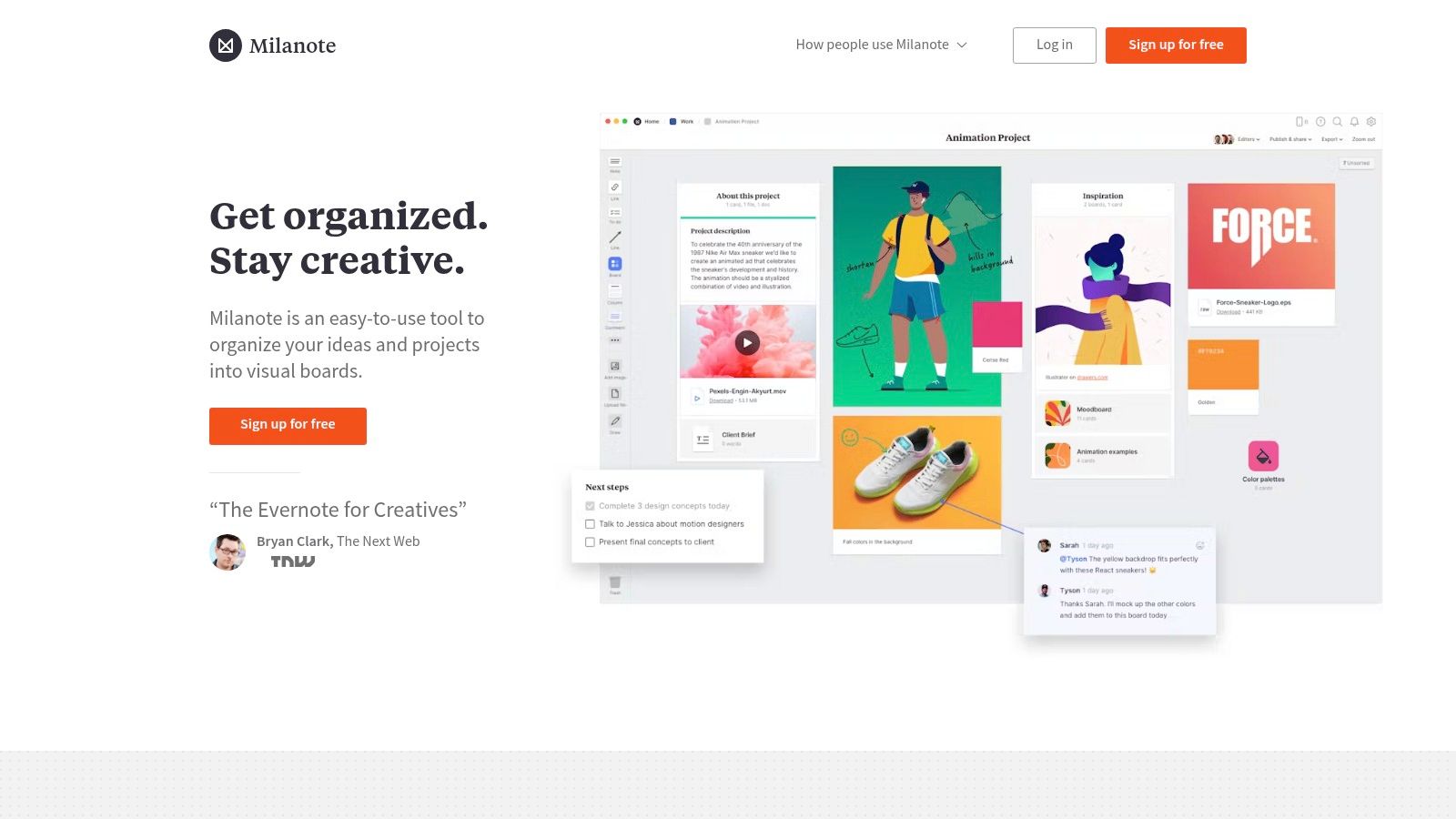
Milanote truly shines in its ability to facilitate the collection and organization of visual inspiration. Its web clipper lets you quickly save images, links, and text from the internet directly to your boards. The drag-and-drop interface then allows you to arrange these elements alongside notes, to-do lists, and even design files, creating a dynamic and interconnected representation of your project. For example, UI/UX designers can create mood boards with interface inspiration, color palettes, and user personas, all within a single Milanote board. Web designers can map out website structures, link design mockups to specific sections, and keep track of client feedback. This visual approach helps to foster creativity and ensures everyone involved in the project can easily understand the overall vision.
Milanote also excels in its collaborative features, allowing teams to work together on projects seamlessly. Team members can share boards, leave comments, and make edits in real-time, fostering a collaborative environment and streamlining communication. This is particularly helpful for design teams working on complex projects, where clear communication and shared understanding are crucial.
While Milanote's free tier offers a good starting point, it does come with limitations on the number of notes you can create. For larger projects or teams, a paid subscription is necessary to unlock the full potential of the platform. The pricing structure is tiered, offering plans for individuals, teams, and larger organizations. It’s also worth noting that while Milanote is excellent for creative brainstorming and planning, it's not a full-fledged project management tool. It has fewer integrations compared to platforms like Asana or Trello, and its structure is less rigid, which might not suit teams requiring highly structured workflows.
Key Features and Benefits:
Pros:
Cons:
Website: https://milanote.com
Milanote deserves a spot on this list of creative workflow tools because it fills a specific niche for visually driven individuals and teams. Its intuitive interface, focus on visual organization, and collaborative features make it an invaluable asset for anyone involved in the creative process. While it might not replace dedicated project management software, it offers a powerful and inspiring space to nurture ideas, develop concepts, and bring creative visions to life. It’s a valuable tool for anyone seeking to enhance their creative workflow and bring a more visual and intuitive approach to their projects.
From curating inspiration with tools like Bookmarkify to managing complex projects with platforms like Asana, Monday.com, or Trello, the right creative workflow tools can revolutionize your creative process. We've explored a range of options, from all-in-one suites like Adobe Creative Cloud and Figma, to versatile platforms like Notion, Airtable, Miro, and Milanote, each offering unique strengths for different needs. The key takeaway is to identify the specific challenges in your workflow and choose tools that directly address them. Consider factors such as team size, project complexity, budget, and integration with existing software. For example, if you're using Notion to manage your projects, you might want to check out some helpful Notion writing templates to streamline your workflow and boost productivity with pre-built templates designed specifically for writers. This can be a game-changer for content creators within a larger team.
Choosing the right creative workflow tools isn't a one-size-fits-all solution. By carefully evaluating your needs and exploring the options outlined in this article, you can build a toolkit that empowers you to create more efficiently, collaborate seamlessly, and ultimately, produce your best work. Ready to take control of your visual inspiration and streamline your mood board creation process? Explore Bookmarkify, a powerful tool designed to help you organize and manage your creative assets effectively, further enhancing your creative workflow.