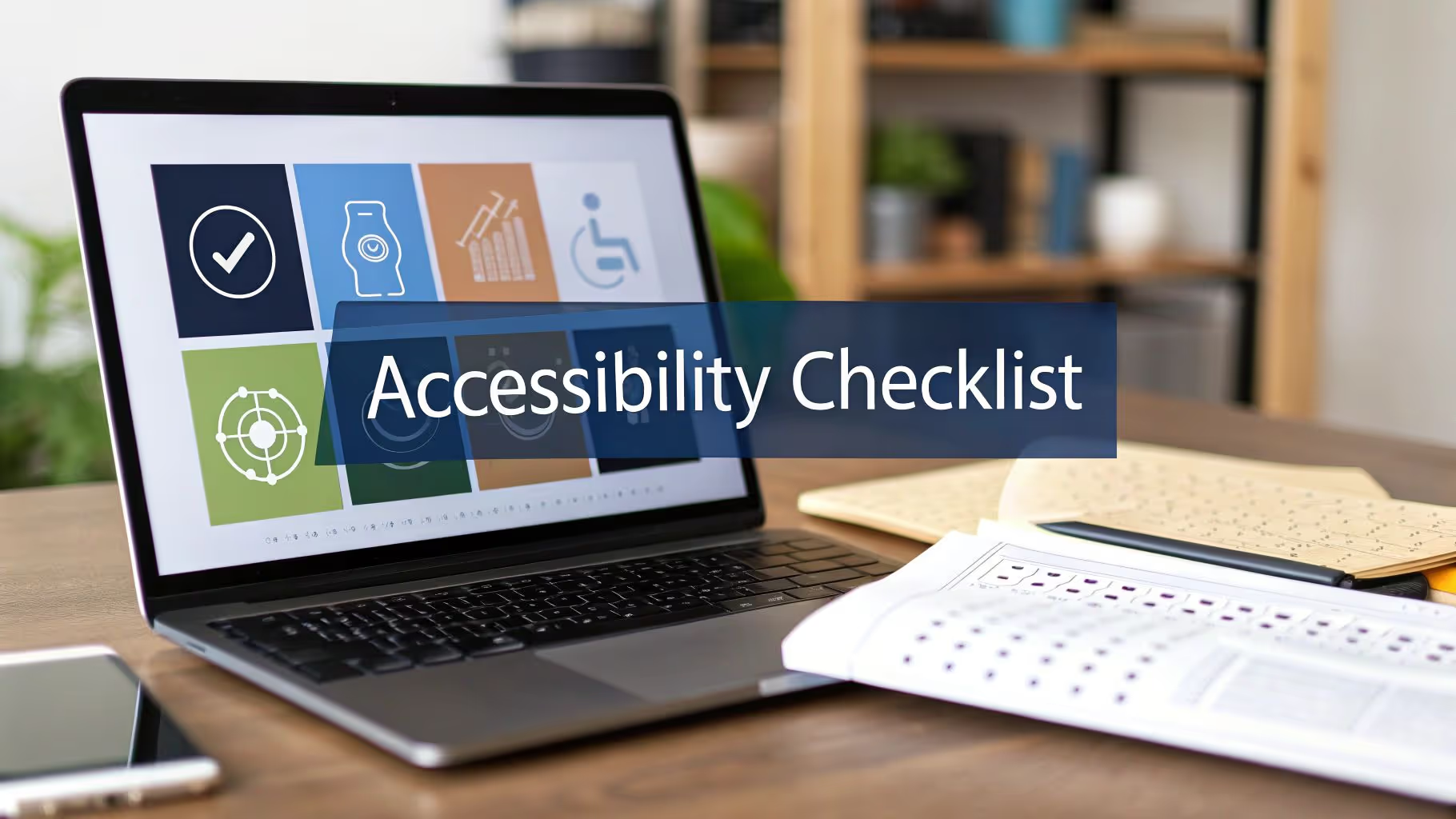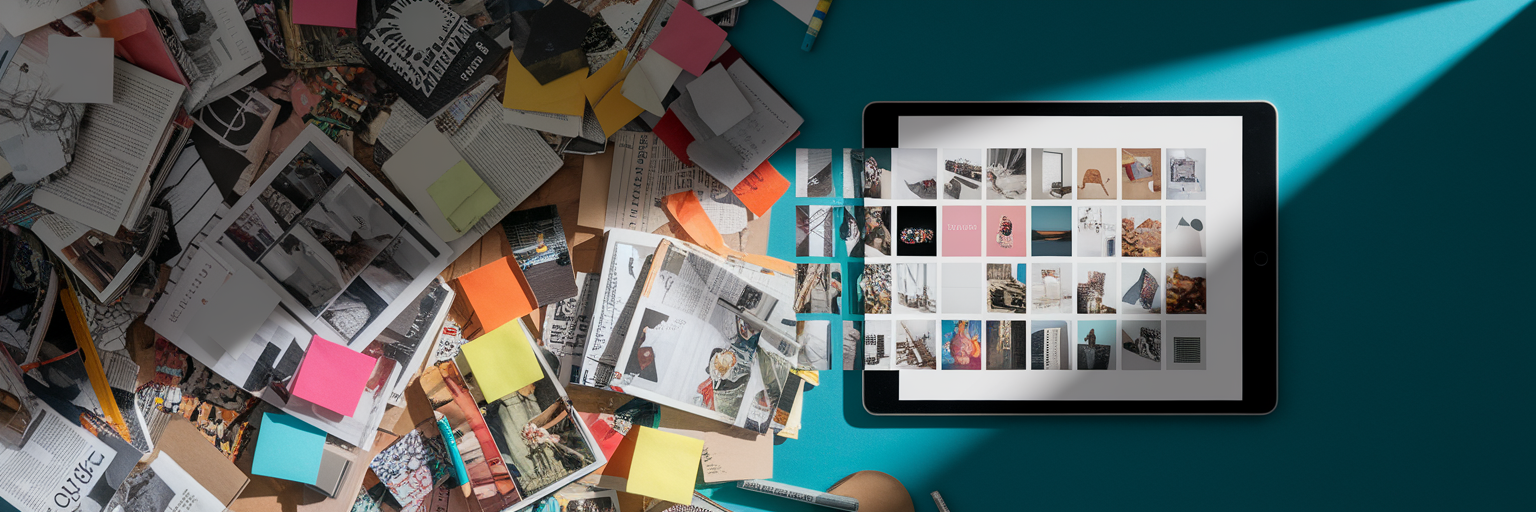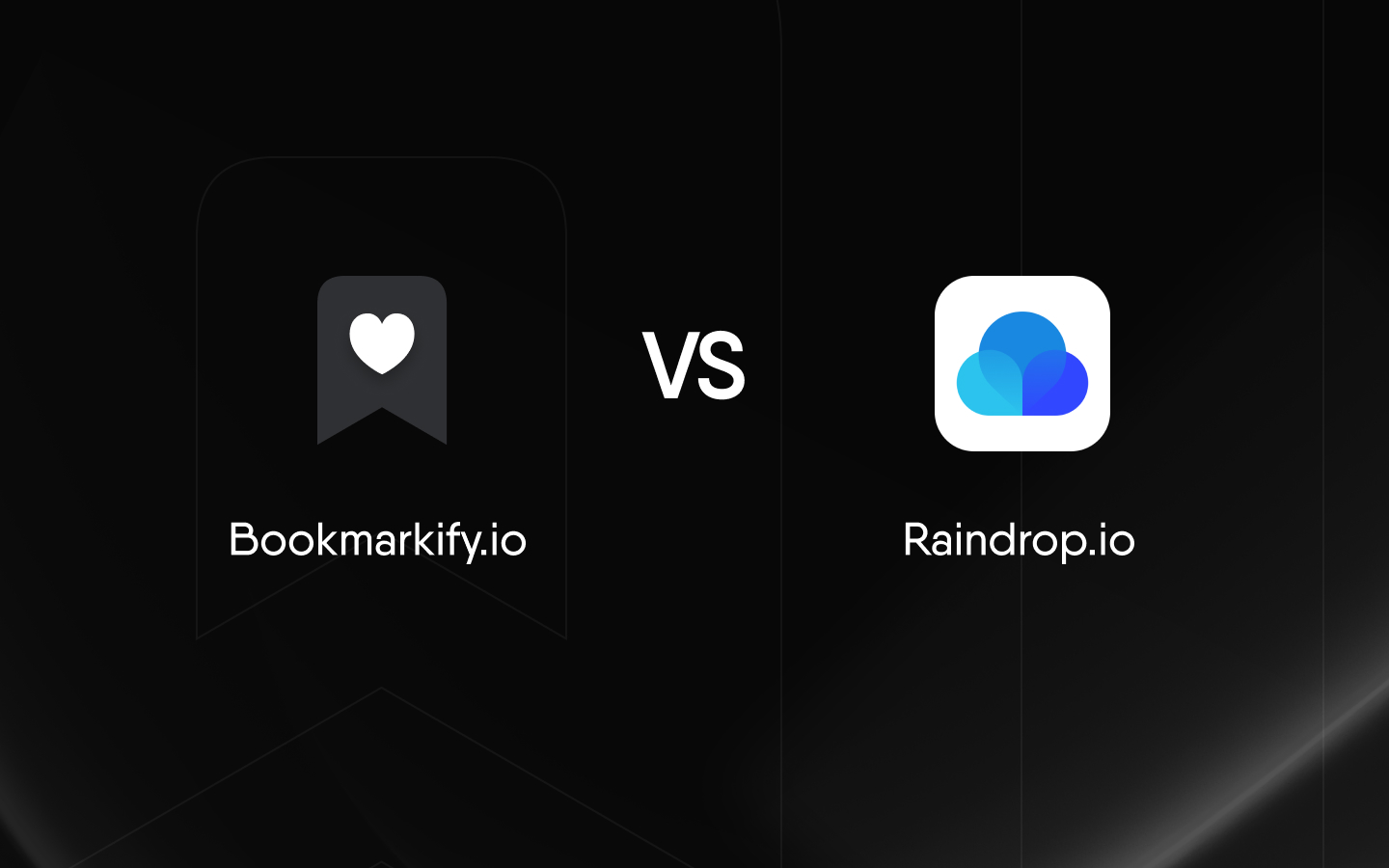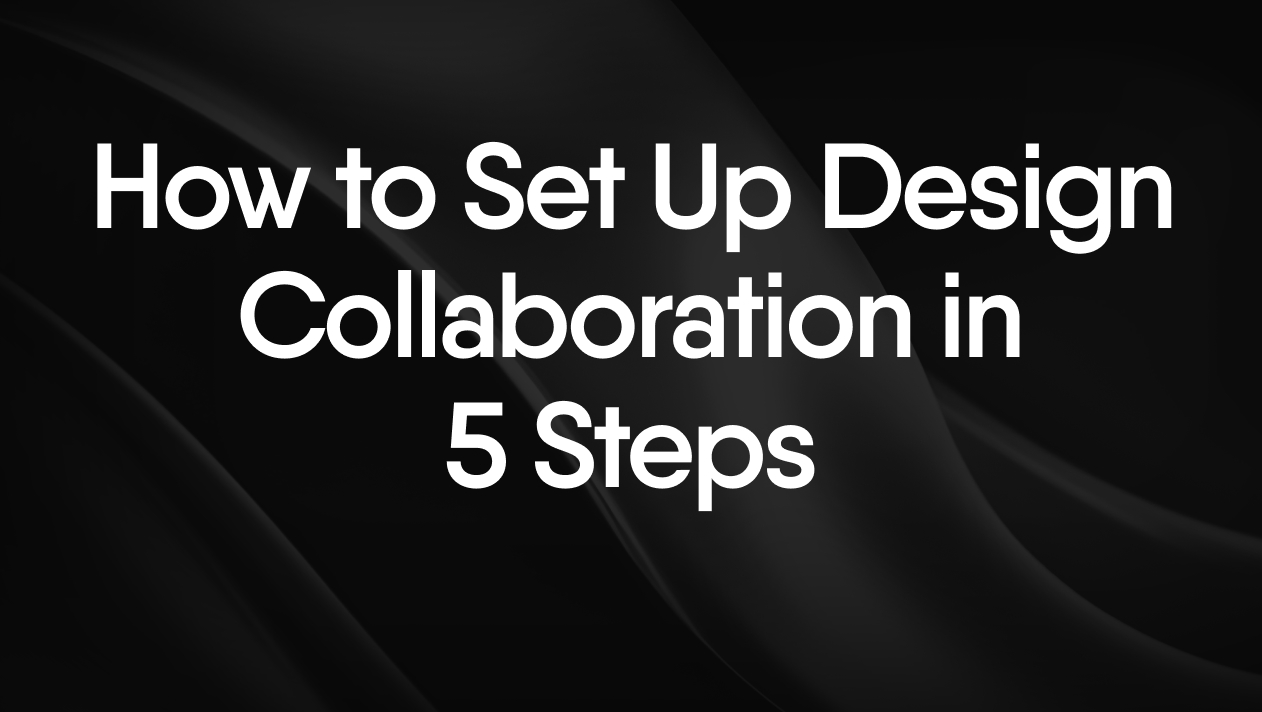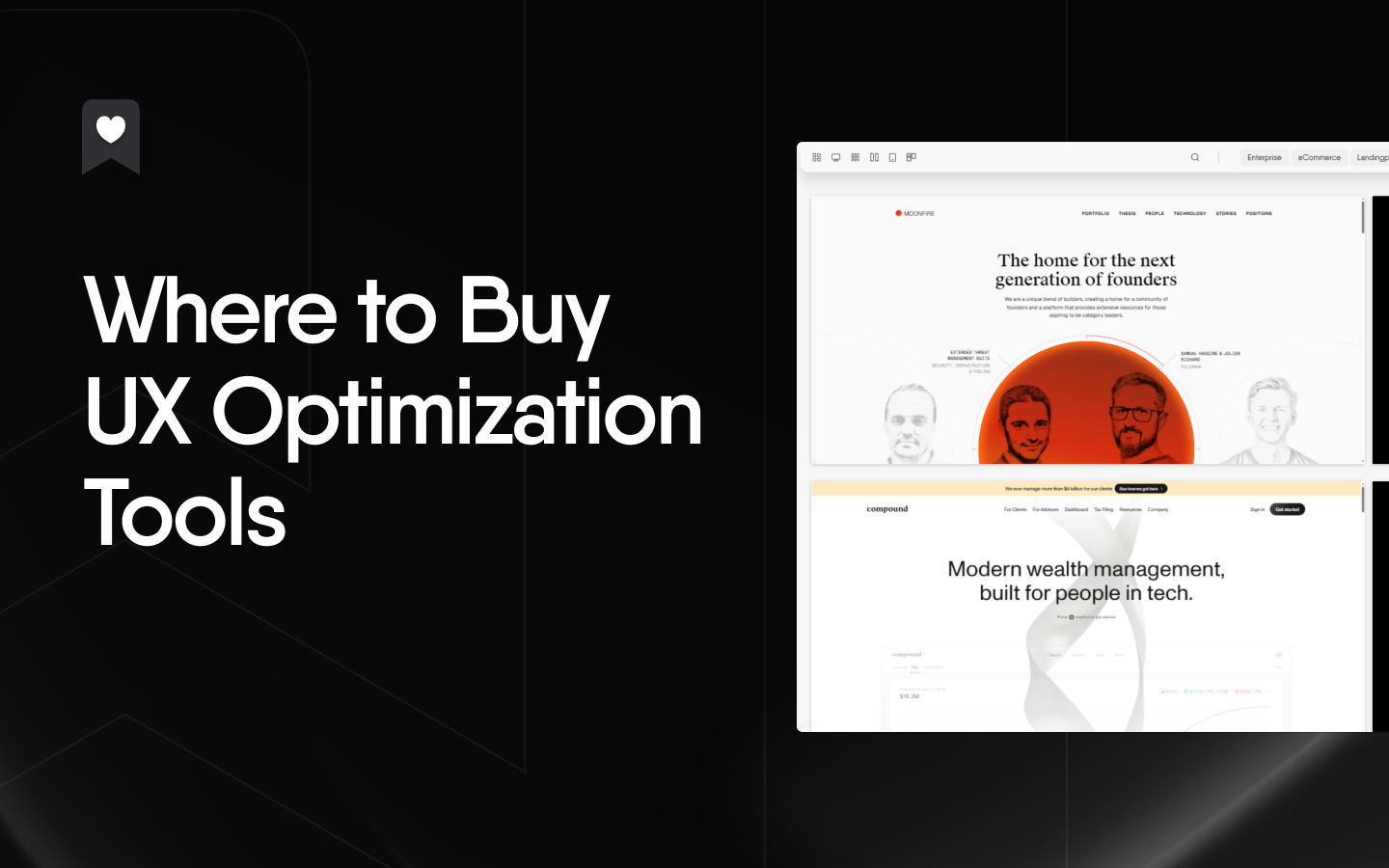Unlocking a Better Web for Everyone
This website accessibility checklist empowers you to build inclusive online experiences. By following these eight essential points, you'll learn how to make your websites usable for everyone, including people with disabilities. Accessibility improves usability for all users and ensures your site reaches the widest possible audience. This checklist covers keyboard navigation, proper heading structure, alternative text for images, sufficient color contrast, responsive design and text resizing, ARIA landmarks and semantic HTML, form accessibility, and accessible video and audio content.
1. Keyboard Navigation
Keyboard navigation is a fundamental aspect of website accessibility. It means that all website functionality, from navigating menus and links to filling out forms and interacting with dynamic content, should be accessible using only a keyboard. This is crucial for users with motor disabilities who may not be able to use a mouse, as well as for users who rely on assistive technologies like screen readers, which primarily operate through keyboard commands. Ensuring your website is keyboard navigable is not only a key component of a robust website accessibility checklist, but it also enhances usability for all users.

Keyboard navigation relies on several key features working in harmony. The tab order, the sequence in which elements receive focus when the Tab key is pressed, must follow a logical and intuitive path that mirrors the visual layout of the page. Clear and visually distinct focus indicators (usually a highlighted border or glow around the focused element) are essential to show users where their keyboard focus currently resides. It's also critical to avoid keyboard traps, situations where a user can tab to an element but cannot tab away from it, leaving them stuck. Finally, any custom keyboard shortcuts implemented on the website should not conflict with standard shortcuts used by assistive technologies.
Why is Keyboard Navigation Important for Website Accessibility?
This aspect of accessibility deserves a prominent place on any website accessibility checklist because it directly addresses the needs of a significant portion of users. By implementing proper keyboard navigation, you ensure that your website is inclusive and usable for everyone, regardless of their physical abilities or the assistive technologies they use.
Pros:
- Improved Accessibility: Makes the site usable for people with motor impairments.
- Enhanced User Experience: Improves the experience for power users who prefer keyboard navigation for efficiency.
- Relatively Easy Implementation: Implementing and testing keyboard navigation is generally straightforward, especially in modern web frameworks.
Cons:
- Design Considerations: May require redesign of interactive elements like custom dropdowns and JavaScript widgets to ensure they are keyboard accessible.
- Aesthetic Challenges: Visual focus indicators can sometimes clash with the overall design aesthetics, requiring careful styling and consideration.
Examples of Successful Implementation:
- Gov.uk: Government websites in the UK are known for their exemplary keyboard navigation implementation, serving as a model for accessible web design.
- Amazon: Amazon allows for a complete checkout process using only the keyboard, demonstrating its commitment to accessibility in e-commerce.
Actionable Tips for Implementation and Testing:
- Unplug Your Mouse: The simplest and most effective way to test keyboard navigation is to unplug your mouse and attempt to navigate your entire website using only your keyboard.
- Visible Focus Indicators: Ensure focus states are highly visible with sufficient color contrast against the background and surrounding elements.
- Logical Tab Order: Check that the focus follows a logical order that matches the visual layout of the page, flowing from top to bottom and left to right.
- Skip to Content Links: Implement "skip to content" links to allow keyboard users to bypass repetitive navigation elements like headers and menus.
By following these tips and considering the needs of keyboard users, you can significantly improve the accessibility and usability of your website and ensure it meets the requirements of a comprehensive website accessibility checklist.
2. Proper Heading Structure
A well-organized website is crucial for accessibility, and proper heading structure plays a vital role in this organization. Using HTML heading elements (H1-H6) correctly allows screen reader users to understand the layout of your content and navigate easily between sections. A clear heading structure also benefits all users by making the content more scannable and digestible. This is a critical item on any website accessibility checklist.

This structure works by establishing a hierarchy of information. The H1 heading represents the main topic of the page, while subsequent headings (H2-H6) break down the content into smaller, related subsections. Think of it like an outline for your page. Screen readers use these headings to create a navigable table of contents, allowing users to jump directly to sections of interest.
Features of Proper Heading Structure:
- Single H1 Heading: Each page should have only one H1 heading that clearly and concisely describes the main purpose or topic of that page.
- Hierarchical Order: Headings should follow a logical order, starting with H1, then H2, then H3, and so on.
- No Skipped Levels: Avoid jumping heading levels. For instance, don't go directly from an H2 to an H4. Maintain a sequential flow.
- Accurate Descriptions: Headings should accurately and succinctly describe the content that follows them.
Pros:
- Improved Navigation for Screen Reader Users: Facilitates easy navigation and comprehension for users who rely on assistive technologies.
- Enhanced SEO: Search engines use headings to understand the structure and content of a page, contributing to better search engine optimization (SEO).
- Increased Scannability: Clear headings break up large blocks of text, making the content easier for all users to scan and digest.
Cons:
- Content Reorganization: Implementing a proper heading structure might require rethinking and reorganizing your existing content.
- Design Conflicts: Pre-existing design preferences for heading sizes might conflict with the semantic structure of headings. However, this can be easily overcome with CSS.
Examples of Successful Implementation:
- Wikipedia: Wikipedia articles are excellent examples of effective heading structure. The hierarchical organization allows users to quickly grasp the article's structure and navigate to specific sections.
- MDN Web Docs: MDN Web Docs (Mozilla Developer Network) demonstrates how to maintain an attractive design while implementing a correct heading hierarchy.
Tips for Implementation:
- Semantic Usage: Use heading elements for their semantic purpose—to define the structure of your content—not just for styling.
- Verification Tools: Use your browser's developer tools or dedicated accessibility checkers to verify the correctness of your heading structure.
- Clear H1: Ensure your H1 clearly and concisely describes the page's primary topic.
- CSS for Styling: Style your headings visually with CSS. This allows you to maintain the semantic structure of HTML while achieving your desired visual presentation.
By implementing a proper heading structure, you significantly enhance the accessibility and usability of your website for all users, particularly those using screen readers. It's a crucial step in creating a more inclusive and user-friendly online experience. This is why it earns a prominent place on any website accessibility checklist.
3. Alternative Text for Images
Ensuring your website is accessible to everyone, including users with visual impairments, is crucial for creating an inclusive online experience. A key component of website accessibility is providing alternative text, commonly known as alt text, for all non-decorative images. Alt text is a textual description of an image that is read aloud by screen readers, assistive technology used by blind and visually impaired individuals. This allows them to understand the context and purpose of images on your webpage, even if they cannot see them. It also benefits users with slow internet connections or if images fail to load for any reason. Properly implemented alt text significantly improves your website's adherence to website accessibility checklist standards.

Alt text should be concise yet descriptive, conveying the essential information presented by the image. For informative images, the alt text should clearly explain the image's content and purpose. For instance, if you have a picture of a new product, the alt text should describe the product, such as "New Wireless Headphones with Noise Cancellation." Conversely, purely decorative images, those that add visual appeal but don't convey essential information, should have empty alt attributes (alt=""). This tells screen readers to ignore the image. For image buttons or controls, the alt text should clearly describe their function, for example, "Submit button" or "Play video."
Features of Effective Alt Text:
- Concise but Descriptive: Alt text should be brief, ideally under 125 characters, while still providing enough information to convey the image's meaning.
- Context-Appropriate: The description should accurately reflect the image's purpose within the context of the surrounding content.
- Functional for Controls: Alt text for image buttons should clearly explain their action.
- Empty for Decorative Images: Use
alt="" for images that are purely decorative.
Pros:
- Essential for Accessibility: Alt text is indispensable for users who are blind or visually impaired.
- Improved User Experience: Beneficial when images fail to load or for users with slow connections.
- SEO Benefits: Search engines use alt text to understand image content, which can improve your website's SEO.
Cons:
- Time-Consuming: Adding alt text to every image can be time-consuming, especially for websites with extensive image libraries.
- Requires Training: Content creators need training to write effective and accurate alt text.
Examples of Good Alt Text Implementation:
- The New York Times: Known for providing detailed and descriptive alt text for their news photographs, painting a clear picture for visually impaired readers.
- National Park Service Website: Uses descriptive alt text for images of landmarks and natural scenery, enhancing accessibility and understanding.
Tips for Writing Effective Alt Text:
- Focus on Purpose: Concentrate on the image's core message rather than describing every visual detail.
- Be Concise: Keep alt text brief and to the point.
- Empty for Decoration: Use
alt="" for purely decorative images. - Complex Images: For complex images like charts or graphs, consider providing longer descriptions in the surrounding text or linked to the image.
Popularized By:
- JAWS screen reader: One of the most popular screen readers, highlighting the importance of alt text for web accessibility.
- WebAIM (Web Accessibility In Mind): A leading resource on web accessibility, providing guidelines and training on proper alt text implementation.
Including alt text in your website accessibility checklist is essential for creating an inclusive and user-friendly online experience. It is a relatively simple implementation that yields significant benefits for users with disabilities while also boosting your website's SEO performance. By following these guidelines, you can ensure your website is accessible to a wider audience and complies with web accessibility best practices.
4. Sufficient Color Contrast
Ensuring sufficient color contrast is a crucial aspect of website accessibility. This means that the text and interactive elements on your website must stand out clearly against their background colors. This is essential for users with low vision, color blindness, or those using your site in bright or dim lighting conditions. By implementing sufficient color contrast, you make your content perceivable and understandable for a wider audience, enhancing the overall user experience and adhering to accessibility best practices. This rightfully earns its spot on any website accessibility checklist.

Specifically, the Web Content Accessibility Guidelines (WCAG) recommend a minimum contrast ratio of 4.5:1 for normal text and 3:1 for large text (18pt+ or 14pt+ bold). Non-text elements, like user interface components and graphical objects, also require a 3:1 contrast ratio against adjacent colors. Furthermore, designers must consider how colorblind users might perceive color combinations, ensuring information isn't conveyed solely through color.
Features of Sufficient Color Contrast Implementation:
- Minimum contrast ratio of 4.5:1 for normal text: This ensures most users can easily read text content.
- Minimum contrast ratio of 3:1 for large text (18pt+ or 14pt+ bold): Larger text is inherently easier to read, thus requiring a slightly lower contrast ratio.
- Non-text contrast requirements (3:1) for UI components and graphics: Buttons, icons, and other UI elements need sufficient contrast to be easily discernible.
- Consideration of color blindness in design choices: Avoid using color combinations that are difficult for colorblind users to distinguish.
Pros:
- Improved readability for all users: Even users without visual impairments benefit from good contrast.
- Particularly helpful for older users with declining vision: As we age, our vision naturally deteriorates, and sufficient contrast becomes even more critical.
- Makes content accessible in various lighting conditions: Whether a user is browsing in bright sunlight or a dimly lit room, good contrast ensures readability.
Cons:
- May limit brand color palette options: Achieving sufficient contrast may require adjustments to your brand's color scheme.
- Can be challenging to implement across design systems: Maintaining consistent contrast across a large website or application requires careful planning and execution.
Examples of Successful Implementation:
- Apple: Apple's accessibility guidelines strongly emphasize high contrast across their products and website, contributing to a user-friendly experience.
- UK government websites: These sites consistently maintain high contrast text, making government information accessible to a wide range of users.
Tips for Implementing Sufficient Color Contrast:
- Use contrast checking tools: WebAIM's Contrast Checker and the Stark plugin for design software are invaluable tools for verifying contrast ratios.
- Test your site in grayscale: This helps identify potential contrast issues that might not be apparent in full color.
- Don't rely solely on color to convey information: Use additional visual cues, like icons or patterns, to reinforce meaning.
- Create a high-contrast mode: Offer users the option to switch to a high-contrast version of your website for increased readability.
By prioritizing sufficient color contrast in your web design, you demonstrate a commitment to inclusivity and create a better user experience for everyone. This seemingly small detail plays a significant role in making your website accessible and usable for all.
5. Responsive Design & Text Resizing
Responsive design and text resizing are crucial aspects of any comprehensive website accessibility checklist. This means your website should adapt smoothly to different screen sizes, from large desktop monitors to small smartphone screens, and function correctly when users increase the text size up to 200%. Content should reflow naturally, avoiding horizontal scrolling at up to 400% zoom (except for content like data tables or complex graphics that inherently require two-dimensional layout). This flexibility ensures users with low vision who rely on magnification, or those accessing your site on mobile devices, can engage with your content without disruption.
Why is this so vital for accessibility? Many users with visual impairments rely on browser zoom functionality to enlarge text. Others may use specific assistive technologies. Responsive design, coupled with resizable text, guarantees these users can access and understand your content. It also improves the overall user experience for everyone, regardless of their abilities, by making your website usable on any device.
Key Features of Accessible Responsive Design & Text Resizing:
- Content Reflow: Content adjusts and rearranges seamlessly at different zoom levels and screen sizes.
- No Loss of Functionality: Resizing text or changing screen size doesn't hide content or break interactive elements.
- Mobile-Responsive Layouts: Layouts adapt to mobile screens with accessible touch targets, making interaction easy on touch devices.
- Resizable Text: Text size can be adjusted without requiring assistive technology, directly through browser controls.
Pros:
- Improved User Experience for Low Vision Users: Individuals who enlarge text can access content comfortably.
- Enhanced Mobile Experience: Everyone benefits from a website that works well on their mobile device.
- Future-Proofing: Your site adapts to new screen sizes and devices as they emerge.
Cons:
- Design Complexity: Implementing responsive design, especially for complex layouts, can be challenging.
- Design Constraints: Certain design choices for data tables or complex graphics may need to be re-evaluated for optimal accessibility.
Examples of Successful Implementation:
- BBC: The BBC website maintains excellent usability even at high zoom levels.
- Slack: Slack's responsive design keeps functionality consistent across various devices and zoom levels.
Tips for Implementing Responsive Design & Text Resizing:
- Use Relative Units: Employ relative units like
em, rem, and percentages for sizing text and elements instead of fixed pixel values. This allows content to scale proportionally. - Test Thoroughly: Test your website at 200% and 400% zoom in different browsers to ensure proper functionality and content reflow.
- Vertical Stacking: Design your layouts to stack content vertically on smaller screens, creating a clear and navigable flow.
- Adequate Touch Targets: Make sure touch targets are at least 44×44 pixels to accommodate users with motor impairments on touchscreens.
Ensuring your website is accessible on various devices is crucial for inclusivity. Consider the benefits outlined in this article about creating a mobile-friendly website. Source: Creating A Mobile Friendly Website Why It Matters And How To Achieve It from CLDY.
By adhering to these guidelines for responsive design and text resizing, you'll create a more inclusive and user-friendly website that caters to a wider audience and improves your website's performance in a website accessibility checklist.
6. ARIA Landmarks and Semantic HTML
This item is crucial for any website accessibility checklist because it directly addresses how users with disabilities, particularly those using screen readers, navigate and understand your website's structure. ARIA landmarks and semantic HTML provide a roadmap for assistive technologies, allowing users to quickly jump between sections and grasp the overall layout. Without them, navigating a website can be a frustrating and disorienting experience.
What are ARIA Landmarks and Semantic HTML?
Semantic HTML uses specific HTML5 elements to define different parts of a web page. Elements like <header>, <nav>, <main>, <aside>, and <footer> inherently communicate the purpose of the content they contain. This helps screen readers understand the page's structure and convey that information to users.
ARIA (Accessible Rich Internet Applications) landmarks build upon this by providing additional roles that can be added to elements when native semantic HTML isn't sufficient. These roles, like role="banner", role="navigation", role="main", and role="contentinfo", further clarify the function of different page sections. They act as signposts for assistive technologies, enabling users to quickly identify and navigate to key areas.
How it Works:
Screen readers use these landmarks and semantic HTML elements to create a navigable outline of the page. Users can then use keyboard shortcuts or screen reader commands to jump directly to sections of interest, like the main content, navigation, or footer, bypassing other content. This makes navigation much more efficient and less tedious than navigating element by element.
Features:
- Proper use of semantic HTML5 elements:
<header>, <nav>, <main>, <aside>, <footer>, etc. - ARIA landmark roles:
role="banner", role="navigation", role="main", role="contentinfo", etc., used when semantic HTML is insufficient. - Unique, descriptive labels: Especially crucial when using multiple landmarks of the same type (e.g., two navigation sections). Achieve this with
aria-label or aria-labelledby. - Logical document structure: The code structure should mirror the visual layout of the page.
Pros:
- Significantly improves navigation for screen reader users: Makes it easier and faster to access different parts of the website.
- Creates a more robust, maintainable codebase: Semantic HTML naturally leads to more organized and understandable code.
- Often improves SEO: Search engines use semantic HTML to understand the context and relevance of content.
Cons:
- Requires rethinking how page structure is coded: Developers need to understand and correctly use semantic HTML and ARIA landmarks.
- May involve refactoring legacy code: Updating older websites to incorporate these elements can require significant effort.
Examples of Successful Implementation:
- GitHub: GitHub's website uses clear landmarks for different functional areas, enabling easy navigation for screen reader users.
- The WAI-ARIA Authoring Practices: Provides comprehensive reference examples of how to use ARIA landmarks correctly (https://www.w3.org/TR/wai-aria-practices/).
Actionable Tips:
- Prefer native semantic HTML elements over ARIA when possible: Semantic HTML is generally preferred for its simplicity and broader browser support.
- Use
aria-label or aria-labelledby to distinguish multiple landmarks of the same type: For example, use aria-label="Main Navigation" and aria-label="Footer Navigation" for two separate navigation sections. - Test with screen readers: Ensure that the landmarks work as intended and create a logical navigation flow. NVDA (free) and JAWS are popular choices.
- Include a "skip to main content" link: This helps keyboard-only and screen reader users bypass repetitive navigation sections and quickly reach the main content.
Popularized By:
- W3C Web Accessibility Initiative (WAI): The leading organization for web accessibility standards.
- The ARIA specification: Defines the roles and attributes for improving web accessibility.
By incorporating ARIA landmarks and semantic HTML into your website, you significantly enhance the user experience for people with disabilities and contribute to a more inclusive web. This aspect of website accessibility is not just a best practice, but a fundamental step towards ensuring equal access to information and functionality for everyone.
7. Form Accessibility
Form accessibility is a crucial aspect of website accessibility checklist compliance and ensures that all users, including those with disabilities, can easily understand, navigate, and interact with online forms. Forms are often the gateway to essential interactions like account registrations, purchases, support requests, and content submissions. If forms aren't accessible, you're effectively excluding a portion of your audience from participating in these critical activities. This not only creates a frustrating user experience but also impacts your business through lost conversions and potential legal ramifications.
This checklist item focuses on making sure every aspect of your forms is usable by everyone. This includes people using screen readers, keyboard navigation, or those who have difficulty with fine motor control.
How it Works:
Form accessibility relies on several key principles:
- Properly Associated Labels: Each form field must have a clearly associated label that explains its purpose. This connection isn't just visual; it needs to be programmatically linked so assistive technologies can convey the label's meaning to users.
- Clear Error Messages: When a user makes a mistake, clear and concise error messages should appear, providing specific instructions on how to correct the issue. These messages should be perceivable to everyone, including screen reader users.
- Logical Tab Order: Keyboard users navigate forms using the "Tab" key. The tab order should follow a logical flow through the form, typically from top to bottom and left to right.
- No Time Limits (Unless Essential): Avoid imposing time limits on form completion unless absolutely necessary (e.g., timed quizzes). Time limits can create significant barriers for users with cognitive disabilities or those using assistive technologies.
Features of Accessible Forms:
- Properly associated labels for all form controls (using
<label> elements with for attributes matching input IDs) - Clear error messages with instructions for correction (presented both visually and programmatically)
- Logical tab order through form elements (following a natural reading order)
- No reliance on timing to complete forms (unless absolutely essential)
- Use of
<fieldset> and <legend> to group related controls - Form validation errors announced to screen readers (using ARIA attributes or other techniques)
- Support for both mouse and keyboard input for all controls
Pros:
- Reduces form abandonment rates for all users: A better user experience leads to higher completion rates.
- Improves conversion rates on critical business processes: Accessible forms directly contribute to improved sales, lead generation, and other key metrics.
- Creates a better experience for everyone, not just users with disabilities: Many accessibility best practices also improve usability for users without disabilities.
- Helps ensure legal compliance: Accessibility is increasingly becoming a legal requirement in many jurisdictions.
Cons:
- May require more complex validation systems: Implementing accessible error handling can sometimes add complexity to form validation logic.
- Can be challenging to implement with certain form libraries/frameworks: Some older or poorly designed form libraries might not provide adequate accessibility features.
Examples of Successful Implementation:
- PayPal's checkout forms: PayPal prioritizes accessibility in its checkout process, making it a smooth experience for all users. (www.paypal.com)
- Gov.uk forms: The UK government website provides excellent examples of accessible form implementation, demonstrating best practices in action. (www.gov.uk)
Tips for Implementing Accessible Forms:
- Use explicit
<label> elements with for attributes that match the corresponding input element's id. - Group related controls with
<fieldset> and <legend> to provide context and structure. - Provide error messages at both the form level (e.g., "There are errors in the form") and the field level (e.g., "Please enter a valid email address").
- Ensure form validation errors are announced to screen readers using ARIA attributes or other appropriate techniques.
- Test your forms with different assistive technologies (e.g., screen readers, keyboard navigation) to identify and fix any accessibility issues.
Why Form Accessibility Matters in a Website Accessibility Checklist:
Forms are a fundamental part of many websites, serving as the primary means of interaction and data collection. Without accessible forms, you are potentially excluding a significant portion of your audience and creating a negative user experience. By prioritizing form accessibility, you create a more inclusive and user-friendly website for everyone, which is the ultimate goal of any website accessibility checklist.
8. Accessible Video and Audio Content
Making your website's multimedia content accessible is a critical aspect of inclusive design. This means ensuring that users who are deaf, hard of hearing, or have visual impairments can access the same information conveyed through video and audio as everyone else. This item deserves a place on the website accessibility checklist because it addresses a significant portion of the online population and contributes to a more equitable and user-friendly web experience. Neglecting video and audio accessibility can alienate a substantial audience and potentially violate accessibility guidelines.
This is achieved by providing alternative formats for consuming the information presented. These alternatives allow users to perceive the content in a way that suits their individual needs.
How it Works:
Accessible video and audio content relies on providing text-based and auditory alternatives to the primary media. This involves:
- Closed Captions (for videos): Synchronized text appearing on-screen that displays the spoken words, along with important non-speech audio like sound effects (e.g., "[door creaks open]").
- Transcripts (for audio-only content and videos): A complete, written record of everything said in the audio, ideally including descriptions of relevant visual elements if it's a video.
- Audio Descriptions (for videos): A narrated description of important visual information happening on screen during pauses in dialogue or overlaid on quieter sections. This allows visually impaired users to understand the context and action they might otherwise miss.
- Accessible Media Players: Players that can be controlled using a keyboard, allowing users who cannot use a mouse to navigate and control playback.
Examples of Successful Implementation:
- YouTube: Offers automatic caption generation (often requiring editing for accuracy), user-uploaded captions, and support for multiple languages.
- TED Talks: Provides high-quality, human-created transcripts and captions for almost all their presentations, making them highly accessible.
Tips for Implementation:
- Accurate Captions: Ensure captions are accurate, synchronized, and include all dialogue and important sound effects. Don't rely solely on auto-generated captions; review and edit them for errors.
- Comprehensive Transcripts: Provide full transcripts that include both spoken content and descriptions of any relevant visual information, such as speaker actions or on-screen text.
- Keyboard-Accessible Players: Use media players with robust keyboard controls for navigation and playback.
- Consider Audio Descriptions: If your videos contain important visual information that isn't conveyed through dialogue, create audio descriptions.
- Accessibility-First Platforms: Choose video hosting platforms and content management systems (CMS) that have built-in accessibility features.
Pros:
- Enhanced accessibility for deaf and hard of hearing users.
- Improved comprehension for non-native language speakers.
- Enables content consumption in sound-sensitive environments.
- Improved SEO through text alternatives, which search engines can index.
Cons:
- Can be time-consuming and expensive, especially for high-quality human-created captions and transcripts.
- Auto-generated captions often require significant editing and correction.
When and Why to Use This Approach:
Any website that incorporates video or audio content should prioritize accessibility. This is not just good practice – it's essential for reaching a broader audience and complying with accessibility standards like WCAG (Web Content Accessibility Guidelines). This is particularly crucial for educational content, marketing videos, online courses, and any website conveying vital information through multimedia.
Popularized By:
The importance of accessible multimedia has been championed by organizations like the National Association of the Deaf, and technical specifications like the Web Video Text Tracks Format (WebVTT) have made implementation more standardized. By incorporating these practices into your website accessibility checklist, you ensure a more inclusive and user-friendly experience for all.
Website Accessibility Checklist Comparison
| Checklist Item | Implementation Complexity 🔄 | Resource Requirements 💡 | Expected Outcomes 📊 | Ideal Use Cases 💡 | Key Advantages ⭐ |
|---|
| Keyboard Navigation | Moderate 🔄🔄 | Moderate (redesign interactive elements) 💡 | High usability for motor-impaired & power users 📊 | Websites needing full keyboard operability | Inclusive for motor disabilities, fast navigation ⭐⚡ |
| Proper Heading Structure | Low to Moderate 🔄 | Low (content organization effort) 💡 | Improved screen reader navigation and SEO 📊 | Content-rich sites, documents, blogs | Clear hierarchy, better SEO and scanning ⭐ |
| Alternative Text for Images | Low to Moderate 🔄 | Moderate (alt text creation and training) 💡 | Accessible to blind users; SEO improvement 📊 | Sites with many images | Essential for blind users; SEO boost ⭐ |
| Sufficient Color Contrast | Low to Moderate 🔄 | Low to Moderate (color palette adjustments) 💡 | Better readability for low vision users 📊 | All public-facing sites | Improved readability across user base ⭐ |
| Responsive Design & Text Resizing | High 🔄🔄🔄 | High (design and testing across devices) 💡 | Usable on varied screens and zoom levels 📊 | Mobile-first and multi-device sites | Future-proofing, benefits vision-impaired ⭐⚡ |
| ARIA Landmarks & Semantic HTML | Moderate 🔄🔄 | Moderate (code refactoring) 💡 | Enhanced screen reader navigation 📊 | Complex sites requiring landmark regions | Robust structure; SEO and accessibility booster ⭐ |
| Form Accessibility | Moderate to High 🔄🔄🔄 | Moderate to High (validation and testing) 💡 | Higher form completion, accessibility 📊 | E-commerce, registration, submission forms | Reduces abandonment; better UX for all ⭐ |
| Accessible Video and Audio Content | High 🔄🔄🔄 | High (captioning, transcription, descriptions)💡 | Access for deaf/hard of hearing users 📊 | Multimedia-heavy sites | Inclusive multimedia; SEO and comprehension ⭐ |
Building a More Accessible Future
Creating a truly inclusive web experience hinges on accessibility. By focusing on key elements like keyboard navigation, structured headings, alternative text for images, sufficient color contrast, responsive design, ARIA landmarks and semantic HTML, accessible forms, and accessible video and audio content, we can make our websites usable for everyone. This website accessibility checklist empowers you to build websites that cater to a wider audience, including those with disabilities. Mastering these concepts isn't just about checking boxes; it's about fostering a more equitable and user-friendly digital world. Remember, accessible design is good design, leading to a better experience for all users.
To streamline your workflow as you implement these best practices from your website accessibility checklist, consider using a tool like Bookmarkify. Keep all your important accessibility resources, guidelines, and testing tools organized in one easily accessible place. Start building your accessibility toolkit today with Bookmarkify!