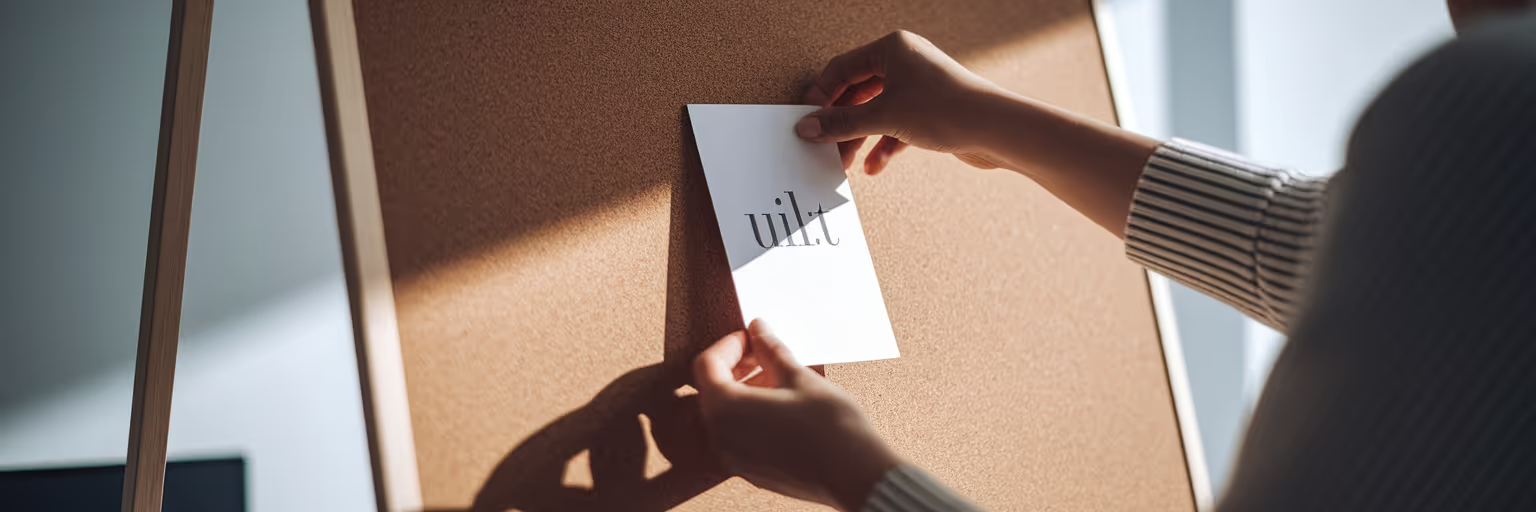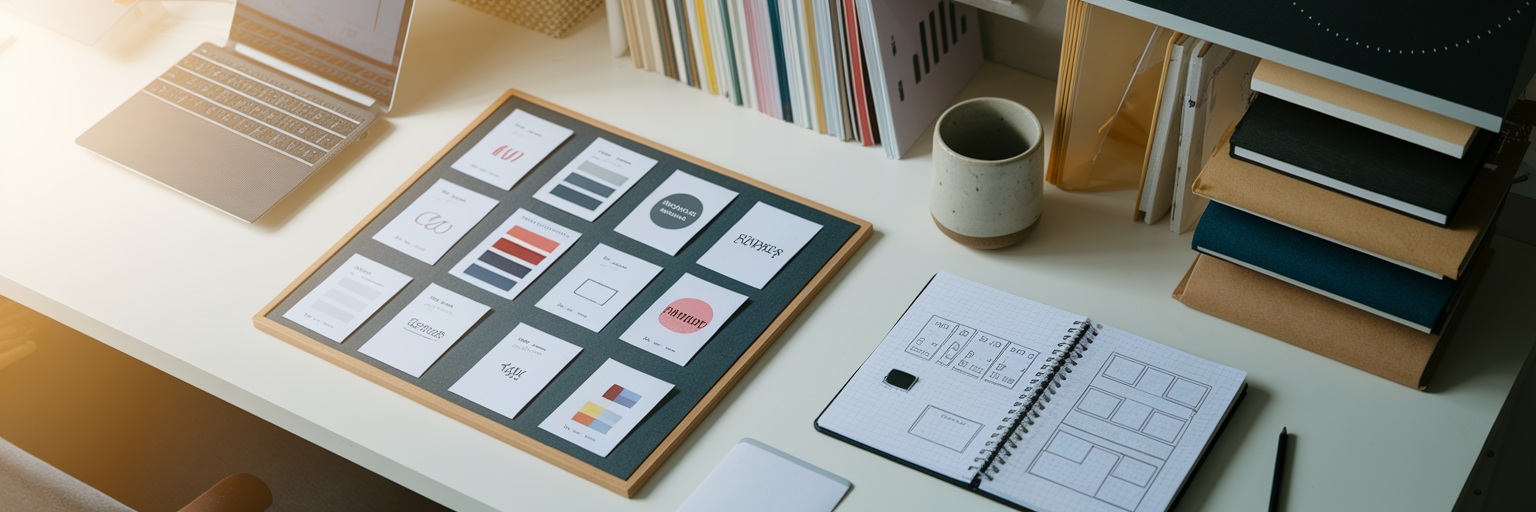We’ve all been there. Your desktop is a minefield of screenshots named “final_final_v2.png,” you have dozens of browser tabs open with UI examples, and your Pinterest boards are a beautiful mess. This isn't just clutter; it's a genuine barrier that slows down your Figma design process. What if you could bring all that scattered inspiration directly into your workspace?
This is where visual bookmarking in Figma comes in. It’s not about saving a list of URLs. It’s about creating a living, breathing library of UI patterns, components, and ideas right where you design. This guide offers a practical approach to help you finally organize design inspiration, accelerate your workflow, and improve collaboration. Let’s turn that creative chaos into a streamlined system.
Fueling Creativity with an Organized Visual Library
Imagine your Figma file not just as a canvas, but as your personal design studio. The walls are lined with perfectly curated mood boards, ready to spark an idea the moment you feel stuck. That’s the power of an organized visual library. It moves beyond simple storage and becomes an active part of your creative engine.
When inspiration is structured, it does more than just save time. It fundamentally changes how you approach problems. A strong visual identity is built from this kind of curation. As the team behind Config 2025 detailed on the official Figma Blog, their entire process was rooted in collecting and refining inspiration to build a cohesive experience. A well-managed library gives you that same power.
Here’s how it directly impacts your work:
- Overcoming Creative Blocks: Instead of staring at a blank frame, you can pull from your swipe file of high-quality checkout flows or onboarding sequences. This gives you an immediate, proven starting point.
- Boosting Efficiency: Think about the minutes, even hours, lost to switching between apps and hunting for that one screenshot you saved last month. Keeping everything in Figma eliminates that friction entirely.
- Reducing Cognitive Load: A tidy digital workspace frees up your mental energy. You can focus on solving complex design challenges instead of managing a chaotic collection of assets.
Practical Tips for Organizing Your Figma Bookmarks
A collection of bookmarks can quickly become as messy as the desktop folder it replaced. The key is to build a system from the start. Here are a few practical strategies to structure your library and make your Figma design process more effective.
- Structure Your Library: Don't just dump everything onto one page. Create dedicated Figma pages for different categories like "Mobile UI Patterns," "Typography & Color," or by project name. This simple separation makes finding what you need intuitive.
- Enrich with Metadata: A screenshot alone lacks context. Why did you save it? What problem does it solve? Tools like Bookmarkify allow you to add descriptive titles, notes, and searchable tags, turning a simple image into a reusable, intelligent asset.
- Start Small and Build: Don't try to organize years of inspiration overnight. Take one simple action today. Create a new page in your current project called ‘Inspiration.’ Use a tool to save and tag just five examples of UI that relate to your work.
To get your collection started with high-quality references, you can browse curated galleries. For instance, checking out our dedicated design inspiration page can provide excellent examples to analyze and save.
Choosing the right method depends on your needs. Here’s a quick comparison to help you decide:
| Method |
Best For |
Key Tip |
| Dedicated Figma Page (Per Project) |
Project-specific mood boards and references. |
Name the page clearly, like '[Project Name] - Inspiration,' to keep it accessible. |
| Separate Figma File ('Swipe File') |
Building a long-term, general-purpose inspiration library. |
Use pages within this file to categorize by pattern (e.g., 'Onboarding,' 'Dashboards'). |
| Using a Tagging Tool |
Large, diverse collections that need to be searchable. |
Develop a consistent tagging system (e.g., 'button,' 'mobile,' 'SaaS') from the start. |
| Team Library |
Collaborative projects requiring a single source of truth. |
Establish guidelines for what gets added to ensure quality and relevance for the whole team. |
Connecting Bookmarks to Responsive Design Previews
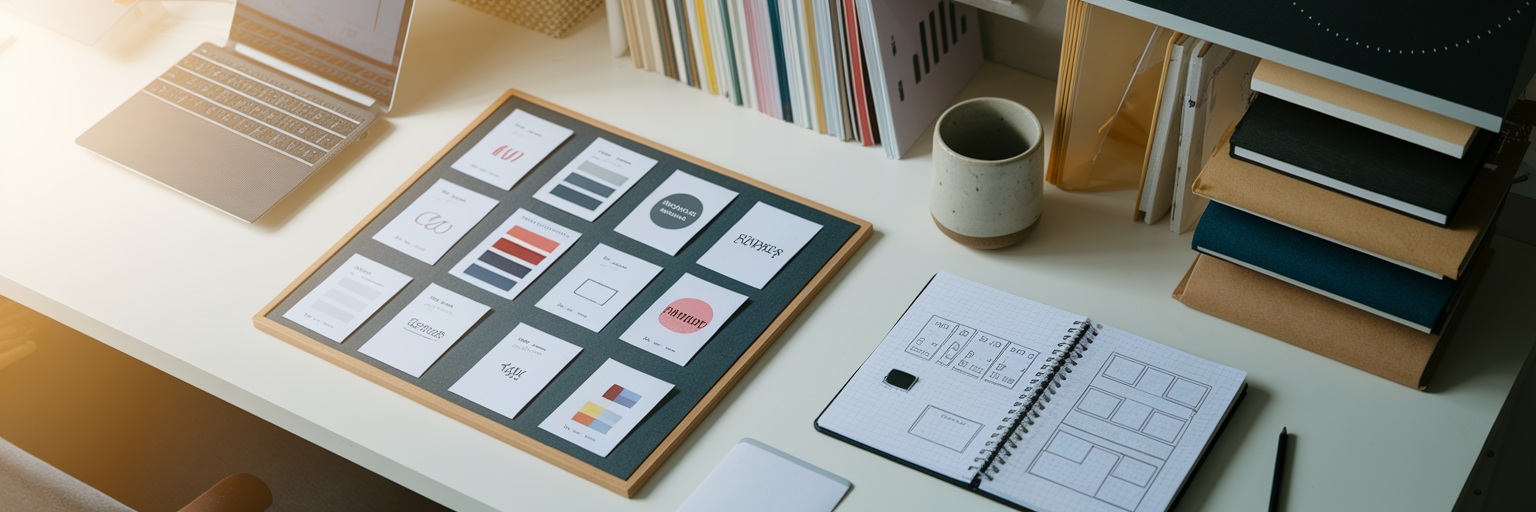
One of the biggest challenges in modern design is ensuring layouts look great on every screen. This is where visual bookmarking in Figma transforms from a passive library into an active, problem-solving tool. It’s one of the most effective design workflow tips for product teams today.
Picture this workflow: you find an excellent example of a responsive navigation bar and save it to your Figma library. Later, when you’re designing your own header, you drag that visual reference directly onto your canvas. With Figma’s device preview, you can immediately see how your design adapts next to a proven solution. You can analyze its breakpoints, spacing, and behavior on different viewports in real time.
This process turns inspiration into education. You’re not just copying a style; you’re deconstructing a solution to understand why it works. By building a library of proven responsive patterns, you create a powerful reference for tackling layout challenges and making smarter design decisions faster. For more guides on improving your creative process, you can explore other articles on our blog.
Enhancing Team Collaboration with Shared Libraries
For remote and distributed teams, maintaining creative alignment can be a constant struggle. A shared visual library acts as the single source of truth for a project's creative direction, ensuring everyone is on the same page. This is where Figma collaboration tools become essential.
With a tool like Bookmarkify, you can create shared team collections where everyone can contribute. A new designer can instantly get up to speed by browsing a curated library of approved references, understanding the project’s aesthetic without a lengthy onboarding meeting. A developer can see the real-world examples that inspired a component, leading to a more accurate build.
This approach forms the foundation of a strong design system. Your visual bookmarks become more than just pretty pictures; they document the ‘why’ behind component decisions by linking back to real-world examples. This creates a living, breathing reference that supports consistency, clarifies direction, and helps your entire team build better products together.
Start Building Your Smarter Figma Workflow Today

Moving from creative chaos to a streamlined system is easier than you think. Visual bookmarking helps you organize inspiration, spark new ideas, accelerate responsive design, and improve team alignment. It’s a small change that delivers significant results.
Take one simple step right now: choose one project and add three inspiring examples to a dedicated inspiration page in Figma. See how it feels to have your references right where you need them.
Ready to build a more organized and creative process? Try Bookmarkify for free and see how a dedicated visual bookmarking tool can transform your design work.