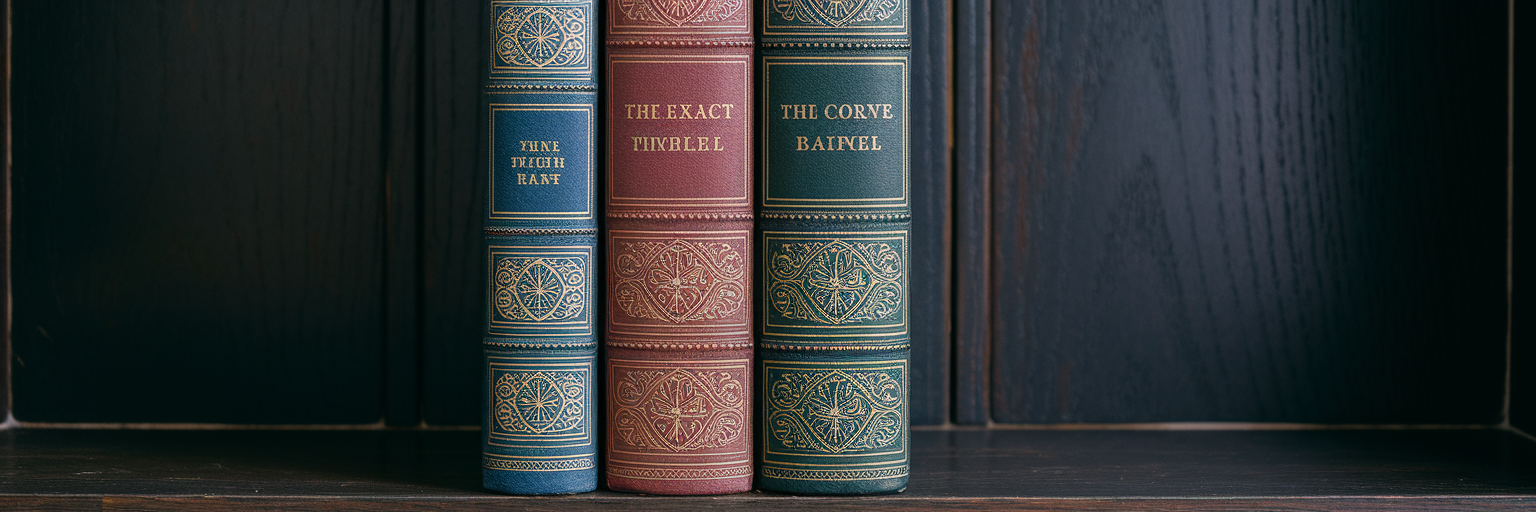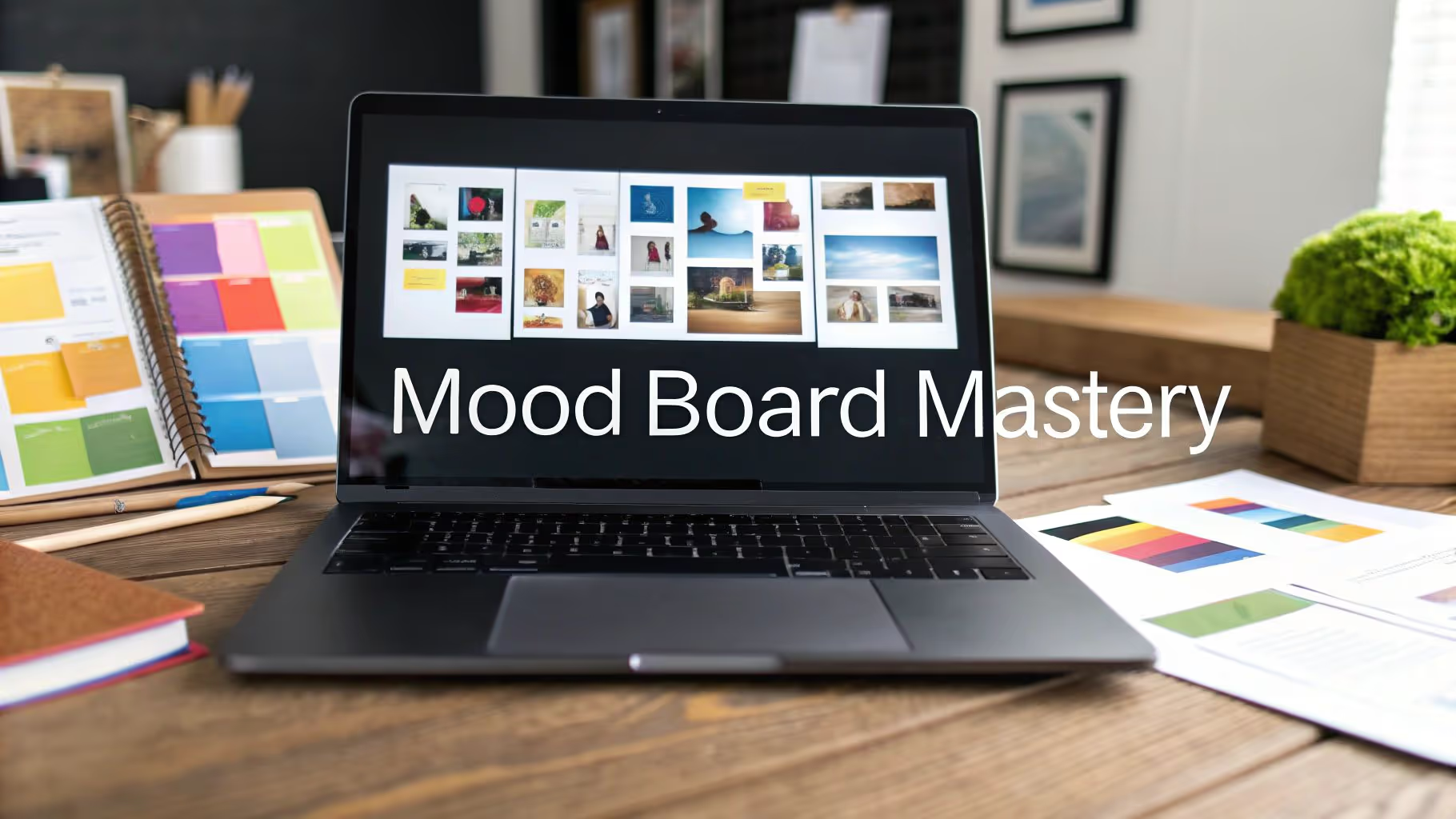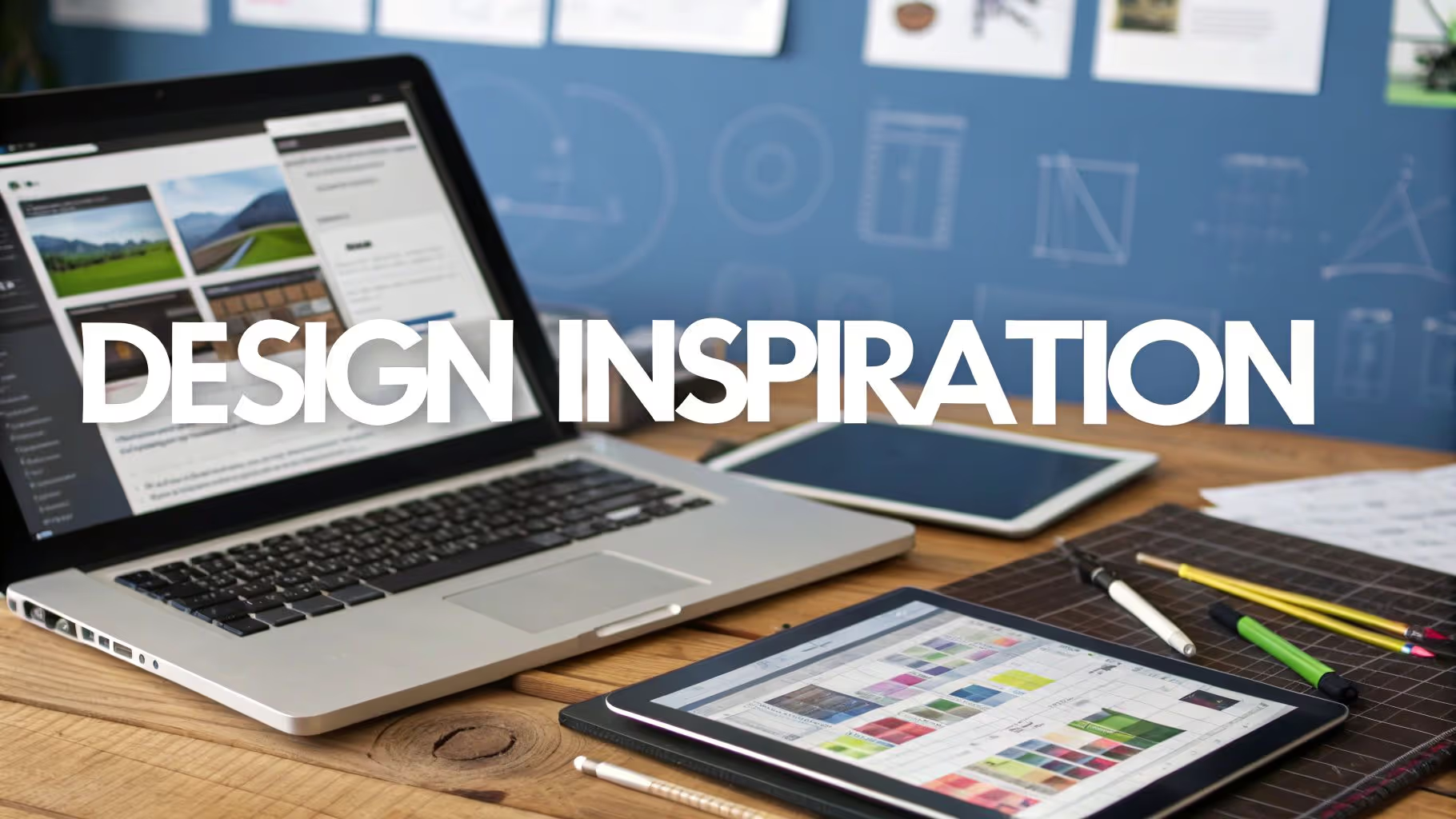From Creative Chaos to Streamlined Clarity
We’ve all been there. Your screen is a sea of frames, you’re manually renaming dozens of layers, and the time you should be spending on creative problem-solving is instead lost to repetitive tasks. This digital clutter drains your energy and slows down your entire process. To improve your figma workflow in 2025, you need more than just good habits; you need strategic tools.
Figma plugins are no longer just nice-to-haves. They are essential assistants that automate the mundane and give you back your most valuable asset: time. The best figma plugins 2025 has to offer are built around key trends that address the biggest designer pain points:
- AI-powered content generation to fill mockups with realistic text and visuals instantly.
- Workflow automation to handle tedious, multi-step actions with a single click.
- Design system consistency to ensure every component and style stays on-brand.
Of course, a faster workflow means you’ll be discovering and creating assets at a record pace. This efficiency requires a central place to manage all that great material. A well-organized library is the foundation of a truly streamlined process, and you can see how creatives are organizing their discoveries on our inspiration page.
1. Magician for AI-Powered Creativity

Picture this: you’re designing a landing page, but all your text fields are filled with "lorem ipsum." It feels lifeless. Magician is one of the most powerful ai figma plugins that breathes life into your mockups. With a simple text prompt, it generates everything from compelling UI copy and headlines to unique icons and images directly within your design file.
This tool is a fantastic remedy for creative blocks. Instead of searching for placeholder content, you can use Magician to write feature benefits for a pricing table or create a custom icon for your navigation bar without ever leaving Figma. It empowers you to act as a copywriter and iconographer, accelerating the initial design phase and making your concepts feel real from the very start.
2. Automator for Eliminating Repetitive Tasks
How many times have you found yourself clicking through the same sequence of actions? Selecting layers, changing fonts, adjusting alignment—it adds up. Automator is a no-code tool that lets you build your own custom, drag-and-drop automations to handle these tedious jobs. These are not just simple actions; they are personalized figma automation plugins tailored to your specific needs.
As the UX Design Institute highlights, tools that streamline processes are becoming essential for modern designers. For example, you could create an automation that finds all layers named "button-label," changes their font to Inter, sets the weight to bold, and center-aligns them, all in one go. Automator gives you granular control to build a workflow that is truly your own.
3. Blush for Instant, Customizable Illustrations

Adding personality to your designs shouldn't require you to be a professional illustrator. Blush is the go-to plugin for high-quality, customizable illustrations that make your projects stand out. It provides a massive library of artwork from various artists that you can mix, match, and modify to fit your brand.
Imagine you need a visual for an empty state or an onboarding screen. With Blush, you can find a character, change its pose, swap its clothes, and adjust the color palette to match your design system perfectly. You can then insert it directly into your frame in minutes. Blush makes beautiful, unique illustrations accessible to everyone on the team, regardless of their drawing skills.
4. Design Lint for Flawless Consistency
In large, collaborative projects, inconsistencies are almost inevitable. A button with the wrong corner radius here, a text layer with a slightly off-brand color there. Design Lint acts as a spell-checker for your design system, automatically finding and fixing these errors. It’s an essential quality assurance tool for maintaining brand integrity.
As noted by UX Planet in their review of top figma plugins, maintaining consistency is crucial for a smooth developer handoff. Before you share your file, run Design Lint. It will flag every layer that uses a missing style, an incorrect hex code, or an inconsistent border radius, allowing you to fix all instances with a single click. It’s the safety net that ensures your design system remains pristine.
5. LottieFiles for Seamless Animations

Static designs can only communicate so much. The LottieFiles plugin is the definitive bridge between Figma and motion design, allowing you to create richer, more engaging user experiences. It lets you import thousands of free Lottie animations into your mockups or even export your own designs as lightweight Lottie files.
This is a must-have for anyone designing interactive products. For instance, while prototyping a mobile app, you can use the plugin to insert a "success" checkmark animation that plays when a user completes a task. This makes your prototypes feel more dynamic and realistic during user testing, helping you get much better feedback on the final user experience.
6. Web to Figma for Effortless Site Importing
Starting a redesign from scratch can be a monumental task. Web to Figma is a clever utility that converts any live website into fully editable Figma designs. It captures the page’s structure and styles, rebuilding it with Figma layers and auto-layout to give you a massive head start.
Its primary use is for jumpstarting redesigns, conducting competitor analysis, or creating a new page based on an existing structure. However, it’s important to have a balanced perspective. The conversion isn't always perfect and often requires some cleanup. Think of it as an accelerator for the initial phase, not a magic wand, but it’s invaluable for getting a project off the ground quickly.
7. Kigen for Scalable Design System Management
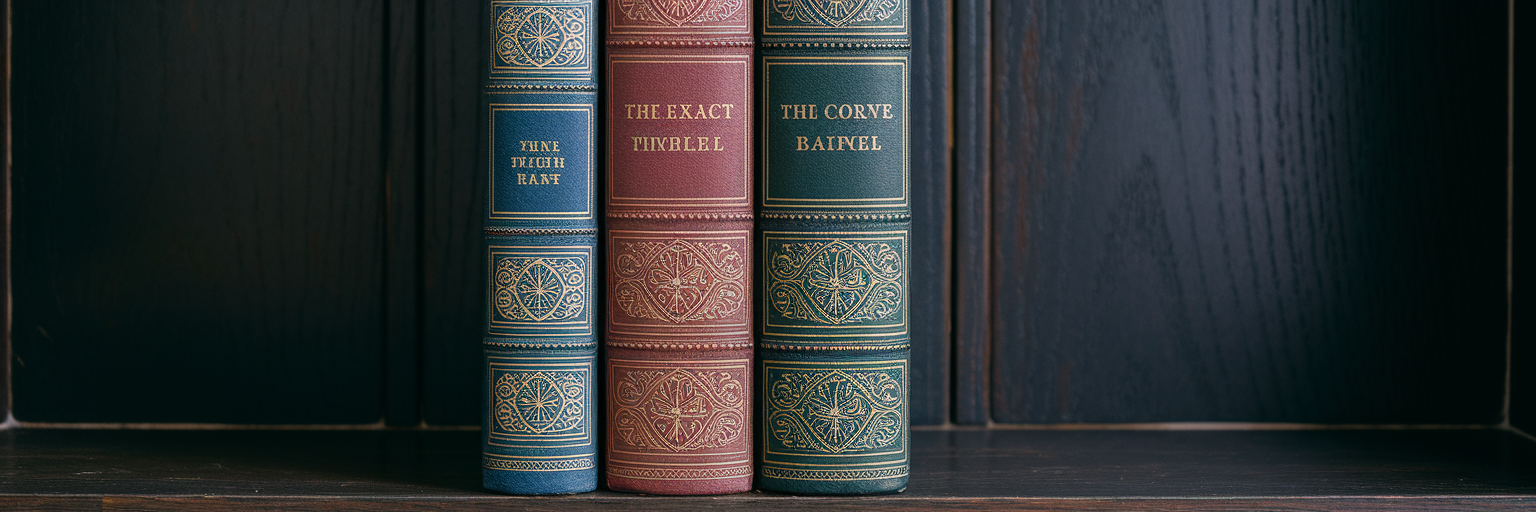
For teams serious about their design systems, managing multiple themes like light and dark mode can become a manual, error-prone nightmare. Kigen is an advanced plugin built to solve this exact problem. It helps you generate and manage theme-based styles from a single source of truth, ensuring perfect sync across your entire library.
Imagine your team is adding a dark mode to your app. Instead of manually creating hundreds of new color styles, you use Kigen. You define the dark mode color palette once, and the plugin automatically generates all corresponding styles for your components. It’s a power tool for achieving true scalability in complex, multi-themed products.
8. FontDuo for Perfect Typographic Pairings
Finding the right body font to complement a stylish heading can involve endless scrolling through Google Fonts. FontDuo is a simple yet brilliant typography plugin that removes the guesswork. It uses AI to suggest harmonious font pairings based on your selected heading font.
The workflow is incredibly simple. You choose a font like "Playfair Display" for your headings, run FontDuo, and it instantly suggests a clean, readable body font like "Roboto." It even applies the pairing to a sample text block for an immediate preview. This tool is perfect for speeding up design exploration and ensuring your typography always feels balanced and professional.
9. Clean Document for Ultimate Organization

After a messy brainstorming session, your Figma file can look like a disaster zone. Clean Document is the digital janitor you need, performing multiple organizational tasks with a single click. Its purpose is to maintain a clean, professional file that’s easy for anyone to navigate, especially during collaboration and handoff.
It intelligently renames and sorts layers, deletes hidden layers that are bloating your file, and ungroups unnecessary single-layer groups. Before sharing your work, a quick run of Clean Document transforms a chaotic file into a perfectly organized one. It’s like having a personal assistant dedicated to file hygiene.
10. Magestic for AI-Generated Icon Sets
While Magician generates single icons, Magestic takes it a step further by focusing on cohesive icon sets. This is another innovative AI tool, but its unique value is creating entire families of icons that share a consistent visual style. This saves an immense amount of time compared to sourcing or creating matching icons one by one.
For example, you need icons for a settings screen: "Profile," "Notifications," and "Security." You type these words into Magestic, specify a style like "line art with rounded corners," and the plugin generates a complete, stylistically consistent set. This tool is at the cutting edge of AI-driven design and is one of the best figma plugins for designers looking to build a visual language quickly.
Tie Your Supercharged Workflow Together
A faster workflow means you're generating more ideas, assets, and inspiration than ever before. Now that you can create custom icons with Magestic and import entire websites with Web to Figma, a new question arises: where do you save all this valuable material so it doesn't get lost?
This is where Bookmarkify becomes the essential hub for your new, supercharged process. It’s the central library that connects all your tools and discoveries. For example, you can:
- Use Bookmarkify’s moodboard view to collate illustrations from Blush and icon styles from Magestic.
- Save your favorite font pairings from FontDuo for future projects.
- Use the desktop and mobile previews to analyze sites before you even import them with Web to Figma, thanks to our design analysis features.
The table below breaks down how these top figma plugins solve specific pain points in your design process.
| Plugin |
Primary Function |
Best For... |
| Magician |
AI Content Generation |
Overcoming creative block and generating copy/icons. |
| Automator |
Workflow Automation |
Eliminating repetitive clicks with custom actions. |
| Blush |
Customizable Illustrations |
Adding high-quality, brand-aligned visuals quickly. |
| Design Lint |
Design System QA |
Finding and fixing inconsistencies before handoff. |
| Web to Figma |
Site Importing |
Jumpstarting redesigns and competitor analysis. |
To discover more ways to connect your tools and streamline your creative process, you can explore other articles on our blog.
Start Designing Smarter, Not Harder
In 2025, the best designers are not just creative; they are strategic with their tools. Integrating these figma plugins for designers automates tedious work, boosts creativity, and frees you to focus on what truly matters: solving complex problems and creating amazing products. This efficiency is the key to staying ahead.
We encourage you to pick one plugin from this list and try it in your next project. As you start working faster, you’ll need an organized library to support your new workflow. Start building your inspiration hub with Bookmarkify for free and turn your creative chaos into a clear, searchable system.