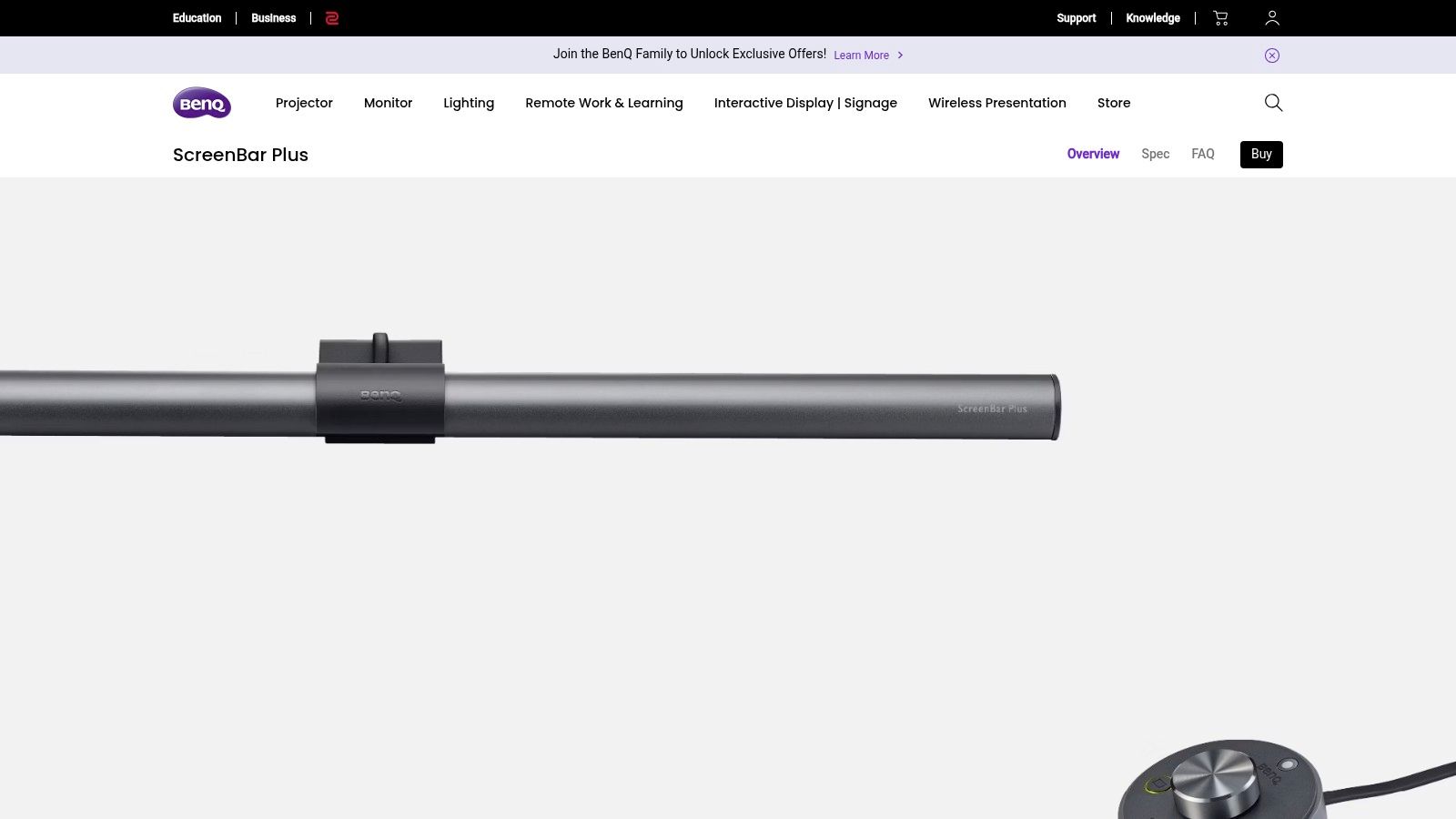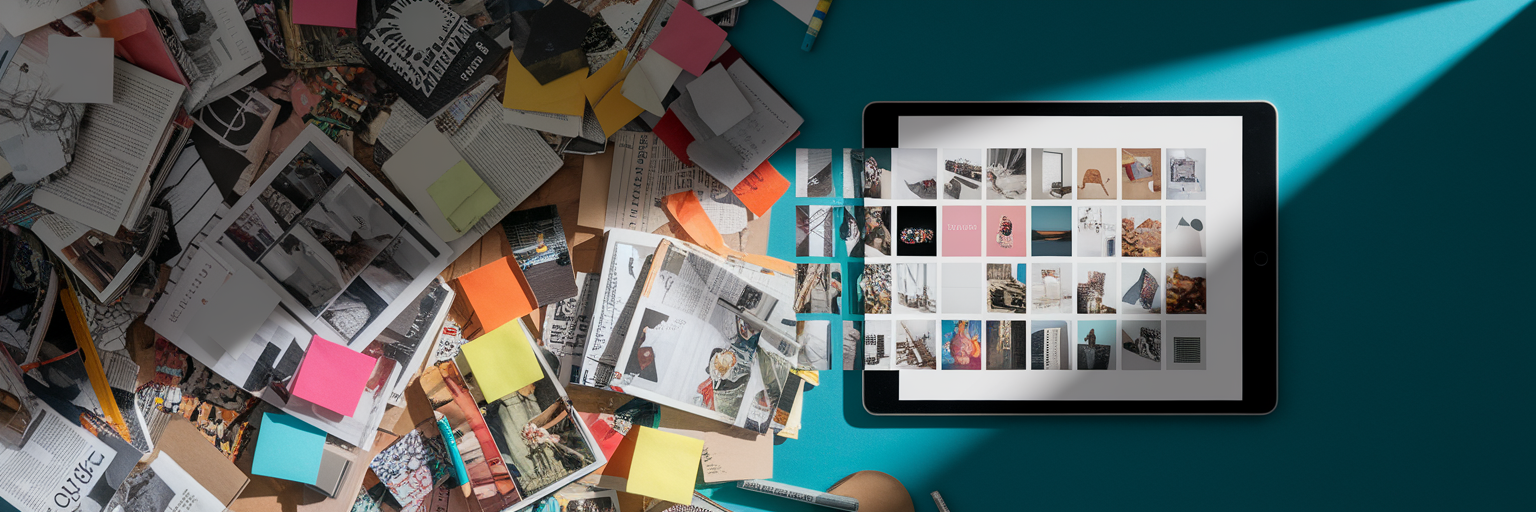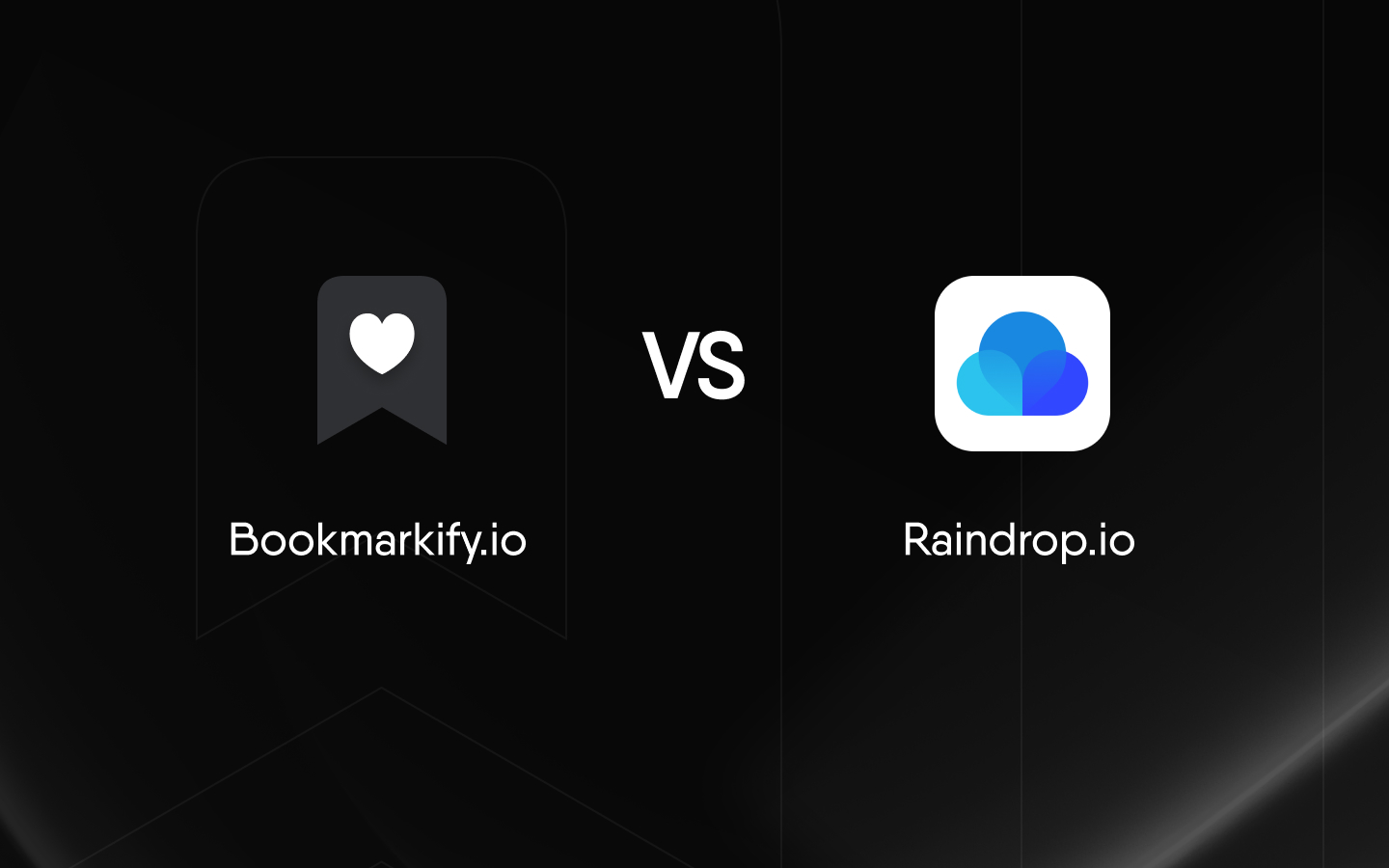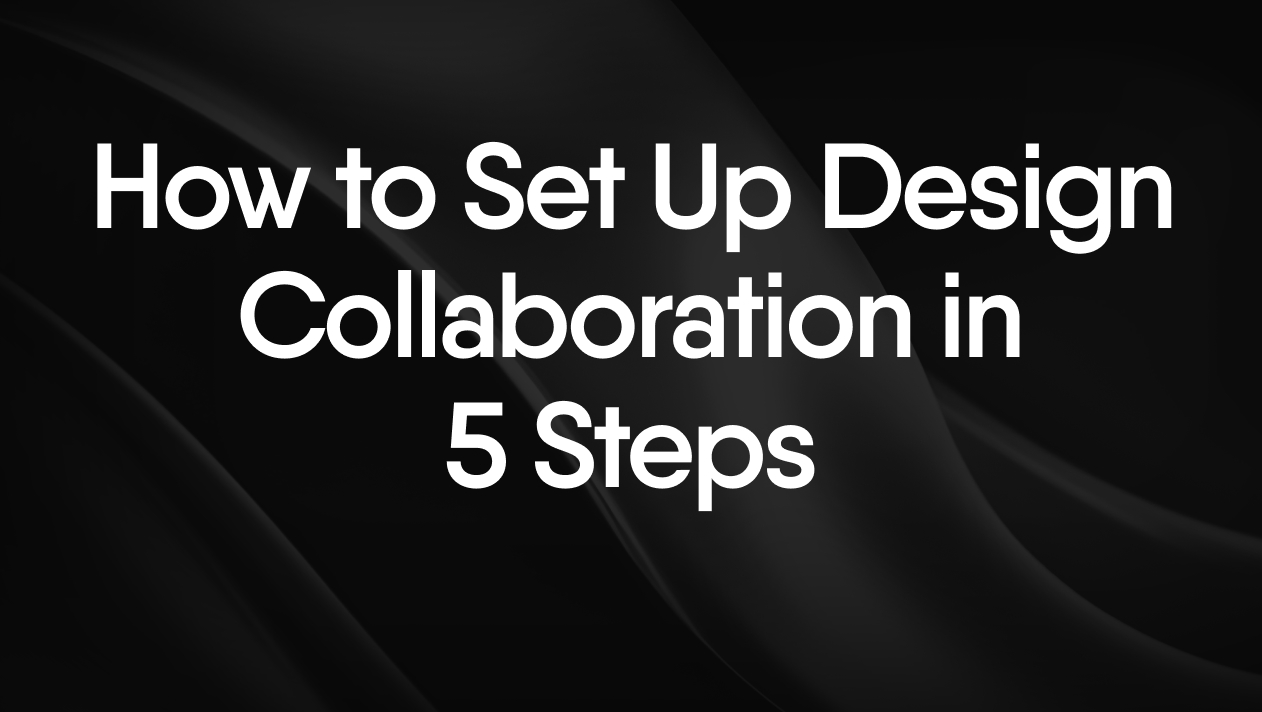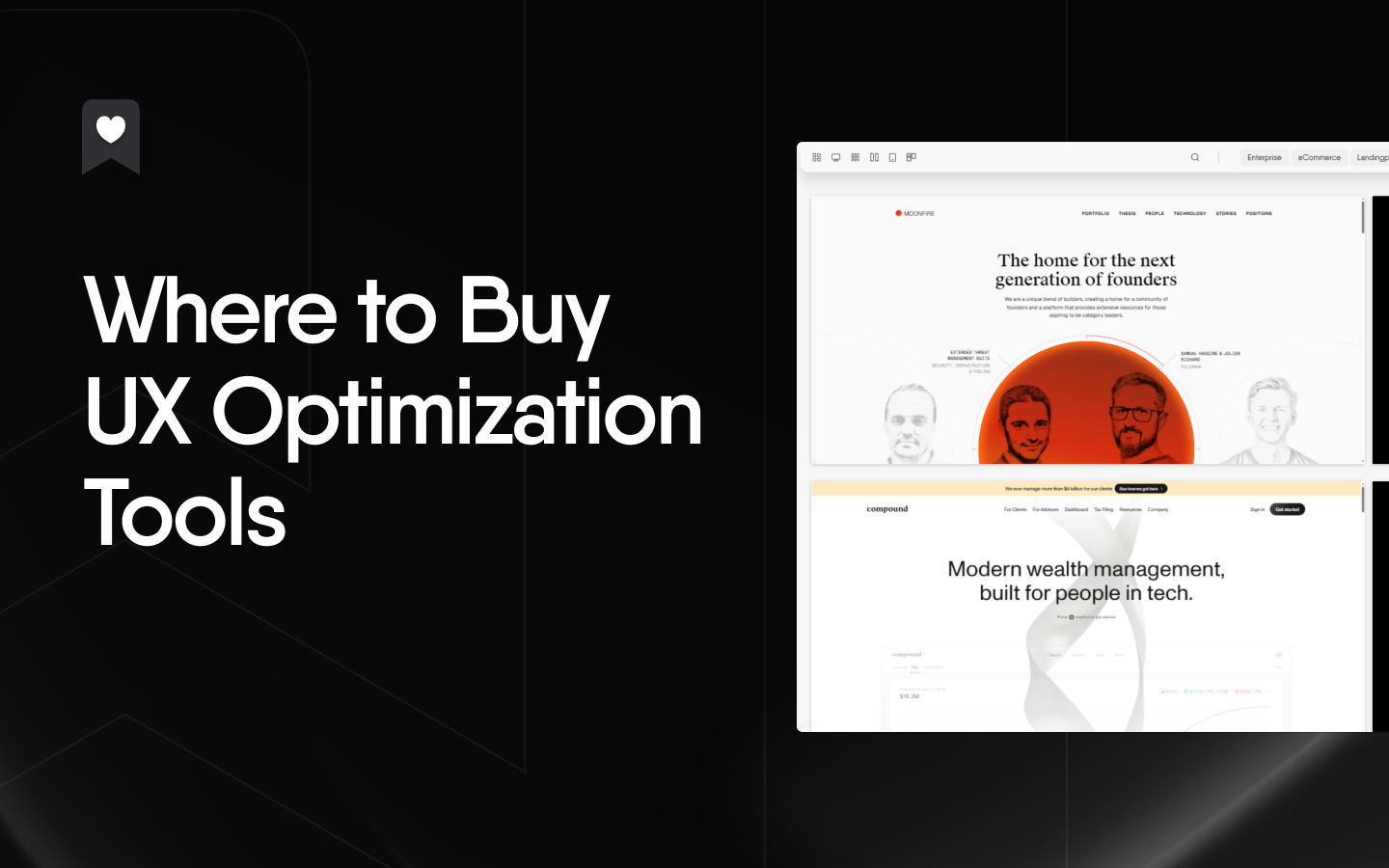Level Up Your Home Office: 10 Must-Have Items
Boost your productivity with the best home office setup. This list of 10 essential tools will transform your workspace into an efficient and comfortable environment. We've selected top-tier items, from ergonomic seating and adjustable desks to high-resolution monitors and premium peripherals, to solve common home office woes like discomfort, clutter, and tech limitations. Whether you're a web designer, UI/UX specialist, or developer, discover how these tools can enhance your workflow and create the ultimate best home office setup for productivity. Later, learn how Bookmarkify can further optimize your workspace organization.
1. Herman Miller Aeron Chair
A comfortable and supportive chair is crucial for a productive home office setup, especially for professionals who spend hours seated in front of a computer. The Herman Miller Aeron Chair often tops "best-of" lists, and for good reason. It's designed to promote proper posture and minimize discomfort, directly contributing to increased productivity by reducing fatigue and potential back pain. This makes it a worthwhile investment for anyone serious about creating a best home office setup for productivity.

The Aeron distinguishes itself through its innovative 8Z Pellicle suspension. This material provides balanced support and allows for airflow, preventing heat buildup during long work sessions. This is a significant advantage for web designers, UI/UX designers, developers, and other creative professionals who often find themselves engrossed in their work for extended periods. The PostureFit SL technology offers adjustable lumbar support, further enhancing comfort and promoting a healthy spine, a crucial element for anyone seeking the best home office setup for productivity.
The Aeron comes in three sizes (A, B, and C), ensuring a proper fit for various body types. This customized fit is essential for optimal comfort and ergonomic support. Adjustable arms, tilt, and recline allow you to fine-tune the chair to your specific needs and preferences. While other ergonomic chairs exist, the Aeron's level of customization and the 8Z Pellicle's breathability set it apart.
For environmentally conscious individuals, the Aeron is constructed with up to 91% recyclable materials. This aligns with the values of many modern professionals.
Features:
- Ergonomic design with 8Z Pellicle suspension for balanced support
- PostureFit SL technology for adjustable lumbar support
- Available in three sizes (A, B, and C)
- Adjustable arms, tilt, and recline
- Environmentally friendly with up to 91% recyclable materials
Pros:
- Exceptional comfort for long working sessions, crucial for maximizing productivity.
- Promotes proper posture and reduces back pain.
- Highly durable with a 12-year warranty.
- Breathable mesh design keeps you cool.
Cons:
- Premium pricing (starting around $1,000). This is a significant investment, but the long-term benefits for your health and productivity can justify the cost.
- Some adjustments may require getting used to. Take the time to experiment with the various settings to find your optimal configuration.
- Minimal padding might not appeal to everyone. Consider trying the chair out in person, if possible, to determine if the firmness suits your preference.
Website: https://www.hermanmiller.com/products/seating/office-chairs/aeron-chairs/
Implementation Tip: When setting up your Aeron, take the time to adjust all the settings to fit your body. Consult the included instructions or the Herman Miller website for guidance on achieving the optimal ergonomic setup for your specific needs. This investment in proper setup will pay dividends in long-term comfort and productivity.
2. Fully Jarvis Standing Desk
A core element of the best home office setup for productivity revolves around ergonomics and well-being. The Fully Jarvis Standing Desk excels in this area, allowing you to seamlessly switch between sitting and standing throughout your workday. This dynamic approach combats the negative effects of prolonged sitting, boosting energy levels, improving focus, and contributing to a healthier work routine. For web designers, UI/UX designers, creative professionals, product designers, and developers who often spend hours engrossed in their work, the ability to change postures is crucial for maintaining long-term health and productivity.

The Jarvis boasts a robust frame capable of supporting up to 350 pounds, accommodating multiple monitors, laptops, drawing tablets, and other essential equipment. With a height range of 25.5" to 51" (with the extended range option), it caters to users of varying heights. The programmable memory handset with four preset heights makes transitioning between sitting and standing effortless, personalized for you and others who might share the desk. This level of customization is a significant advantage for those seeking a truly optimized best home office setup for productivity.
Compared to cheaper, non-adjustable desks, the Fully Jarvis represents a premium investment. However, its build quality, stability, and extensive 7-year warranty on the frame and mechanical components make it a worthwhile long-term investment in your health and productivity. While the cable management system is sold separately, it's a highly recommended addition for maintaining a clean and organized workspace.
Features & Benefits:
- Height adjustable: 25.5" to 51" (with extended range), perfect for alternating between sitting and standing.
- High weight capacity: Supports up to 350 pounds, ideal for multiple monitors and heavy equipment.
- Programmable presets: Four memory settings for quick and easy height adjustments.
- Customization: Choose from a variety of desktop materials, sizes, and shapes to match your aesthetic and needs.
- Quiet operation: Smooth and silent motors ensure distraction-free transitions.
- GREENGUARD and BIFMA certified: Meets stringent standards for low chemical emissions and durability.
Pros:
- Promotes movement and reduces sedentary behavior.
- Exceptional stability even at maximum height.
- Quiet motor operation.
- 7-year warranty on frame and mechanical components.
Cons:
- Assembly can be time-consuming (allow for approximately 1-2 hours).
- Higher price point than non-adjustable desks.
- Cable management system sold separately.
Implementation/Setup Tips:
- Clear a sufficient workspace for assembly.
- Have all the necessary tools ready before you begin.
- Consider purchasing the cable management system for a cleaner setup.
- Explore the various desktop options to find the perfect fit for your workflow.
Website: https://www.fully.com/standing-desks/jarvis.html
The Fully Jarvis Standing Desk earns its place on this list by directly addressing a critical component of productivity: physical well-being. By facilitating a more dynamic and ergonomic work environment, it empowers users to maintain focus, energy, and ultimately, a higher level of output. It's a valuable investment for any professional seeking the best home office setup for productivity, especially those in visually demanding fields like design and development.
3. Dell UltraSharp U2720Q 27-Inch 4K Monitor
A critical component of any best home office setup for productivity, especially for visual professionals, is a high-quality monitor. The Dell UltraSharp U2720Q 27-inch 4K monitor significantly enhances productivity by providing stunning visuals and a streamlined workspace. Its impressive 4K UHD resolution (3840 x 2160) offers incredible clarity and detail, making it ideal for tasks requiring precision, such as graphic design, video editing, and web development. This monitor isn't just about pretty pictures; it's a tool that directly contributes to a more efficient and enjoyable workflow.

For web designers, UI/UX designers, and product designers, the Dell U2720Q's exceptional color accuracy is a game-changer. Boasting 99% sRGB and 95% DCI-P3 color coverage with factory calibration, this monitor ensures your designs appear as intended, eliminating guesswork and costly revisions. Developers will also appreciate the expansive screen real estate, allowing them to view multiple code windows simultaneously without constant resizing and scrolling, further boosting productivity. Creative professionals working with high-resolution images and videos will benefit from the crisp detail and accurate color representation the U2720Q offers.
One of the standout features of this monitor is its USB-C connectivity with 90W power delivery. This single-cable solution allows you to connect your laptop, display content, and charge it simultaneously, minimizing cable clutter and maximizing desk space – essential elements of a productive home office setup. The ergonomic design, including height, tilt, swivel, and pivot adjustments, coupled with VESA mount compatibility, ensures comfortable viewing angles and personalized setups. Thin bezels make it an excellent choice for multi-monitor configurations, further expanding your workspace and enhancing multitasking capabilities.
While the Dell UltraSharp U2720Q comes at a higher price point than standard monitors, its features and performance justify the investment for professionals who rely on accurate color representation and a streamlined workflow. The absence of built-in speakers might be a minor inconvenience for some, and the 60Hz refresh rate makes it less suitable for high-intensity gaming. However, for productivity-focused tasks, this monitor excels.
Pros: Exceptional color accuracy for design work, single-cable solution for connecting laptops, excellent ergonomic adjustability, thin bezels for multi-monitor setups.
Cons: Higher price point than standard monitors, no built-in speakers, 60Hz refresh rate (not ideal for gaming).
Website: https://www.dell.com/en-us/shop/dell-ultrasharp-27-4k-usb-c-monitor-u2720q/apd/210-avjv/monitors-monitor-accessories
Setting up the monitor is straightforward. Simply connect it to your laptop via the USB-C cable or other available ports. Calibrating the monitor is recommended for optimal color accuracy, though the factory calibration is often sufficient for general use. Explore the on-screen display (OSD) menu to adjust brightness, contrast, and other settings to your preference. Consider investing in a monitor arm for even greater ergonomic flexibility and to reclaim valuable desk space, contributing further to a truly productive best home office setup.
4. Logitech MX Master 3 Mouse
A truly productive home office setup requires precision and control, especially for web designers, UI/UX designers, creative professionals, product designers, and developers. That's where the Logitech MX Master 3 mouse shines, earning its spot on this list of best home office setups for productivity. This premium wireless mouse isn't just a pointing device; it's a powerful tool designed to streamline your workflow and enhance your creative process.
The MX Master 3’s ergonomic design, featuring a sculpted thumb rest, ensures comfortable all-day use, even during intense design sessions. This is crucial for maintaining focus and preventing strain, particularly for professionals who spend hours interacting with their computers. For those long scrolling sessions through code or design files, the MagSpeed electromagnetic scroll wheel is a game-changer. It offers both lightning-fast scrolling for quickly navigating large documents and pixel-perfect precision scrolling for fine-tuning details in your designs.
Customizability is key to optimizing your workflow, and the MX Master 3 delivers. Its customizable buttons can be programmed with application-specific profiles, allowing you to create shortcuts for commonly used commands in Adobe Photoshop, Figma, Sketch, or your preferred IDE. Imagine switching tools, adjusting brush sizes, or executing complex macros with a single button press – the MX Master 3 makes it possible. This level of control can significantly boost your efficiency, directly contributing to a more productive home office setup.
Compared to standard mice or even other ergonomic options, the MX Master 3 stands out with its advanced features and seamless integration. While some might find the premium price point a deterrent, the long-term benefits in terms of increased productivity and reduced strain make it a worthwhile investment, especially for professionals who rely heavily on their mouse.
Features and Benefits:
- Ergonomic Design: Optimized for comfort during extended use.
- MagSpeed Electromagnetic Scrolling: Ultra-fast scrolling with precision mode for detailed work.
- Customizable Buttons: App-specific profiles for tailored workflows.
- Cross-Computer Control (Logitech Flow): Seamlessly control multiple computers with a single mouse. This is incredibly useful for developers working across different environments or designers referencing materials on a separate machine.
- Multi-Surface Tracking: Works on virtually any surface, including glass, eliminating the need for a dedicated mousepad.
- Fast USB-C Charging: Get 3 hours of use from a 1-minute quick charge. Up to 70 days of battery life on a full charge minimizes downtime.
Pros:
- Exceptional precision and control.
- Customizable for specific workflows and applications.
- Comfortable for all-day use.
- Fast USB-C charging.
Cons:
- Premium price point (typically around $100).
- May be too large for users with smaller hands.
- Software setup (Logitech Options) required for full feature access.
Implementation Tip: Download and install Logitech Options software to unlock the full potential of the MX Master 3. This allows you to customize button functions, configure application-specific profiles, and manage other settings.
Technical Requirements: USB receiver or Bluetooth connection. Compatible with Windows, macOS, iPadOS, Linux, and Chrome OS.
Logitech MX Master 3
5. Logitech MX Keys Advanced Wireless Keyboard
A critical component of any productive home office setup is a comfortable and efficient keyboard. For web designers, UI/UX designers, creative professionals, product designers, and developers who spend hours typing, the Logitech MX Keys Advanced Wireless Keyboard stands out as a powerful tool that can significantly enhance your workflow and contribute to a best home office setup for productivity.
This premium wireless keyboard isn't just about aesthetics; it's engineered for performance and comfort. The low-profile, spherically dished keys are meticulously shaped to match the contours of your fingertips, promoting a natural and accurate typing experience. This design minimizes errors and fatigue, allowing you to maintain focus and productivity, especially during long coding sessions or design sprints. The key stability offered by the MX Keys is exceptional, providing satisfying tactile feedback without being overly noisy.
The smart illumination feature contributes significantly to a productive workflow, especially in varying lighting conditions. Proximity sensors detect your hands' approach and automatically adjust the backlighting, ensuring optimal visibility without wasting battery power. This intelligent backlighting system is a subtle but effective feature that helps maintain focus and reduces eye strain, which is crucial for professionals working extended hours.
For those working across multiple devices, the MX Keys truly shines. Its Easy-Switch technology lets you seamlessly switch between up to three devices with the touch of a button. This feature is invaluable for designers and developers who frequently switch between a desktop, laptop, and tablet. Imagine effortlessly transitioning from coding on your main machine to responding to emails on your tablet – the MX Keys makes this a reality. The keyboard is compatible with Windows, macOS, Linux, iOS, and Android, offering unparalleled flexibility.
While the Logitech MX Keys sits at a higher price point than standard keyboards (around $99 USD), its features and build quality justify the investment for professionals seeking a premium typing experience. The durable construction, featuring a metal plate for stability, ensures the keyboard can withstand the rigors of daily use. It’s rechargeable via USB-C and offers up to 10 days of battery life with the backlight enabled, or an impressive 5 months without.
Pros:
- Exceptional typing experience with perfect key stability
- Seamless switching between multiple devices (up to 3)
- Durable construction with metal plate for stability
- Intelligent backlighting saves battery life and reduces eye strain
Cons:
- Higher price point than standard keyboards
- No dedicated macro keys (though customizable via software)
- Non-adjustable typing angle
Implementation Tip: Download the Logitech Options software to customize key functions and optimize the MX Keys for your specific workflow. This software allows you to tailor the keyboard's behavior to different applications and operating systems, further enhancing your productivity.
For those seeking a keyboard that elevates their home office setup and contributes to a more productive workflow, the Logitech MX Keys Advanced Wireless Keyboard is a worthwhile investment. Learn more and purchase on the official Logitech website.
6. BenQ ScreenBar Plus LED Monitor Light
Creating the best home office setup for productivity involves optimizing your workspace for focus and well-being. A key element often overlooked is proper lighting. The BenQ ScreenBar Plus LED Monitor Light addresses this directly, offering a sleek and effective solution to combat eye strain and enhance your work environment. This innovative light bar sits atop your monitor, providing focused illumination without the glare that traditional desk lamps can cause. It's a game-changer for professionals who spend long hours in front of screens, particularly web designers, UI/UX designers, creative professionals, product designers, and developers.
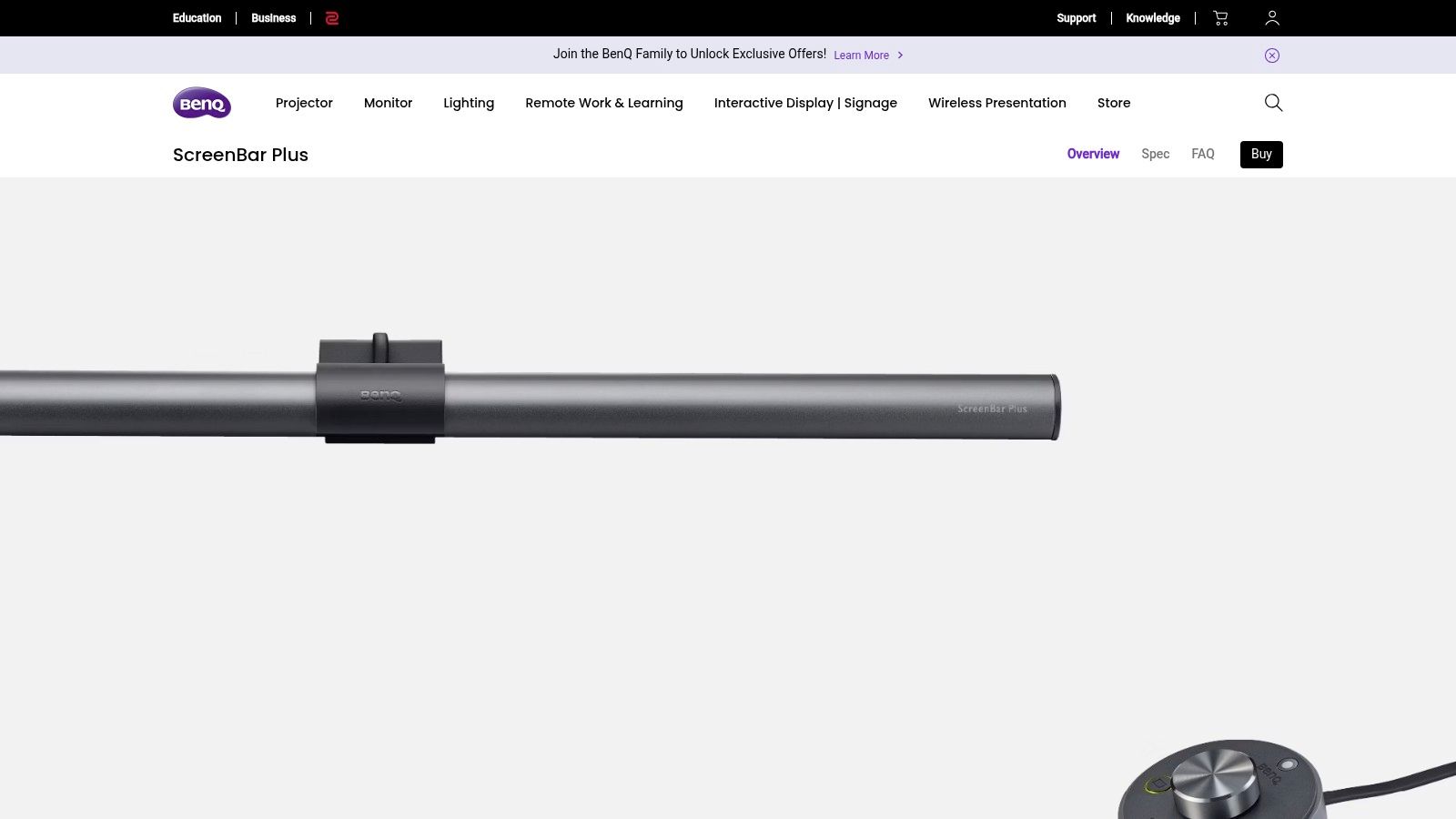
The BenQ ScreenBar Plus shines (pun intended!) due to its intelligent features. The auto-dimming function automatically adjusts the brightness according to the ambient light in your room, ensuring optimal lighting conditions throughout the day. Need to fine-tune the light temperature? The adjustable color temperature (2700K-6500K) allows you to switch from warm light for relaxed focus to cooler light for increased alertness. All of this is controlled via a convenient detachable desktop dial, allowing for seamless adjustments without interrupting your workflow. This level of control is crucial for creative professionals who rely on accurate color representation in their work. For web designers and developers, the reduced eye strain translates to longer, more productive coding sessions.
Compared to traditional desk lamps or even other monitor lights, the ScreenBar Plus offers a space-saving design. It clings securely to the top of your monitor, freeing up valuable desk real estate. This is especially beneficial for those with smaller home office setups. The asymmetrical optical design specifically prevents glare on the monitor screen, a common issue with standard desk lamps. This feature is particularly important for UI/UX designers and product designers who need a clear, unobstructed view of their designs.
While the BenQ ScreenBar Plus offers considerable advantages for achieving a best home office setup for productivity, it's important to consider the potential drawbacks. The premium price point might be a barrier for some, especially when compared to more basic lighting solutions. Additionally, while the clip-on design is generally versatile, it may not be compatible with all monitor types. Be sure to check the BenQ website for compatibility information before purchasing. Finally, the light requires a USB port for power. Ensure you have an available port on your monitor or computer.
Implementation Tip: For optimal setup, position the ScreenBar Plus centrally on your monitor and adjust the angle to ensure even light distribution across your workspace. Experiment with different color temperature settings to find what works best for your focus and comfort levels.
Pricing: The BenQ ScreenBar Plus typically retails around $129-$159 USD.
Website: https://www.benq.com/en-us/lighting/monitor-light/screenbar-plus.html
In conclusion, the BenQ ScreenBar Plus LED Monitor Light is a valuable addition to any productivity-focused home office, especially for digital professionals. Its innovative design, intelligent features, and focus on user well-being justify its place among the best tools for creating a workspace that promotes focus and minimizes strain.
7. Autonomous SmartDesk Core Cable Tray
A clean and organized workspace is crucial for productivity, and nothing disrupts focus like a tangled mess of cables under your desk. The Autonomous SmartDesk Core Cable Tray offers a simple yet effective solution for cable management, contributing significantly to a best home office setup for productivity. It keeps power strips, adapters, and excess cables neatly tucked away, freeing up valuable space and minimizing visual clutter. This is especially beneficial for web designers, UI/UX designers, creative professionals, product designers, and developers who often have multiple devices and peripherals connected to their workstations.

The Autonomous SmartDesk Core Cable Tray's steel mesh construction provides excellent durability and ventilation. This open design prevents overheating of electronic components while allowing easy visual identification of cables. With dimensions of 40" x 4.3" x 3.7", it provides ample space for most setups, though those with particularly extensive cable systems might find it a bit limiting. The tray has a weight capacity of up to 15 pounds, easily accommodating multiple power strips and adapters. While compatible with most desks, including standing desks, it’s particularly well-suited for use with the Autonomous SmartDesk series. This makes it a seamless addition to a productivity-focused home office.
Practical Applications and Setup:
For web designers constantly switching between devices, the cable tray keeps everything organized and accessible. Developers with multiple monitors and peripherals will appreciate the reduced clutter and improved airflow around their equipment. UI/UX designers working on intricate projects can maintain a focused workspace free from distractions.
Installation is relatively straightforward, involving screwing the tray into the underside of your desk. While this does require some basic DIY skills, the included instructions make the process quite simple. However, the limited adjustability once installed means you need to plan your cable layout carefully beforehand.
Pros and Cons:
Pros:
- Dramatically reduces visible cable clutter
- Keeps power strips and adapters safely off the floor
- Easy access to cables and power outlets
- Sturdy construction that won't sag over time
- Good ventilation for electronic components
Cons:
- Installation requires screwing into the desk underside
- May not be large enough for extensive cable setups
- Limited adjustability once installed
Comparison and Pricing:
Compared to simpler cable management solutions like adhesive clips or zip ties, the Autonomous SmartDesk Core Cable Tray provides a more comprehensive and robust solution. While other under-desk cable trays exist, the Autonomous model offers a good balance of affordability, durability, and functionality. While pricing can vary, it is generally in the affordable range, making it an accessible upgrade for most home office setups. Check the Autonomous website for current pricing and availability.
Website: https://www.autonomous.ai/office-accessories/cable-tray
This cable tray deserves a spot on this list because it directly addresses a common pain point in home offices – cable clutter. By providing a dedicated space to manage cables effectively, it fosters a cleaner, more organized, and ultimately more productive work environment. It's a small investment that can make a big difference in your daily workflow, contributing to the "best home office setup for productivity".
8. Anker PowerConf C300 Webcam
A key component of any best home office setup for productivity, especially for web designers, UI/UX designers, and other creative professionals, is a high-quality webcam. The Anker PowerConf C300 deserves its place on this list because it elevates your video conferencing and online presentations to a professional level. Whether you're presenting design mockups, collaborating with clients, or participating in team meetings, the C300 ensures you look your best.
This webcam significantly improves the quality of your online presence compared to built-in laptop cameras or cheaper alternatives. It boasts 1080p full HD resolution at a smooth 60fps, delivering crisp, clear video even in challenging lighting conditions thanks to its low-light correction. The real star of the show, however, is the AI-powered auto-framing. No more awkward readjustments mid-meeting; this intelligent technology keeps you perfectly centered in the frame, even if you move around.
The Anker PowerConf C300 offers a versatile field of view (FOV) with adjustable settings at 78°, 95°, and 115°. This flexibility allows you to tailor the framing to your specific needs. Showing a detailed design mockup? Tighten the FOV to 78°. Presenting to a larger group? Widen it to 115°. This adaptable FOV, combined with the AI-powered framing, makes it a truly dynamic tool for professionals.
Furthermore, clear communication is paramount in a productive home office. The C300 features dual stereo microphones with noise-cancellation technology, ensuring your voice is captured clearly while minimizing background distractions. This is particularly beneficial for developers and product designers who often engage in technical discussions where clarity is essential.
Features:
- 1080p full HD resolution at 60fps
- AI-powered auto-framing technology
- Adjustable field of view (78°, 95°, 115°)
- Dual stereo microphones with noise cancellation
- Low-light correction
Pros:
- Superior video quality for professional meetings
- Intelligent framing keeps you centered automatically
- Versatile field of view options for different scenarios
- Plug-and-play setup with no required software
Cons:
- No integrated privacy shutter
- Higher price than basic webcams (typically around $130, check the Anker website for current pricing)
- Some AI features may require software updates
Implementation Tips:
The Anker PowerConf C300 is designed for a plug-and-play experience. Simply connect it to your computer via USB, and most video conferencing software will recognize it automatically. While no software is required for basic functionality, downloading AnkerWork software can unlock additional features and allow you to fine-tune the camera settings and leverage the full potential of the AI capabilities.
Comparison: While many webcams offer 1080p resolution, the C300 distinguishes itself with the combination of AI-powered framing, the flexible field of view options, and high-quality microphones. This makes it a valuable investment for anyone who relies on video conferencing for professional communication.
Anker PowerConf C300
By integrating the Anker PowerConf C300 into your best home office setup for productivity, you'll project a professional image, enhance communication clarity, and streamline your workflow, ultimately contributing to increased productivity and a better online experience.
9. Plantronics Voyager Focus UC Bluetooth Headset
For creative professionals, developers, and designers working from home, distractions can be a productivity killer. The Plantronics Voyager Focus UC Bluetooth Headset is a powerful tool in building the best home office setup for productivity, offering a solution to noisy environments and the need for clear communication. Whether you're collaborating with clients, participating in team meetings, or simply need focused time for deep work, this headset helps create a sanctuary of concentration. It allows you to seamlessly transition between calls, video conferences, and listening to focus-enhancing music without the constant interruptions of a busy home environment.

The Voyager Focus UC leverages active noise cancellation (ANC) technology to effectively block out distracting background noises like barking dogs, construction, or the general hubbub of a shared workspace. This allows you to maintain focus on your tasks, leading to increased productivity and higher quality work. The precision-tuned triple microphone with enhanced Digital Signal Processing (DSP) ensures your voice is crystal clear to those on the other end of the call, even in noisy surroundings. This is crucial for web designers, UI/UX designers, and product designers who frequently engage in client presentations and team discussions. Developers also benefit from clear communication during collaborative coding sessions and online meetings.
The headset boasts up to 12 hours of talk time (10 hours with ANC enabled), ensuring you can power through even the longest workdays. Smart sensors further enhance productivity by automatically answering calls when you put on the headset and pausing music when you take it off. A dedicated mute button with mute alert notifications ensures you avoid those awkward moments of unintentionally broadcasting background noise. Seamless switching between PC and mobile devices is a boon for today’s multi-device workflows, allowing you to easily transition between your computer and phone without fiddling with settings.
While the Plantronics Voyager Focus UC comes with a premium price tag compared to standard headsets, the investment is often justified by the significant boost in productivity and communication quality. The non-retractable microphone boom might be a minor inconvenience for some, and while the ANC is effective, it's not quite on par with top-tier ANC headphones dedicated solely to music listening.
Pros: Exceptional comfort for all-day wear; outstanding call clarity even in noisy environments; seamless switching between PC and mobile devices; intuitive controls for easy operation.
Cons: Premium pricing compared to standard headsets; microphone boom is not retractable; ANC is good but not on par with premium ANC headphones.
To integrate this headset into your best home office setup for productivity, simply connect it to your computer or mobile device via Bluetooth. The intuitive controls make operation a breeze, and the comfortable design allows for all-day wear. You can find more information and purchase the Plantronics Voyager Focus UC Bluetooth Headset at https://www.poly.com/us/en/products/headsets/voyager/voyager-focus-uc.
10. UPLIFT Under Desk Keyboard Tray
A truly productive home office setup prioritizes ergonomics and comfort. That's where the UPLIFT Under Desk Keyboard Tray comes in, earning its spot on this list as a key component for boosting your workflow, especially for web designers, UI/UX designers, creative professionals, product designers, and developers who spend hours typing and using a mouse. Having the right tools for a best home office setup for productivity is crucial, and this keyboard tray helps achieve just that.
This tray isn't just a platform; it's an investment in your long-term well-being. By positioning your keyboard and mouse ergonomically, the UPLIFT tray helps prevent wrist strain, carpal tunnel syndrome, and other repetitive strain injuries, all common ailments for those in digital professions. Maintaining proper typing posture also reduces back and neck pain, further enhancing your focus and productivity.
The UPLIFT tray offers a remarkable range of adjustments. The 360° swivel and -15° negative tilt allow you to fine-tune your keyboard angle for optimal wrist and forearm positioning, a crucial feature for detailed work like coding or design. The 5.5" height adjustment range ensures compatibility with various desk heights, including standing desks, adapting to your specific needs and promoting a dynamic work environment.
The spacious platform comfortably accommodates both your keyboard and mouse, streamlining your workflow. For those who prefer a separate mousing surface, UPLIFT offers an optional add-on mouse platform. Furthermore, the smooth 17" track system lets you effortlessly tuck the tray under your desk when not in use, maximizing your workspace and maintaining a clutter-free environment crucial for creative focus. This is particularly beneficial for those with smaller home offices.
(Pricing information not readily available - check the website for current pricing.)
Technical Requirements: The installation does require drilling into the underside of your desk, so ensure compatibility and comfortable clearance before purchasing. While most desks are compatible, double-check the specifications against your particular desk model.
Comparison: While other keyboard trays exist, the UPLIFT stands out with its robust construction, high degree of adjustability, and smooth track system. Its sturdy build minimizes bouncing or wobbling during typing, which can be distracting and impact accuracy.
Implementation/Setup Tips:
- Measure Twice, Drill Once: Carefully measure and mark the drilling locations according to the provided instructions. This will ensure a secure and stable installation.
- Adjust Incrementally: Take your time adjusting the height, tilt, and swivel to find the most comfortable and ergonomic position. It may require a few days of tweaking to find your perfect setup.
- Consider Knee Clearance: Be mindful of knee clearance, especially if you have a smaller desk. The tray may reduce the space under your desk, so factor this into your decision.
Pros:
- Promotes ergonomic wrist positioning to prevent strain
- High adjustability for personalized comfort
- Sturdy construction that doesn't bounce during typing
- Space-saving design keeps desk surface clear
Cons:
- Installation requires drilling into desk underside
- Takes time to find and adjust to optimal position
- May reduce knee clearance under smaller desks
UPLIFT Under Desk Keyboard Tray
Investing in an ergonomic keyboard tray like the UPLIFT is a crucial step in optimizing your home office for productivity, particularly for digitally intensive professions. By prioritizing comfort and well-being, you can enhance your focus, improve your workflow, and ultimately achieve more in your workday. It’s a valuable addition to any best home office setup for productivity.
Top 10 Home Office Setup Essentials Comparison
| Product | Core Features/Highlights | User Experience ★ | Target Audience 👥 | Unique Selling Points ✨ | Price/Value 💰 |
|---|
| Herman Miller Aeron Chair | Ergonomic design, 3 sizes, adjustable lumbar support | ★★★★★ Exceptional comfort & durability | Office workers & creatives | 8Z Pellicle suspension, PostureFit SL, eco-friendly 🏆 | Premium ($1,000+) |
| Fully Jarvis Standing Desk | Height adjustable, 350 lbs lift, programmable presets | ★★★★☆ Stable, quiet motor | Remote & office workers | Customizable desktop, GREENGUARD certified ✨ | Premium desk range |
| Dell UltraSharp U2720Q Monitor | 27" 4K IPS, 99% sRGB, USB-C with 90W power delivery | ★★★★★ Color accurate, ergonomic adjustability | Designers & professionals | USB-C single cable, factory-calibrated colors ✨ | Higher-end monitor |
| Logitech MX Master 3 Mouse | Ergonomic, MagSpeed scroll, customizable buttons | ★★★★★ Precision & comfort | Power users & designers | Cross-device flow, fast charging ✨ | Premium mouse price |
| Logitech MX Keys Wireless Keyboard | Backlit, multi-device, USB-C rechargeable | ★★★★★ Comfortable, smart illumination | Professionals & multitaskers | Multi-device Easy-Switch, durable metal build ✨ | Premium keyboard price |
| BenQ ScreenBar Plus Monitor Light | Glare-free, auto-dimming, adjustable color temp | ★★★★☆ Reduces eye strain | Desk workers & creatives | Space-saving, no desk clutter ✨ | Premium lamp price |
| Autonomous SmartDesk Core Cable Tray | Steel mesh, under-desk, ventilated, 15 lbs capacity | ★★★★☆ Reduces cable clutter | Office & home workers | Easy installation, durable & breathable ✨ | Affordable cable solution |
| Anker PowerConf C300 Webcam | 1080p 60fps, AI auto-framing, noise-cancel mics | ★★★★☆ Clear video + audio | Remote workers & streamers | Adjustable FOV, plug-and-play ✨ | Mid to high webcam price |
| Plantronics Voyager Focus UC Headset | ANC, triple-mic, smart sensors | ★★★★☆ Clear calls, comfortable wear | Professionals on calls | Automatic call answer, mute alerts ✨ | Premium headset price |
| UPLIFT Under Desk Keyboard Tray | 360° swivel, negative tilt, large platform | ★★★★☆ Ergonomic typing support | Desk users needing ergonomics | Fully retractable, adjustable height ✨ | Mid-range ergonomic tool |
Boosting Productivity, One Click at a Time
Creating the best home office setup for productivity involves carefully selecting tools that enhance your workflow and minimize distractions. From the ergonomic comfort of the Herman Miller Aeron Chair and the flexible Fully Jarvis Standing Desk, to the crisp visuals of the Dell UltraSharp monitor and the precision of the Logitech MX Master 3 Mouse, each item plays a crucial role in optimizing your work environment. Don't forget the supporting players: proper lighting with the BenQ ScreenBar, cable management with the Autonomous SmartDesk Core Cable Tray, and clear communication with the Anker PowerConf Webcam and Plantronics Voyager Focus UC Headset. Even seemingly small additions like the UPLIFT Under Desk Keyboard Tray can significantly impact your comfort and efficiency. These 10 items create a strong foundation for a productive workspace.
Remember, a truly productive setup is more than just the physical tools. It's also about how you organize and manage your digital resources. If you’re a web designer, UI/UX designer, or another creative professional, staying organized is essential. For ongoing content creation and organization, especially if you're creating content around your home office setup and productivity, consider using a tool to help you create and manage a content calendar to streamline your workflow.
Implementing these tools effectively requires careful consideration of your individual needs and workflow. Think about how each item contributes to your overall comfort, efficiency, and focus. The best home office setup for productivity is a personalized one, tailored to your specific work style.
Ready to take your productivity to the next level? Streamline your digital workflow with Bookmarkify. Organize your design inspiration, web resources, and important links in a visually appealing and easily searchable platform, creating a digital hub that complements your optimized physical workspace and keeps you focused on what matters most.