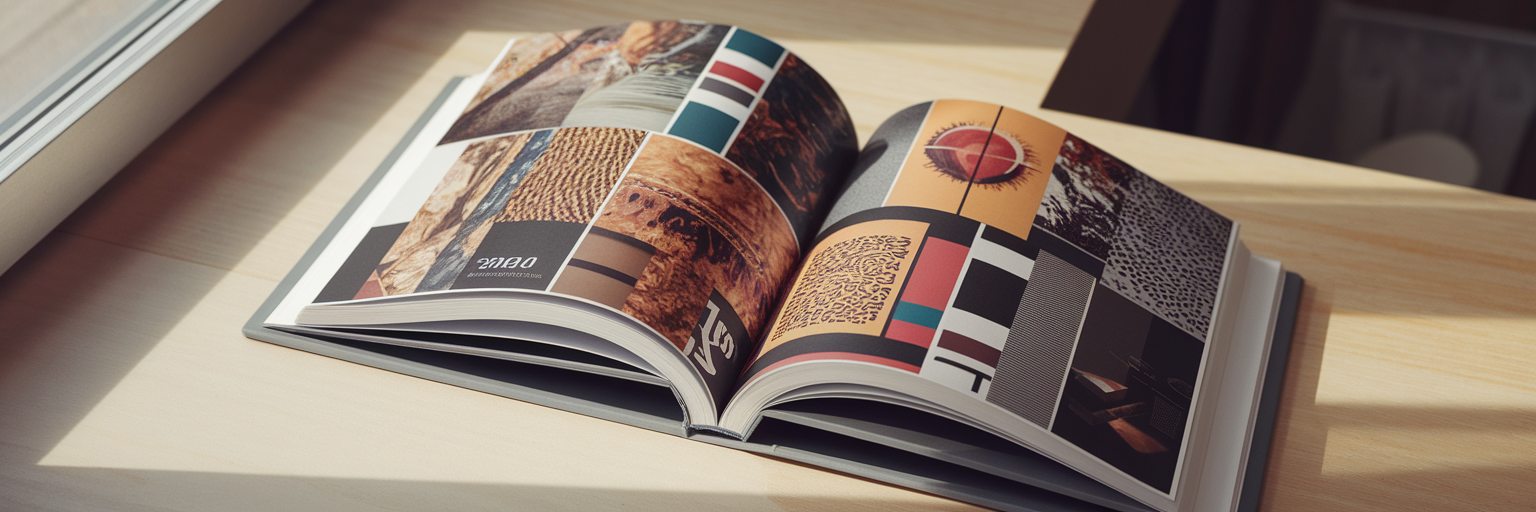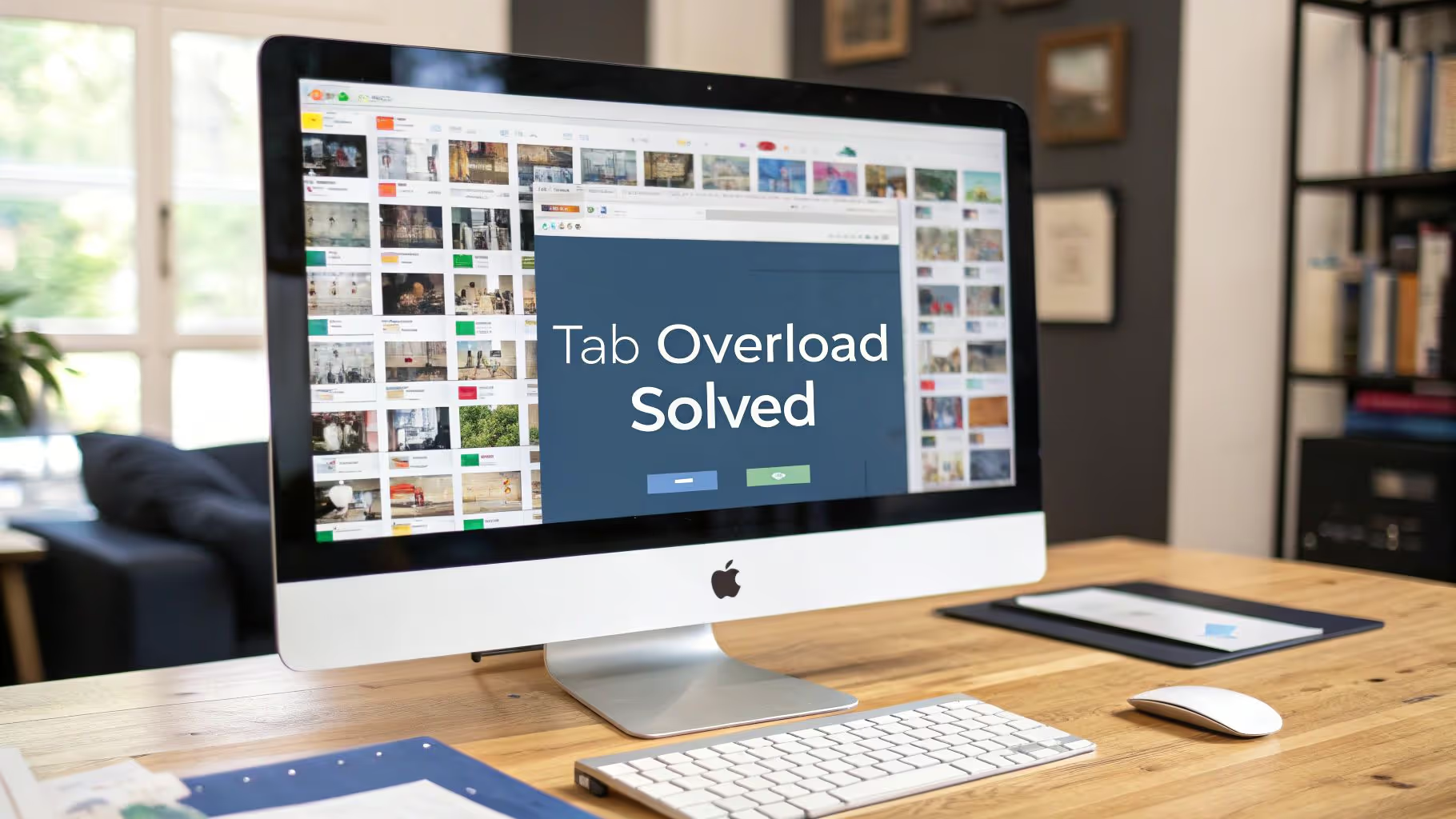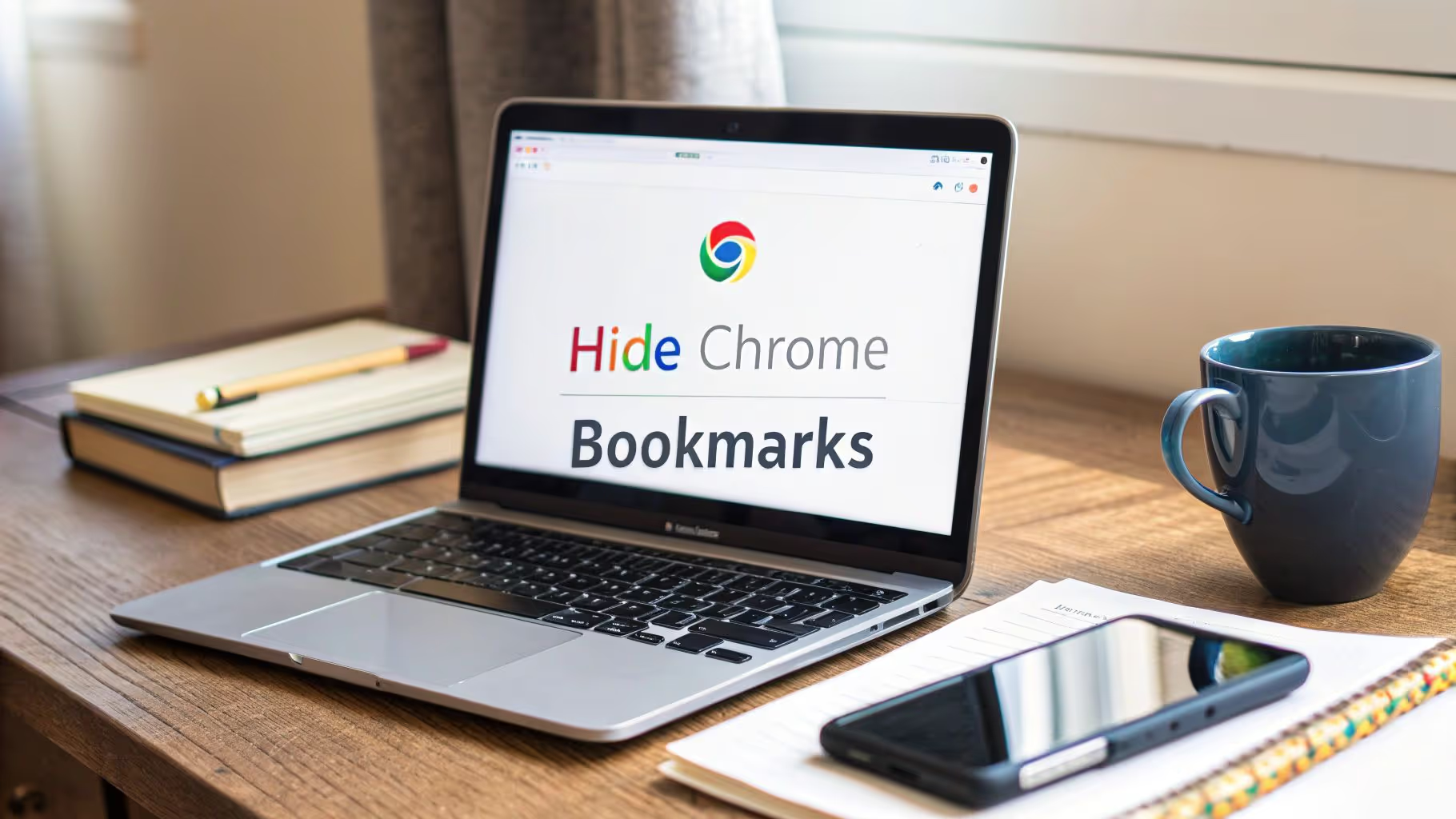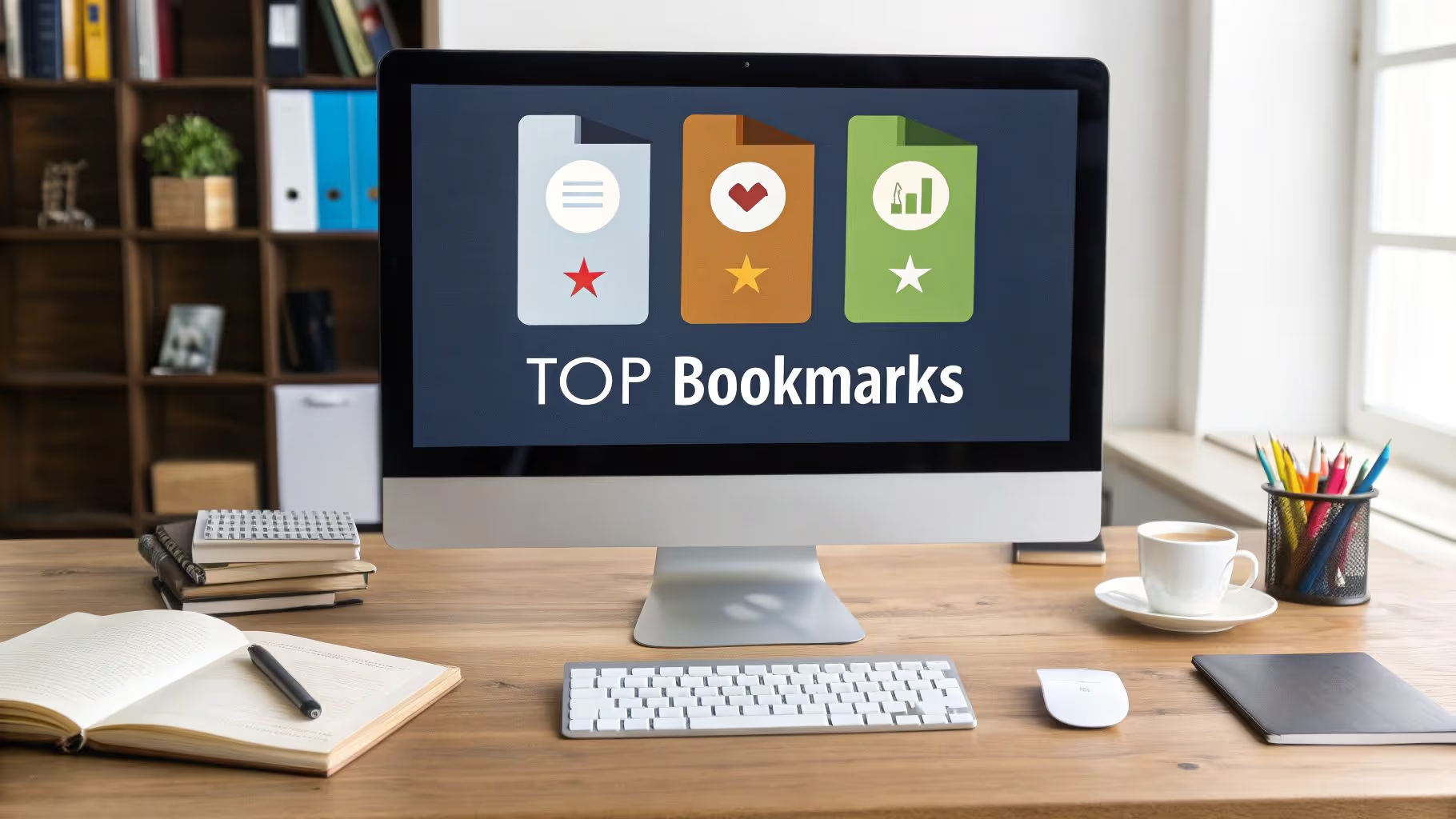The Creative's Tab Overload Problem
Picture this: you’re deep in a project. You have a tab open for the client’s moodboard, another for JavaScript documentation, a third for a Stack Overflow solution, and a dozen more with articles you swear you’ll read later. Sound familiar? This digital clutter isn't just messy; it's a direct obstacle to the focused, deep work that creativity demands.
Every time you switch between these unrelated tabs, your brain pays a small tax. This context-switching drains your mental energy, making it easier for brilliant ideas to slip away and slowing down your entire process. The problem isn't a lack of discipline. It's a byproduct of modern creative demands. Learning how to organize Chrome tabs is about reclaiming your digital environment to give your best ideas the space they need to flourish.
Start with Chrome’s Built-In Organizers
Before you look for external tools, the first step is to master what Chrome already offers. These native features are your frontline defense against tab chaos and provide a solid foundation for better habits. Think of them as the basic organizational tools in your digital studio.
Here’s a quick chrome tab groups tutorial to get you started:
- Tab Groups: This is your go-to for short-term task separation. Right-click any tab and select "Add tab to new group." Give it a name like "Client Moodboard" and a color. You can then drag related tabs into the group and collapse it with a click to instantly clean up your view.
- Pinning Tabs: For the websites you use every single day—like Figma, GitHub, or your project management tool—pin them. Right-click the tab and choose "Pin." This shrinks it to a small icon on the far left of your tab bar, keeping it accessible without contributing to the clutter.
- Tab Search: When your tab bar is overflowing, that little down-arrow icon in the top-right corner is your best friend. Click it to open a search bar that lets you find any open tab by its title, saving you from frantically clicking through dozens of favicons.
These features are designed to streamline your browsing. As highlighted on the official Google Chrome Help page, they provide a simple yet effective way to manage your workspace directly within the browser.
Strategic Grouping for Creative Projects

Using tab groups is one thing; using them strategically is another. The real power comes from applying a consistent system that aligns with your creative workflow organization. Instead of creating groups on the fly, adopt a method that brings order to your specific type of work. Here are three effective strategies.
The 'By Project' Method
If you juggle multiple clients or long-term projects, this method is for you. Create a dedicated tab group for each one, like "Nike Campaign" or "Internal Dashboard." This keeps all related research, assets, and communication in one neat, collapsible container, preventing cross-project confusion.
The 'By Task' Method
For days filled with varied activities, try grouping tabs by task. Create groups like "Research," "Coding," and "Admin." This approach encourages task batching, helping you stay in a state of flow by focusing on one type of work at a time without the distraction of unrelated tabs.
The 'By Priority' Method
When you’re working on a complex project with clear stages, organizing by priority can create a visual roadmap in your browser. Use groups like "To-Do Today," "In Progress," and "Awaiting Feedback." This gives you an immediate, at-a-glance overview of what needs your attention right now.
| Grouping Method |
Best For |
Primary Benefit |
| By Project |
Managing multiple clients or long-term initiatives |
Keeps all project-specific resources self-contained |
| By Task |
Days with varied responsibilities (e.g., design, code, meetings) |
Minimizes context switching and encourages focused work blocks |
| By Priority |
Complex projects with clear stages or deadlines |
Provides a visual overview of what needs immediate attention |
When Native Tools Reach Their Limit
Chrome’s built-in organizers are great for daily tidying, but for serious creative work, they have some significant limitations. Sooner or later, you'll hit a wall where these simple tools just aren't enough to support a demanding workflow.
The first major issue is the lack of permanence. You can spend time meticulously organizing your tabs into perfect groups, but the moment you close that Chrome window, your entire setup vanishes. This forces you to rebuild your workspace from scratch every single day, which is a frustrating and repetitive time-waster.
More importantly, tab groups don't solve the underlying performance problem. Collapsing a group hides the tabs, but it doesn't unload them. Each one still consumes system resources. For creatives who need to reduce chrome memory usage to run demanding apps like Adobe Creative Suite or VS Code, this can be a dealbreaker. You need a tool that doesn't just hide the clutter but actually removes the performance drain.
A Visual-First Approach to Saving Inspiration
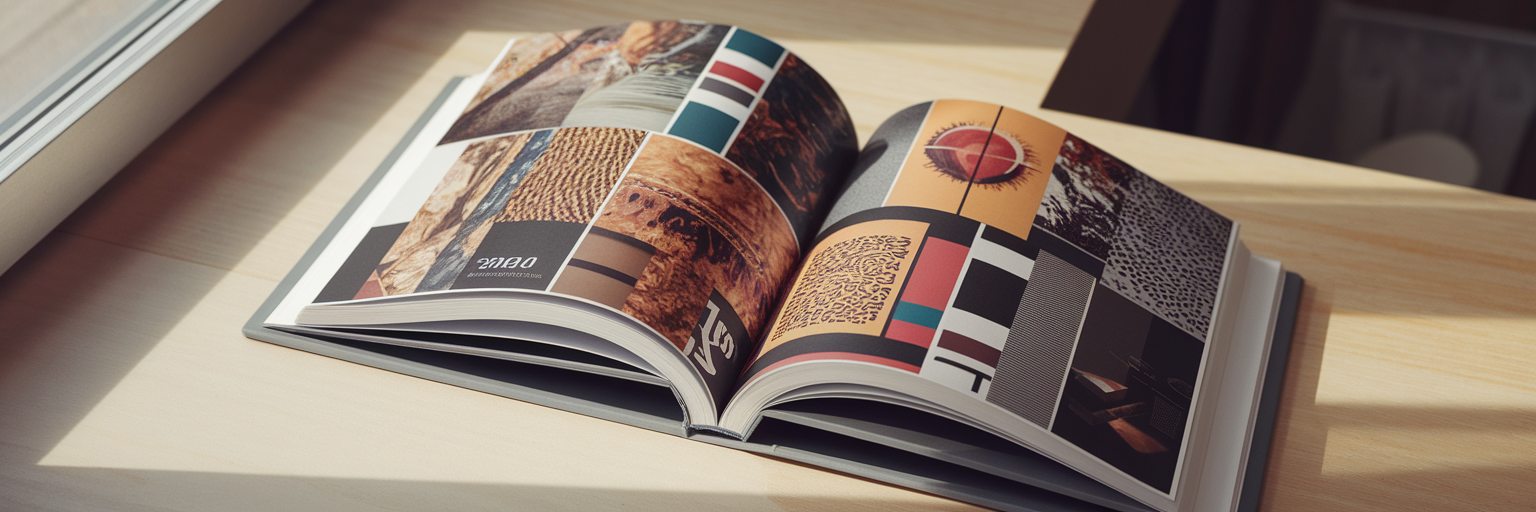
This is where a dedicated tool designed for creatives comes in. Instead of just managing tabs, it’s time to start managing inspiration. Traditional bookmark lists bury your best ideas in text-heavy folders, but a visual bookmarking tool like Bookmarkify transforms your saved content into a beautiful, searchable library.
The workflow is fundamentally different. Instead of temporarily grouping tabs for a session, you can permanently save an entire research rabbit hole into a visual collection, like "Vintage Poster Art" or "Kinetic Typography Examples." With our design-centric features, you can see your saved content in a way that makes sense for creative projects. The Moodboard view lets you scan dozens of sites at a glance, while the Grid view offers a clean, organized library. You can even preview sites in desktop or mobile views without reopening them.
This approach turns your browser into a personal knowledge base. A developer can tag a resource with '#react-hook' and find it months later, while a designer can filter for '#brutalism' to instantly pull up relevant inspiration. This is what makes it the best chrome tab manager for creatives: it’s not just about storing links, but about making your inspiration visible, searchable, and ready for your next great idea.
Building a Sustainable Tab Organization Habit
A great tool is only half the solution. The other half is building consistent habits that keep the clutter from creeping back in. Here are a few simple routines you can adopt to maintain a clean and productive digital workspace.
- The End-of-Day Reset: Before you log off, take five minutes to triage your tabs. Close what's finished, group active project tabs for tomorrow, and save any long-term inspiration or "read-later" articles into a dedicated Bookmarkify collection. You'll thank yourself in the morning.
- The 'Save Before You Stray' Rule: When you find a valuable link during a research session, save it to Bookmarkify with relevant tags *before* you click away to the next thing. This simple action ensures that great finds are never lost in a sea of forgotten tabs.
- Create Workflow-Specific Collections: Be proactive with your organization. Set up dedicated collections in Bookmarkify for common tasks. For example, you can create a "Daily Swipe File" populated from our curated daily inspiration feed, or another collection to house useful "Code Snippets." This makes finding what you need later effortless.
For more ideas on structuring your creative process and improving your workflow, you can find other helpful guides on our blog.
Your Tab Management Questions Answered

Still have questions? Here are answers to some of the most common queries about managing Chrome tabs.
How do Chrome tab groups affect performance?
Tab groups are primarily a visual aid. While they help organize your view, the tabs within a group remain loaded in memory and continue to consume system resources. To truly reduce chrome memory usage, you need a tool that saves and closes tabs, freeing up that memory for more demanding applications.
Can I save my Chrome tab groups for later?
Unfortunately, no. Native Chrome tab groups are session-based, meaning they disappear as soon as you close the browser window. For permanent storage, you need a solution like Bookmarkify that allows you to save entire collections of links that persist across sessions.
What’s the best way to share a group of tabs with my team?
With native tab groups, sharing is cumbersome; you have to copy and paste each URL individually. A much better way is to use a tool that lets you share an entire collection with a single link. With Bookmarkify, you can curate a set of references and share it instantly, a feature you can explore on our pricing page.
Start Your Clutter-Free Creative Journey
True organization is a powerful combination of Chrome's native tools for daily tidiness, smart habits to maintain order, and a visual platform to capture and manage your inspiration for the long term. The goal isn't just a clean browser—it's about creating the mental space required for your best ideas to emerge and flourish.
Stop letting tab chaos dictate your workflow. Start building your own beautiful, searchable inspiration library today. Try Bookmarkify for free and see how a clutter-free browser can transform your creative process.