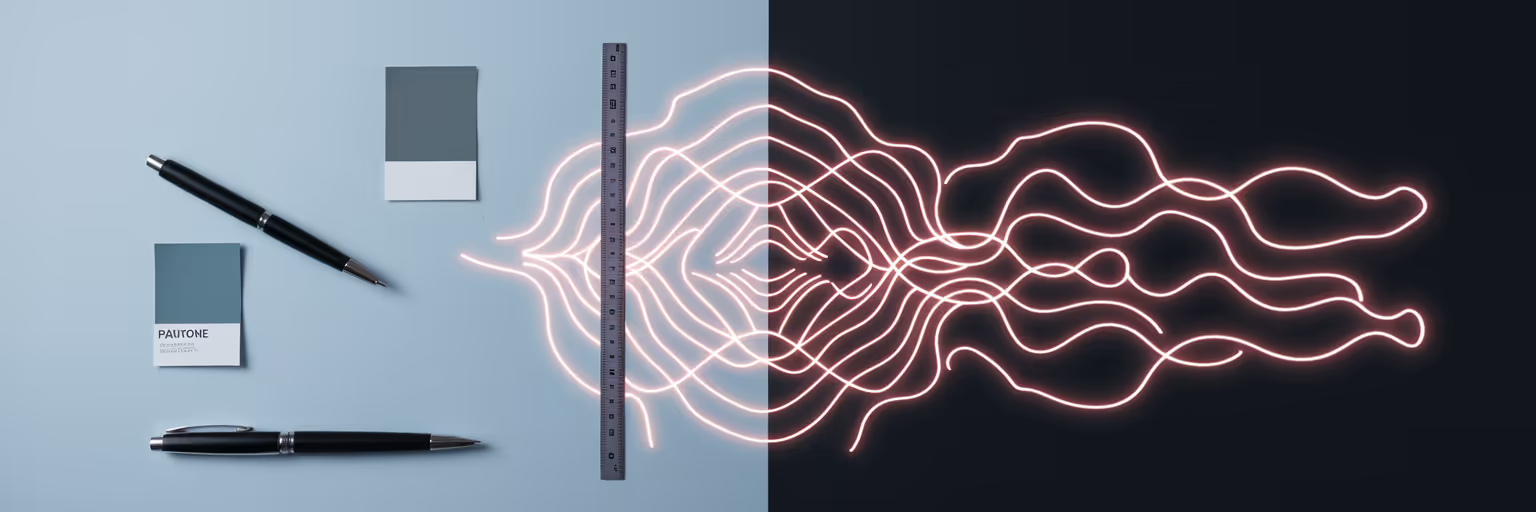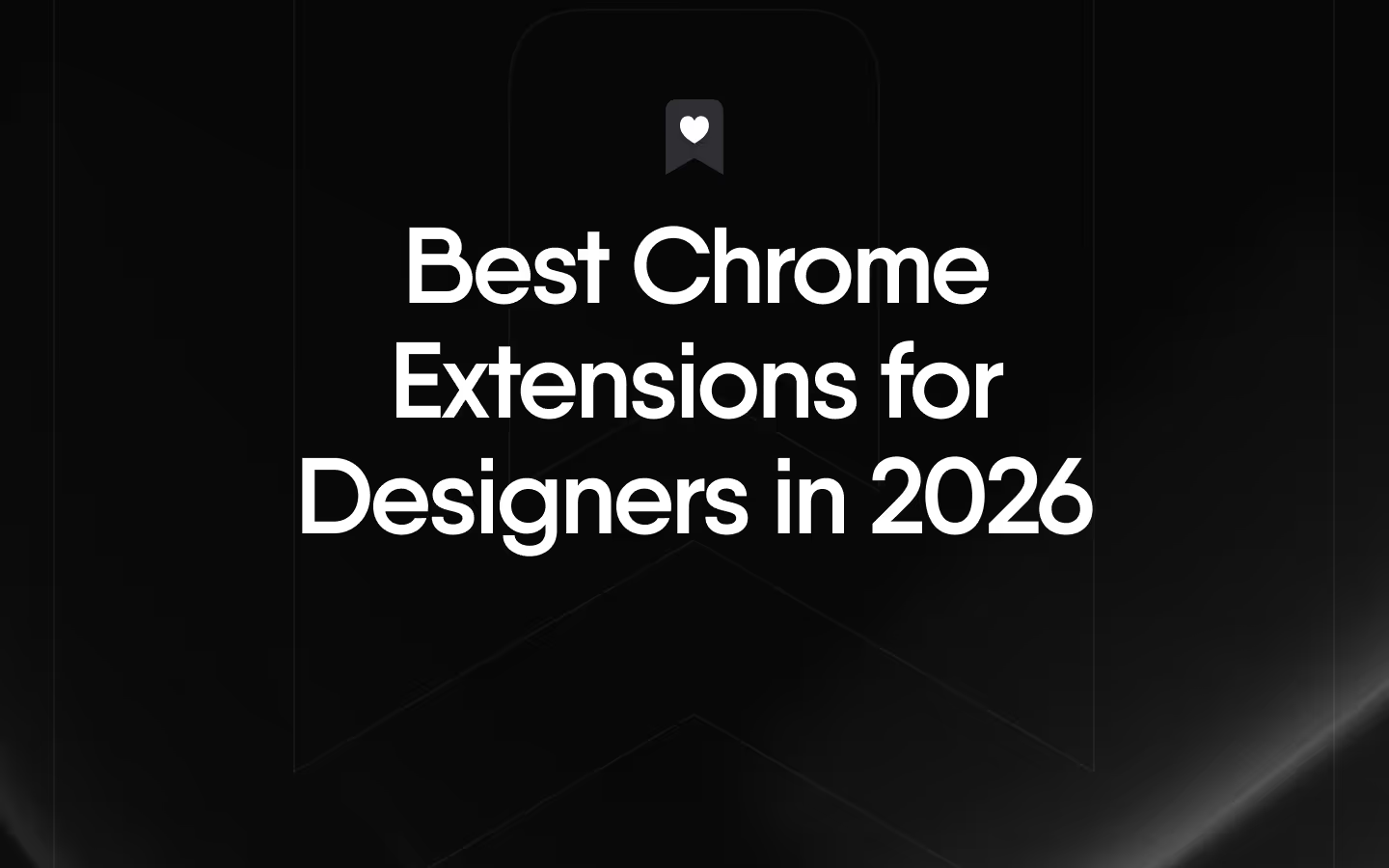Why Your Design Process Needs a Reset
Picture this: you're deep in a creative flow, but your screen is a digital battlefield. Dozens of Chrome tabs hold inspiration, your Mac desktop is a graveyard of half-named asset folders, and that perfect CodeSandbox snippet is lost somewhere in your Slack history. This chaos is a silent productivity killer, pulling you out of the zone just when you're hitting your stride.
This is where the concept of visual bookmarking in Framer changes the game. It’s not about mindlessly saving URLs into a bottomless list. Instead, it’s about active curation—building a visual, organized, and instantly searchable library of your most valuable resources. Imagine having all your components, tutorials, and inspiration in one clean space. A tool like Bookmarkify makes this workflow feel effortless, turning that digital mess into a streamlined creative engine. It’s the reset your design process has been waiting for.
The Core Benefits of a Curated Visual Library

Adopting a curated library isn't just about being tidy; it directly impacts your daily work and the quality of your final product. By moving beyond simple link saving, you create a powerful asset that pays dividends throughout your Framer design process.
Here’s how a visual library makes a tangible difference:
- Boosted Speed and Efficiency: Stop the endless scavenger hunts for that one icon or component. A visual library keeps your assets at your fingertips, letting you stay in the creative flow instead of getting derailed by searching. You can find what you need visually and get back to designing in seconds.
- Improved Project Consistency: For teams, a shared visual library is a single source of truth. It ensures everyone is pulling from the same approved UI patterns, brand assets, and components. This alignment is crucial for maintaining a cohesive user experience across large-scale projects.
- Enhanced User Engagement: You can extend this power to your users. Implementing a save for later Framer feature on your live site allows visitors to create personalized collections of products or content. This simple interaction encourages them to return, boosting engagement and loyalty.
- A Career-Long 'Swipe File': Your collection of inspiration shouldn't be tied to a single project. A visual bookmarking system helps you build a career-long "swipe file" of great design. This becomes an invaluable personal asset you can draw from for years to come, much like our curated inspiration gallery.
Integrating Bookmarking into Your Framer Workflow
The great news is that you don't need to be a coding wizard to add powerful bookmarking features to your Framer projects. Using components, overrides, and the built-in Framer CMS collections, you can create sophisticated, interactive experiences that feel native to your site.
Adding a 'Save for Later' Button
The core of this functionality is a simple, interactive element. Picture a heart or bookmark icon on a product card or blog post. In Framer, you can design this as a component with multiple states (e.g., default and saved). When a user clicks it, an interaction is triggered that adds the corresponding item's ID to a personal collection stored within the CMS. This is the fundamental mechanic behind any save for later Framer feature, creating a dynamic and personalized user journey.
The Role of User Authentication
For bookmarks to persist across sessions, user authentication is essential. This ensures that when a user logs back in, their saved items are waiting for them. Tools built for the Framer ecosystem make this surprisingly straightforward. For instance, as guides from platforms like FramerAuth demonstrate, you can create a complete bookmarking experience for members to save CMS items to their unique profiles. A great actionable tip is to start small. Try building a simple bookmarking feature for an internal component library first to get comfortable with the process. For more Framer workflow tips like this, you can always explore the resources on our blog.
Best Practices for Organizing Your Framer Resources

A bookmarking system is only as good as its organization. Without a clear strategy, your curated library can quickly become as chaotic as the desktop you were trying to escape. To truly organize design assets effectively, you need to think like a librarian.
Here are four best practices to keep your Framer resources tidy and accessible:
- Establish a Clear Categorization System: Before you start saving, define logical collections. Think in terms of 'UI Patterns,' 'Typography Inspiration,' 'Code Snippets,' or project-specific folders like 'Project Mako.' This structure forms the backbone of your library.
- Use Visual Tagging: Make your categories instantly recognizable. Within the Framer CMS, you can use icons or color-coding as visual tags. A blue dot for UI patterns or a lightbulb icon for inspiration helps you find what you need at a glance.
- Create a Consistent Naming Convention: A structured naming approach like '[Project]-[ItemType]-[Name]' (e.g., 'Mako-Icon-UserAvatar') makes your library searchable and predictable. Consistency is key to preventing confusion as your collection grows.
- Perform Regular Maintenance: Just like a garden, your bookmark library needs weeding. Set aside time each week to prune outdated links, remove irrelevant items, and ensure everything is still valuable. This keeps your collection fresh and focused.
This table provides a practical template for organizing bookmarked assets within the Framer CMS, using categories, visual tags, and naming conventions to ensure the library remains searchable and efficient. For a real-world example of how clear organization enhances a user's experience, you can see how we've structured our own design page.
| Category Name | Visual Tag (Example) | Naming Convention Example |
|---|
| UI Patterns | 🔵 (Blue Dot) | Pattern-Modal-Login |
| Inspiration | 💡 (Lightbulb Icon) | Inspo-SaaS-Dashboard |
| Code Snippets | </> (Code Icon) | Snippet-Override-HoverEffect |
| Project Mako Assets | 🟢 (Green Dot) | Mako-Icon-UserAvatar |
Effective Use Cases for Visual Bookmarking
Visual bookmarking is more than just an internal productivity tool; it's a versatile feature that can be applied in various scenarios to create value for both businesses and users.
Here are a few effective use cases to spark your imagination:
- E-commerce Wishlists: Allow users to bookmark products they love, creating a personal wishlist. This not only improves their shopping experience but also gives you invaluable data on which products are trending.
- Educational & Content Platforms: On a blog or online course platform, let users save articles, tutorials, or lessons to a personal dashboard. This simple feature dramatically increases time-on-site and encourages repeat visits.
- Interactive Designer Portfolios: Transform your portfolio into a resource hub. By allowing potential clients or recruiters to bookmark projects or articles they find interesting, you create a more engaging and memorable interaction.
- Internal Team Libraries: Create a private, bookmarked collection within a Framer prototype for your design team. This is perfect for gathering feedback on new components or building a shared library of approved assets. As discussions on platforms like Reddit show, this is a common need among designers, with threads like this one on how to add a bookmarking/save-for-later feature popping up frequently.
Start Building Smarter in Framer Today
Ultimately, implementing visual bookmarking in Framer is a strategic shift. It’s a methodology that brings order, speed, and personalization to your entire design process, moving you from digital chaos to creative clarity. The benefits are clear: greater efficiency for you, better consistency for your projects, and enhanced engagement for your users.
So, where do you start? Identify one area in your current workflow that feels cluttered or inefficient. Is it your inspiration gathering? Your asset management? Brainstorm how a simple bookmarking system could solve that specific problem.
When you're ready to turn that idea into reality, tools like Bookmarkify empower you to build these advanced workflows without the friction. Start building smarter today by exploring what's possible on our homepage or by checking out the different options available on our pricing page.