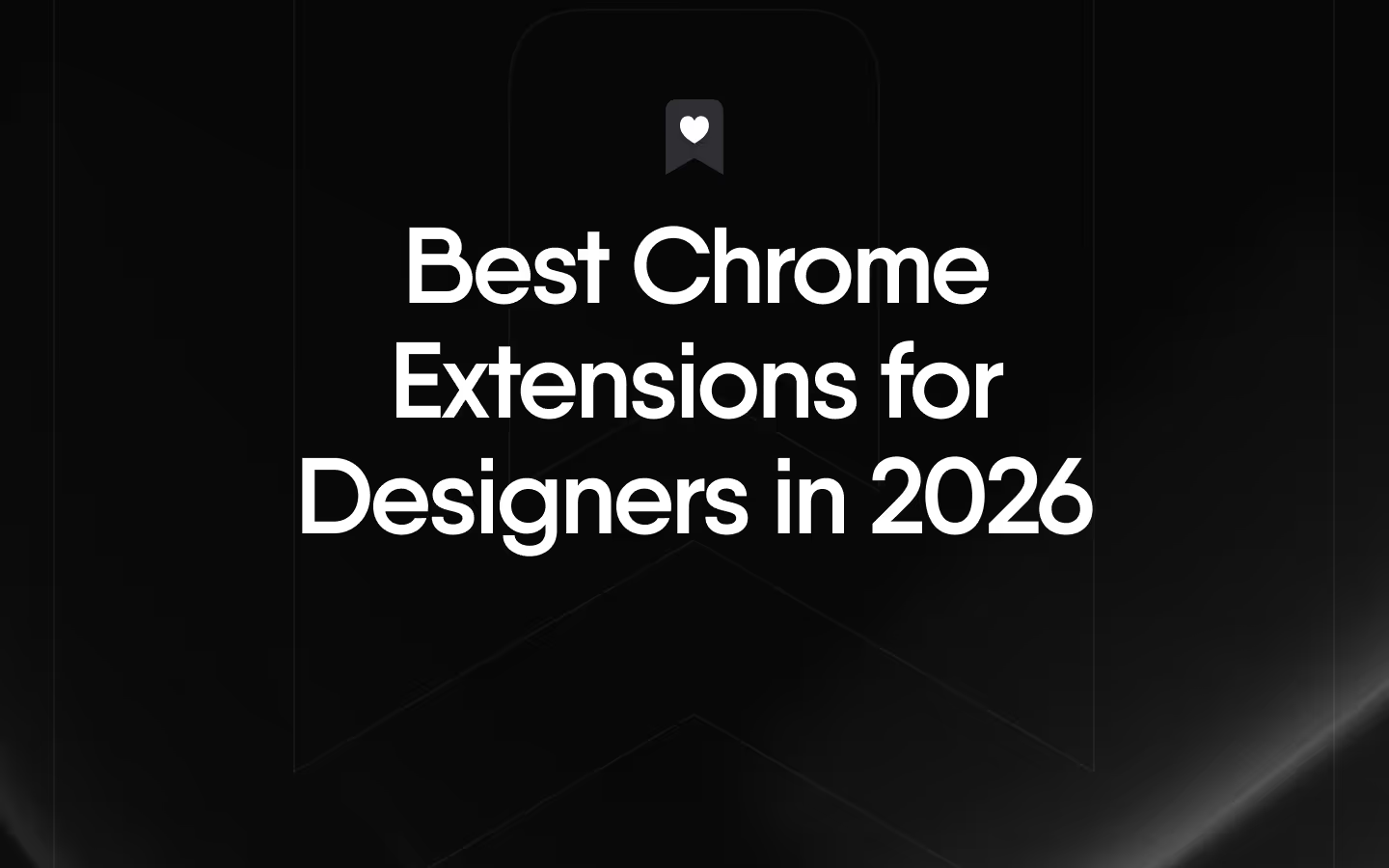The Familiar Mess of Modern Design Workflows
Picture this: you are deep into a new Framer project, crafting the perfect interaction. Your inspiration, however, is scattered across more than forty browser tabs, a desktop littered with screenshots, and crucial links buried in old Slack threads. Every creative professional knows this feeling of design chaos. It shatters your creative momentum. The mental energy you spend hunting for that one perfect reference is energy you are not spending on actual design work, which creates friction and frustration.
This is where a system for visual bookmarking framer projects can restore order. Instead of just another tool, think of it as a strategic method designed to transform this disorganization into a centralized, beautiful, and instantly searchable library. A dedicated system puts your best ideas right where you need them, exactly when you need them. It clears the clutter so you can focus on what you do best: creating.
Why Visual Bookmarking Is a Game-Changer for Framer Users
For Framer users, the benefits of a visual bookmarking system go far beyond simple organization. It directly impacts the speed and quality of your work by integrating seamlessly with your existing process. Here is how it makes a tangible difference.
Accelerate Prototyping and Decision-Making
Instead of starting every component from scratch, a visual library of UI patterns lets you reference proven solutions instantly. Need a pricing table or a login form? A quick search through your curated collection gives you dozens of examples, helping you make faster, more confident design decisions.
Maintain Design Consistency Across Projects
When working with a team or on multiple projects for the same client, consistency is vital. A shared visual library acts as a single source of truth for styles, components, and brand assets. Everyone on the team can pull from the same well of inspiration, ensuring a cohesive look and feel.
Build a Personal 'Inspiration Engine'
Creative blocks happen. A personal inspiration library is your secret weapon against them. By consistently saving interesting layouts, animations, and color palettes, you build a curated resource that you can turn to whenever you feel stuck. You can explore a world of curated inspiration we share to keep your creative engine running.
Streamline Client and Team Collaboration
Imagine being able to share a collection of design directions with a client before you even build the first component in Framer. Visual bookmarking allows you to create and share curated moodboards via a simple link, speeding up feedback loops and ensuring everyone is aligned from the start.
In short, a visual bookmarking workflow helps you:
- Work faster by referencing existing patterns.
- Stay consistent with a shared library.
- Overcome creative blocks with a personal inspiration engine.
- Collaborate more effectively with clear, visual feedback.
Setting Up Your Framer Inspiration Library with Bookmarkify

Creating a powerful framer inspiration library is straightforward. It is about building a habit of capturing and organizing ideas as you discover them. Here is a simple, four-step process to get you started.
- Step 1: Capture Everything Visually. The first step is to start saving anything that sparks an idea. Use the Bookmarkify browser extension to capture entire websites, specific images, videos, or even screenshots of components you admire. Do not overthink it; if it is interesting, save it.
- Step 2: Create Project-Specific Collections. To avoid creating a new digital junk drawer, organize your bookmarks into collections that mirror your Framer projects. For example, you might create collections like "Client X - Landing Page" or "Portfolio Redesign - Case Study." This keeps your inspiration contextual and easy to find.
- Step 3: Tag for Smart, Granular Searching. This is where the magic happens. A tag-based system is the key to being able to organize framer assets effectively. Instead of relying on rigid folders, tags let you filter your library in countless ways. A single bookmark can have multiple tags, like
pricing-table, minimalist, and project-acme.
- Step 4: Integrate into Your Framer Workspace. The final step is to make your library a part of your daily routine. Keep your Bookmarkify collection open in an adjacent browser tab while you work in Framer. This allows you to quickly drag and drop images or reference animations without breaking your flow. Getting started is simple by visiting our main site.
Here is a sample tagging strategy to get you started:
| Category | Example Tags | Purpose |
|---|
| UI Patterns | nav-bar, pricing-table, login-form, footer-design | Quickly find solutions for common components. |
| Project | project-acme, portfolio-v2, client-z | Isolate all inspiration related to a specific Framer project. |
| Style/Aesthetic | minimalist, brutalist, dark-mode, typography-heavy | Filter by visual style for moodboarding. |
| Interaction | hover-effect, page-transition, framer-animation | Collect examples of micro-interactions and animations. |
| Asset Type | screenshot, video, live-site, icon-set | Organize by the format of the saved inspiration. |
Note: This tagging system is a starting point. The best strategy is one that adapts to your personal workflow and project needs, allowing for fast and intuitive retrieval.
Advanced Tips for Organizing Your Design Assets
Once you have your basic library set up, you can use a few advanced techniques to further improve framer design process and turn your collection into a true productivity tool.
- Leverage Different View Modes: Your needs change depending on the task. Use Bookmarkify’s Moodboard or Grid view for high-level brainstorming sessions where you want to see everything at a glance. When you need to analyze a site’s structure or responsive behavior, switch to the Desktop or Mobile previews for a more detailed look.
- Create a 'Component Snippet' Collection: Build a dedicated library just for common UI patterns you frequently use, like navigation bars, forms, and buttons. When you start a new project, this collection becomes your personal starter kit, saving you from reinventing the wheel every time.
- Use the Daily Inspiration Feed Proactively: Creative burnout is real. To keep your ideas fresh, make it a habit to browse our Daily Inspiration feed. We deliver six new websites, apps, and resources every day. Spend a few minutes saving compelling examples to your library to ensure it is always growing with new ideas.
- Accelerate with 'Design Analyse': Manually inspecting a website to find its fonts, colors, and image assets is time-consuming. With our Design Analyse feature, you can extract a site's entire color palette, typography stack, and assets with a single click. This information is then ready for you to use directly in your Framer projects.
Nailing Responsive Design in Framer with Visual Previews

Achieving flawless responsive design in framer is one of the most critical parts of any web project. A visual bookmarking library can be an invaluable asset here. Start by creating a dedicated Bookmarkify collection called "Excellent Responsive Designs." As you browse the web, save sites that handle responsiveness particularly well.
Before you even begin creating variants in Framer, use Bookmarkify’s built-in device previews. You can toggle between mobile, tablet, and desktop views to analyze how top-tier sites solve common responsive challenges. Pay close attention to how navigation menus collapse, how grids reflow, and how typography scales across different screen sizes. Capture screenshots of these specific patterns and tag them with keywords like responsive-nav or mobile-grid.
Here is a powerful workflow to try: once you publish a Framer prototype, save its URL to your collection. Then, use the device previews to compare your own work side-by-side against the professional examples you have saved. This direct comparison makes it much easier to spot areas for improvement. As highlighted in a recent Framer blog post on web design trends, staying current with responsive techniques is essential for creating modern, user-friendly experiences.
Your New, Streamlined Creative Workflow
Let’s contrast the two scenarios. The "before" state is a chaotic workflow where you waste precious time and mental energy searching for inspiration. The "after" state is an organized, efficient process where your best ideas are always at your fingertips, ready to fuel your work in Framer. The goal is to stop wasting time searching for inspiration and start using it.
This system is a must-have for modern bookmarkify for designers who want to work smarter, not harder. Here is a simple, actionable next step: pick one of your current Framer projects and create your first collection in Bookmarkify. Save just five relevant sites to it and see how it feels to have your inspiration organized and accessible.
Ready to end the tab chaos and upgrade your Framer design process? Try Bookmarkify for free and build your first visual library in minutes.