11 Best Chrome Tab Organizer Extensions in 2025
Tame your tab chaos with these 11 best Chrome Tab Organizer extensions. Boost productivity and reclaim browser sanity in 2025!
November 29, 2025

Ivan S
Founder @bookmarkify

Tame your tab chaos with these 11 best Chrome Tab Organizer extensions. Boost productivity and reclaim browser sanity in 2025!
November 29, 2025

Ivan S
Founder @bookmarkify

Drowning in Chrome tabs? This listicle reviews 11 Chrome tab organizer extensions to reclaim your browser and boost productivity. We'll explore the strengths, weaknesses, and ideal use cases of each tool, helping you choose the perfect one for your workflow. A cluttered browser makes focusing difficult. These extensions solve that by providing ways to group, save, and manage your tabs efficiently. One of the biggest challenges users face is dealing with this "Conquer Your Tab Overload", which can be better understood by looking at the underlying information overload causes.
This in-depth review covers these 11 Chrome tab organizers:
We go beyond generic feature lists, offering real usage insights and practical scenarios. You'll learn how each extension functions in practice, not just what the marketing copy says. This detailed analysis helps you choose the best chrome tab organizer for your specific needs. We’ll highlight limitations and implementation considerations, giving you a complete picture of each tool's value.
Bookmarkify is a smart Chrome extension that helps designers and creatives organize their online inspiration. Instead of losing track of websites, images, or design assets, you can save them directly into clean, visual boards. Each board acts like a curated collection, making it easy to revisit ideas, compare references, or share with collaborators. This eliminates the messy folders, endless screenshots, and scattered notes that usually come with collecting inspiration. I’ve found it especially useful when exploring different design directions and needing a quick way to see all my references in one place.

Bookmarkify’s automatic saving and syncing is a game changer. No more losing design inspiration after closing a window or switching devices. Everything you save is instantly organized and accessible anywhere through your Chrome account. This has been invaluable when I’m researching on my laptop, then switching over to my desktop — all my bookmarks, images, and moodboards are right where I left them. You can install it here for free.
Pros:
Cons:
Bookmarkify is a highly effective tool for designers, creatives, and teams who need a smarter way to organize and revisit their inspiration. While the free plan has limitations, the productivity boost and clarity it brings to your creative process are significant. Visit www.bookmarkify.io for more details or start now for free.
OneTab is a straightforward chrome tab organizer that simplifies tab management by converting all your open tabs into a single list. This declutters your browser window and frees up system resources. Instead of dozens of tabs competing for attention, you get a neat, organized list, making it easy to locate and restore tabs as needed. I found this incredibly helpful when researching topics that required opening numerous articles and websites.
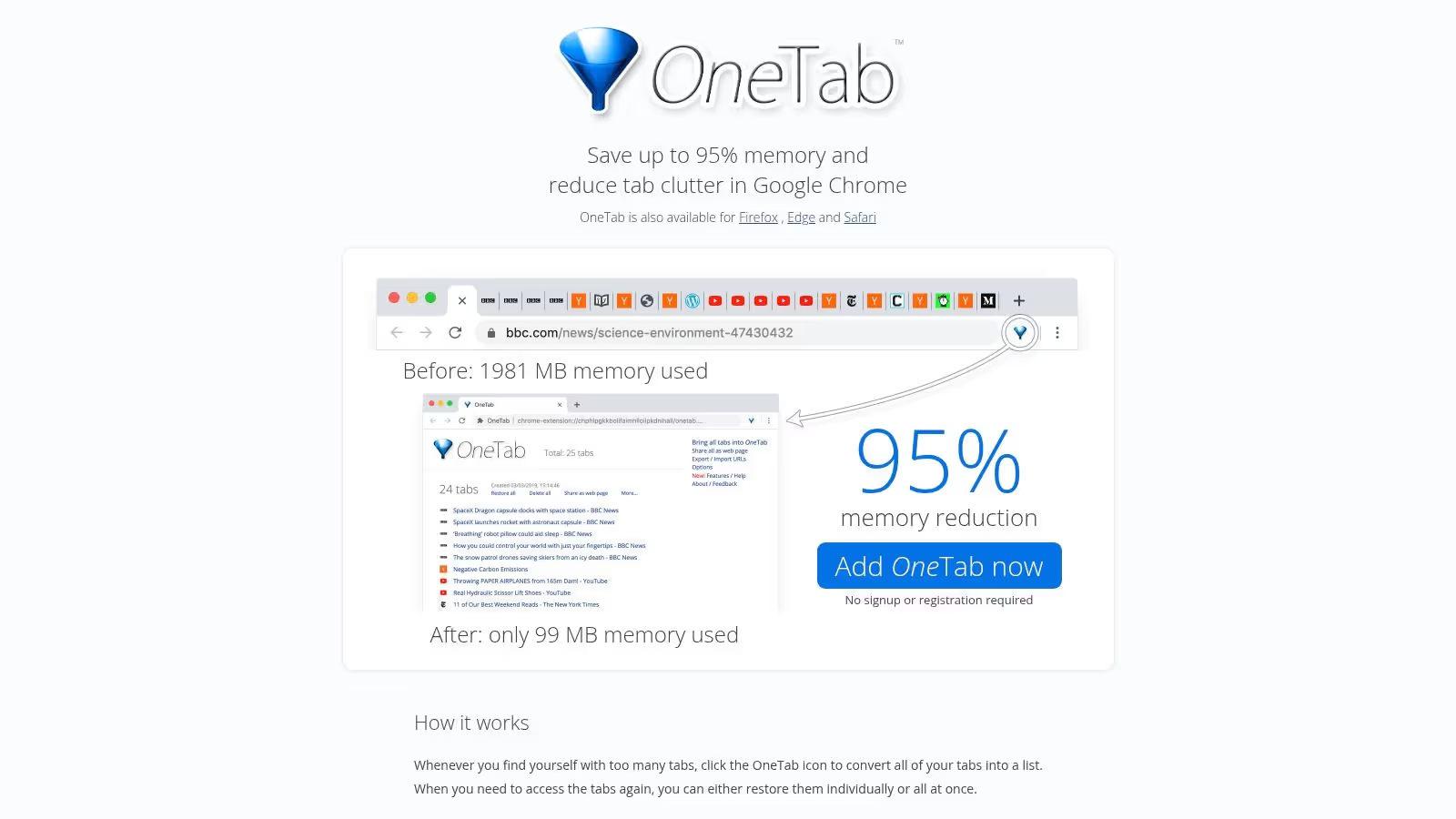
OneTab's simplicity is its strength. With a single click, it consolidates chaos into order. Restoring tabs is equally easy, either individually or all at once. This is particularly useful when switching between tasks or after restarting your computer. While working on a website redesign, I used OneTab to save groups of reference sites and quickly restore them as needed.
Pros:
Cons:
OneTab is a highly effective chrome tab organizer for users seeking a simple solution to tab overload. While it lacks advanced features, its ease of use and memory-saving capabilities make it a valuable tool. Visit their website for more details: https://www.one-tab.com/
Session Buddy is a highly effective chrome tab organizer focused on saving and managing browsing sessions. Instead of organizing tabs into workspaces like Workona, Session Buddy allows you to save entire sets of open tabs as named sessions. This is incredibly useful for research-heavy tasks where you might need to revisit specific groups of tabs later. I frequently use it when working on different phases of a project, saving sessions related to specific design explorations or competitor analyses. This way I can quickly restore exactly the tabs I need without cluttering my current browsing window.
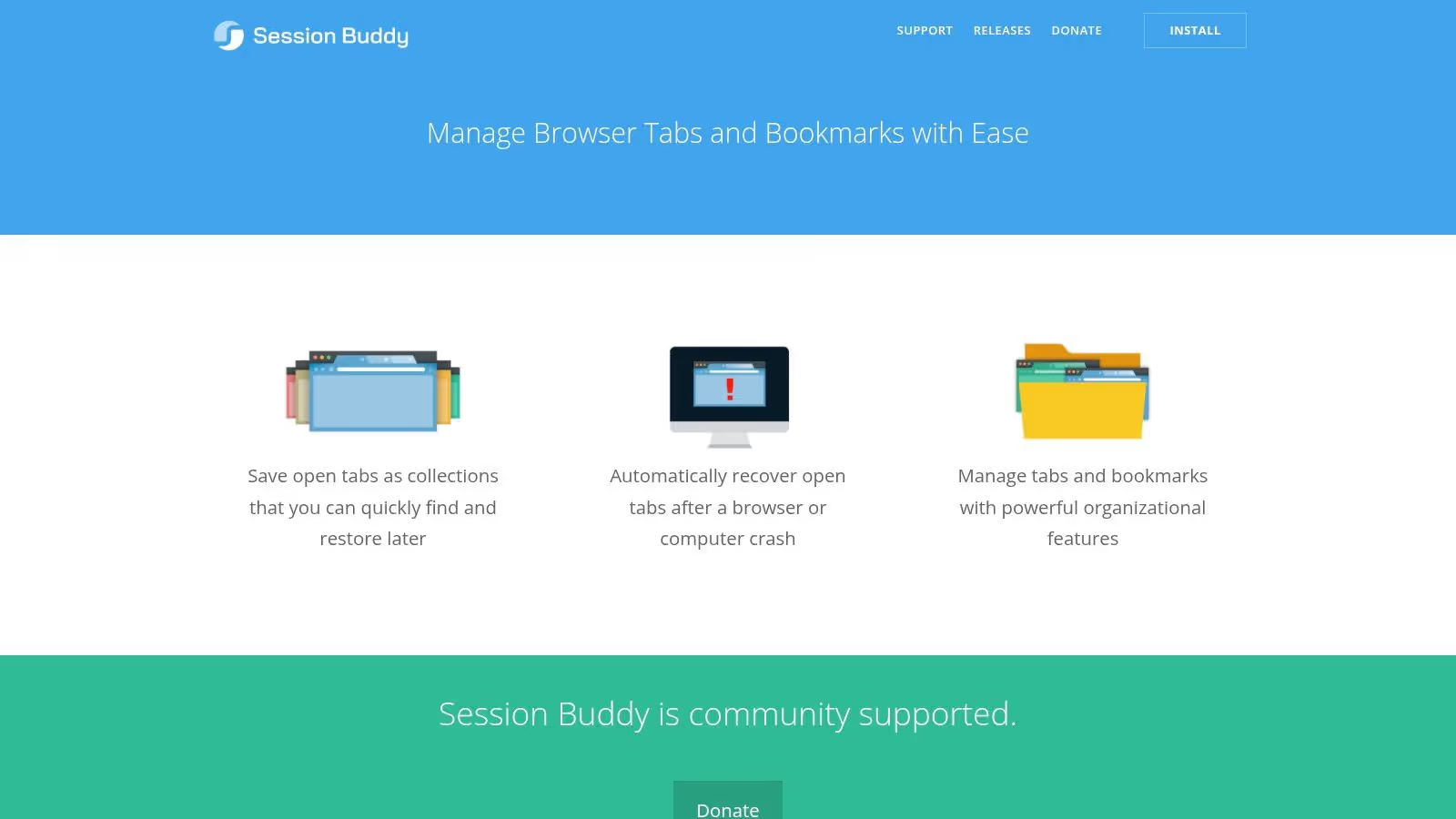
Session Buddy's session recovery feature has saved me countless times. After unexpected browser crashes or accidental closures, I can easily restore my previous sessions with a few clicks. The ability to export sessions in various formats (JSON, HTML, CSV) is also very handy for sharing research or archiving project-related tabs. For those curious about improving their bookmark organization workflow alongside session management, you can learn more about how to organize bookmarks.
Pros:
Cons:
Session Buddy excels at managing multiple distinct browsing sessions on a single device. While the lack of syncing is a drawback, the session recovery and organization features make it a valuable chrome tab organizer for anyone dealing with research-intensive projects. Visit their website for further information: https://sessionbuddy.com/
Tab Manager Plus is a chrome tab organizer that provides a clean, visual overview of all your open tabs. It's designed for users who frequently work with many tabs and need a way to quickly search, filter, and manage them. I found this particularly helpful during research-intensive tasks where I often have dozens of tabs open simultaneously. It's a straightforward solution for taming tab chaos.
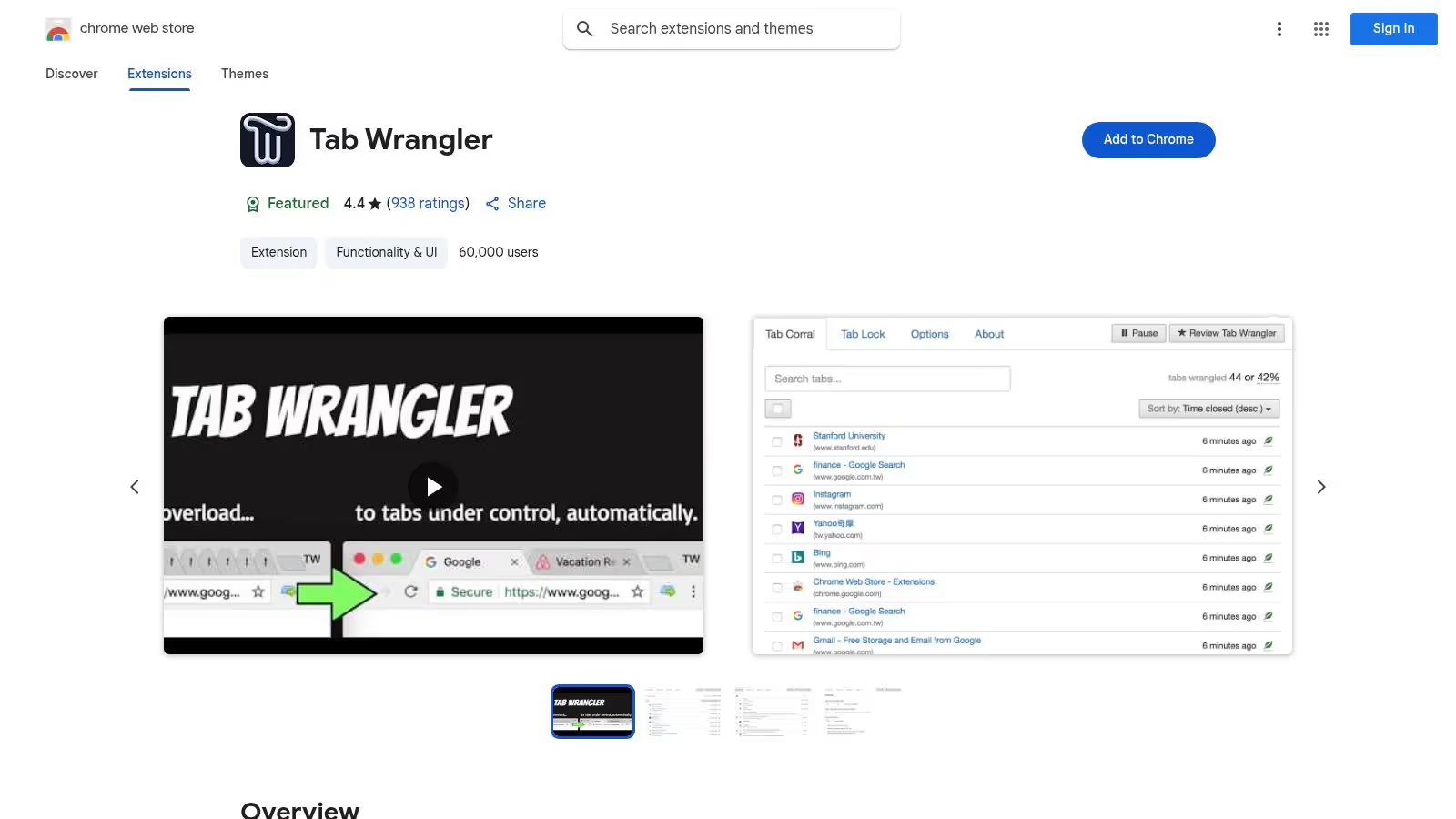
The drag-and-drop functionality allows for easy tab rearrangement. This is great for grouping related tabs together. The duplicate tab highlighter is a valuable feature, helping to quickly identify and close redundant tabs, freeing up resources and decluttering the browser. In my experience, this significantly streamlined my workflow, especially when working across multiple windows.
Pros:
Cons:
Tab Manager Plus is a practical chrome tab organizer for anyone struggling to keep their tabs under control. It's simple to use and effectively addresses the challenges of tab overload. Visit the Chrome Web Store for more information: https://chrome.google.com/webstore/detail/tab-manager-plus/egnjhciaieeiiohknchakcodbpgjnchh
Toby for Chrome transforms your new tab page into a visual workspace. Instead of a chaotic jumble of tabs, you can save and organize them into labeled collections. This makes it significantly easier to manage research, project resources, or even just sets of websites you regularly access. As a UI/UX designer, I found this incredibly helpful for keeping design inspiration and resource links neatly categorized.
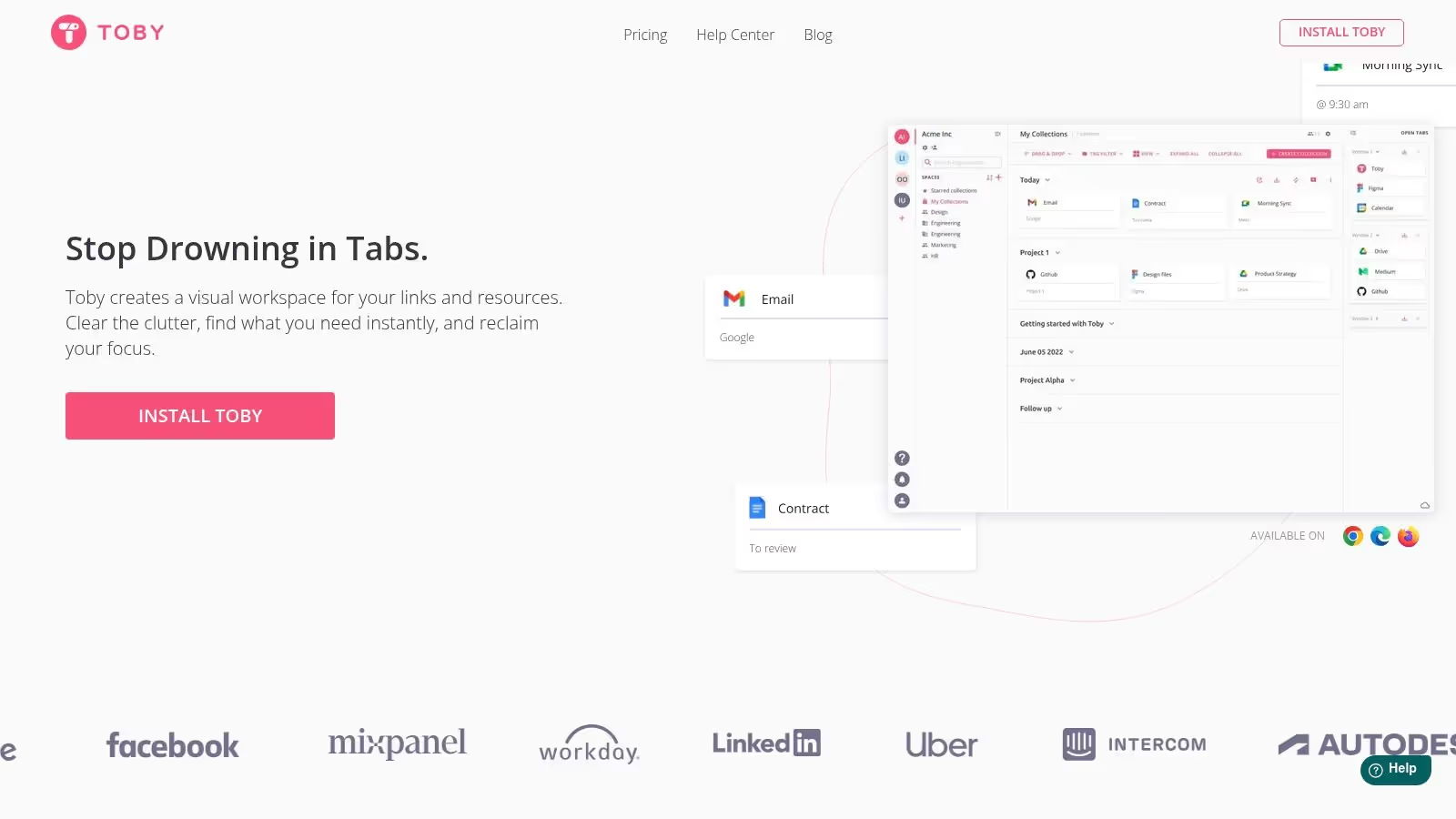
Toby's drag-and-drop interface makes organizing tabs effortless. Simply drag a tab from your browser window into the desired collection. You can also create nested collections for more granular organization. One minor drawback is the lack of bookmark importing, requiring manual organization initially. However, the time saved in the long run makes it worthwhile. If you are looking for additional bookmark management tools, learn more about Toby for Chrome and the best bookmark managers.
Pros:
Cons:
Toby for Chrome is a great chrome tab organizer for visually managing frequently used websites. It shines as a replacement for traditional bookmarking, providing a more intuitive and visual approach. Visit their website for more details: https://www.gettoby.com/
Cluster – Window & Tab Manager is a chrome tab organizer designed to tame unruly browser windows and tabs. It offers a straightforward way to group, suspend, and sort tabs, making it easier to manage multiple open windows. I found it particularly helpful during research-heavy tasks, where I often have dozens of tabs open simultaneously.
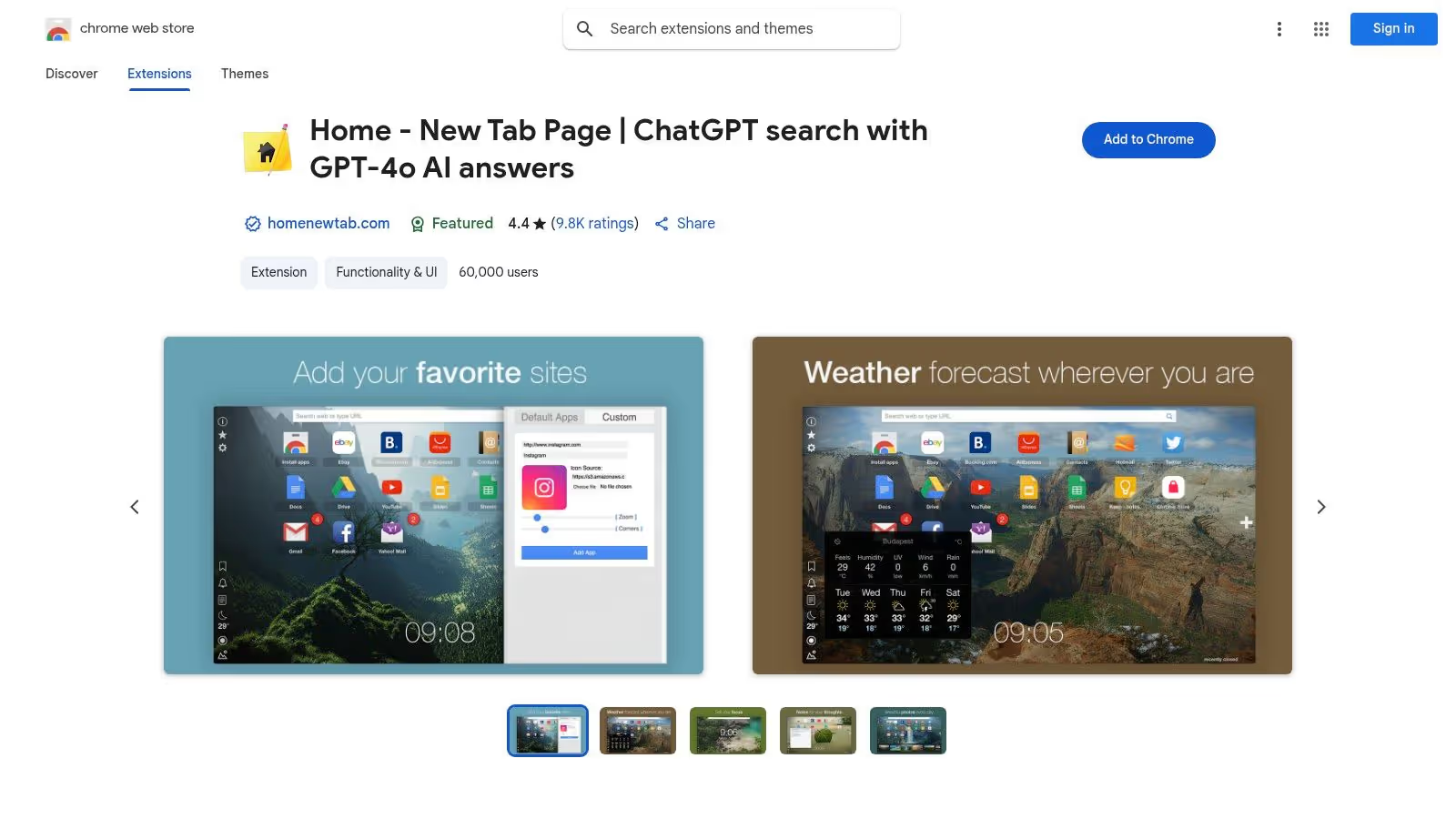
Cluster's tab suspension feature is a key strength. It frees up system resources by unloading inactive tabs, leading to a noticeable improvement in browser performance. This was a game-changer for me, as I often work on a resource-constrained laptop. Additionally, the ability to save and restore sessions is invaluable for picking up where you left off after a system restart or browser crash. For creative workflows and organizing your tools, you can learn more about creative workflow tools.
Pros:
Cons:
Tabs Outliner offers a unique approach to chrome tab organization by presenting your tabs in a hierarchical, tree-style view. This is a game-changer for managing large numbers of tabs, especially when conducting in-depth research or working on complex projects. I found this structure far more intuitive than the linear tab bar when dealing with dozens of open tabs relating to different aspects of a project.

The drag-and-drop functionality allows you to easily rearrange tabs within the tree structure, creating logical groupings and sub-groupings. The ability to add notes to individual tabs is another valuable feature. This provides context and helps recall the purpose of each tab, eliminating the need to click through each one to remember its content. This was particularly useful during a recent website redesign project where I had numerous tabs open for different design inspirations, competitor analysis, and client feedback.
Pros:
Cons:
Tabs Outliner is a powerful chrome tab organizer for users who frequently work with a large number of tabs. While the interface has a slight learning curve, the ability to organize tabs hierarchically and add context with notes significantly improves browsing efficiency. Visit the Chrome Web Store for more details: https://chrome.google.com/webstore/detail/tabs-outliner/eggkanocgddhmamlbiijnphhppkpkmkl
Tabli is a straightforward chrome tab organizer for those who value simplicity and speed. It doesn't offer complex workspaces or elaborate features. Instead, it focuses on providing a clean, popup overview of all your open tabs and windows. This makes switching between them incredibly fast, a huge benefit when you have dozens of tabs open. I found this especially helpful when referencing multiple design specifications across different browser windows.
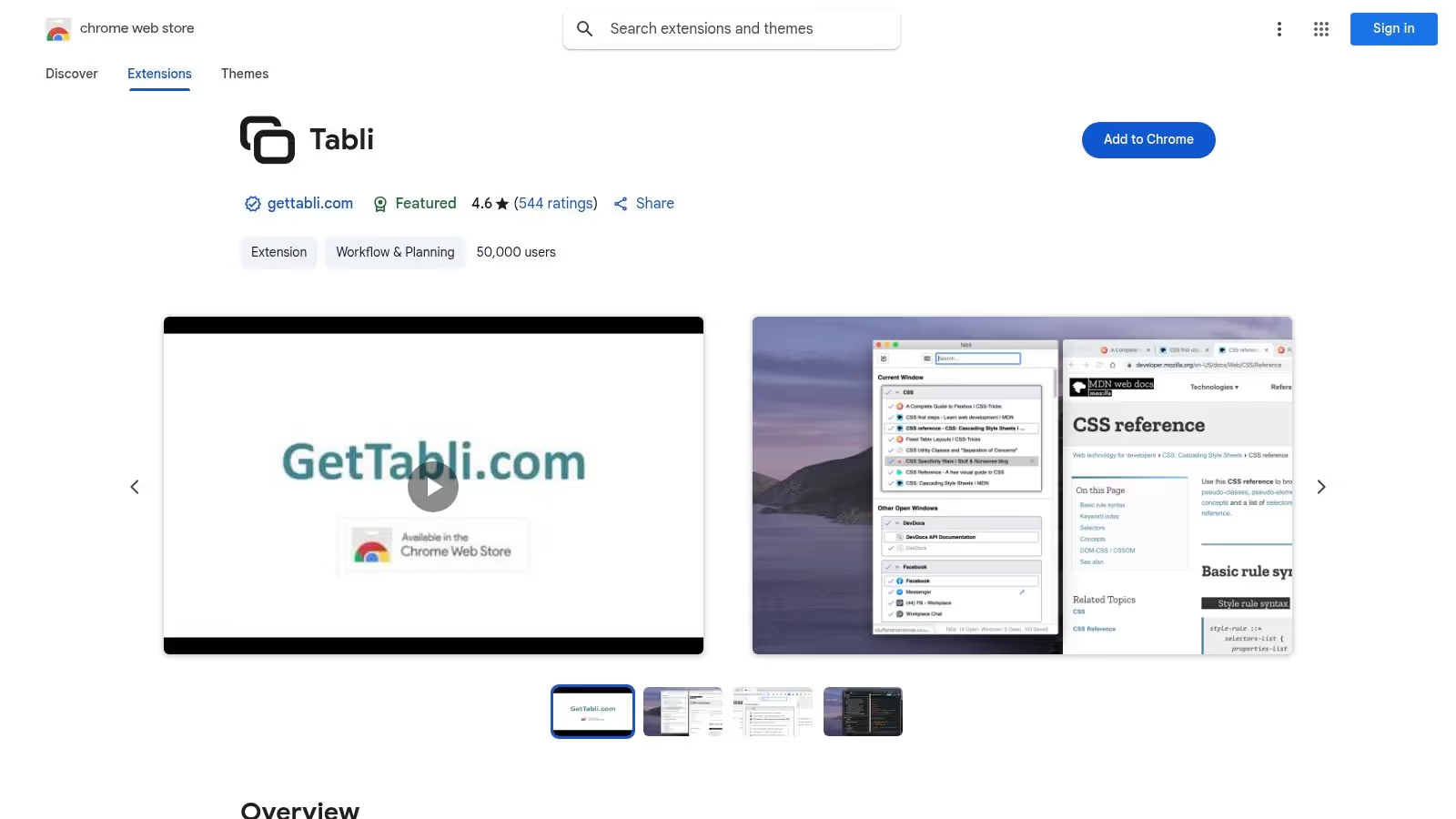
Tabli's session saving and restoring feature is a simple yet effective way to manage your browsing state. With a few clicks, you can save your current set of tabs and restore them later. This proved essential when my browser unexpectedly crashed during a research session. All my open tabs were easily recovered, saving me valuable time. Navigating through the Tabli interface is further enhanced by handy keyboard shortcuts.
Pros:
Cons:
Tabli is a solid chrome tab organizer for users seeking a lightweight and efficient way to manage their tabs. Its simplicity is its strength, providing a fast and reliable way to switch between tabs and restore previous sessions. Visit the Chrome Web Store to add Tabli to your browser: https://chrome.google.com/webstore/detail/tabli/igeehkedfibbnhbfponhjjplpkeomghi
Quick Tab stands out as a minimalist chrome tab organizer perfect for those overwhelmed by complex extensions. It offers a simple dropdown menu listing all open tabs, making switching between them incredibly fast. I found this especially helpful when working on projects requiring quick access to numerous reference materials spread across various tabs. No more endless scrolling through cluttered tabs!
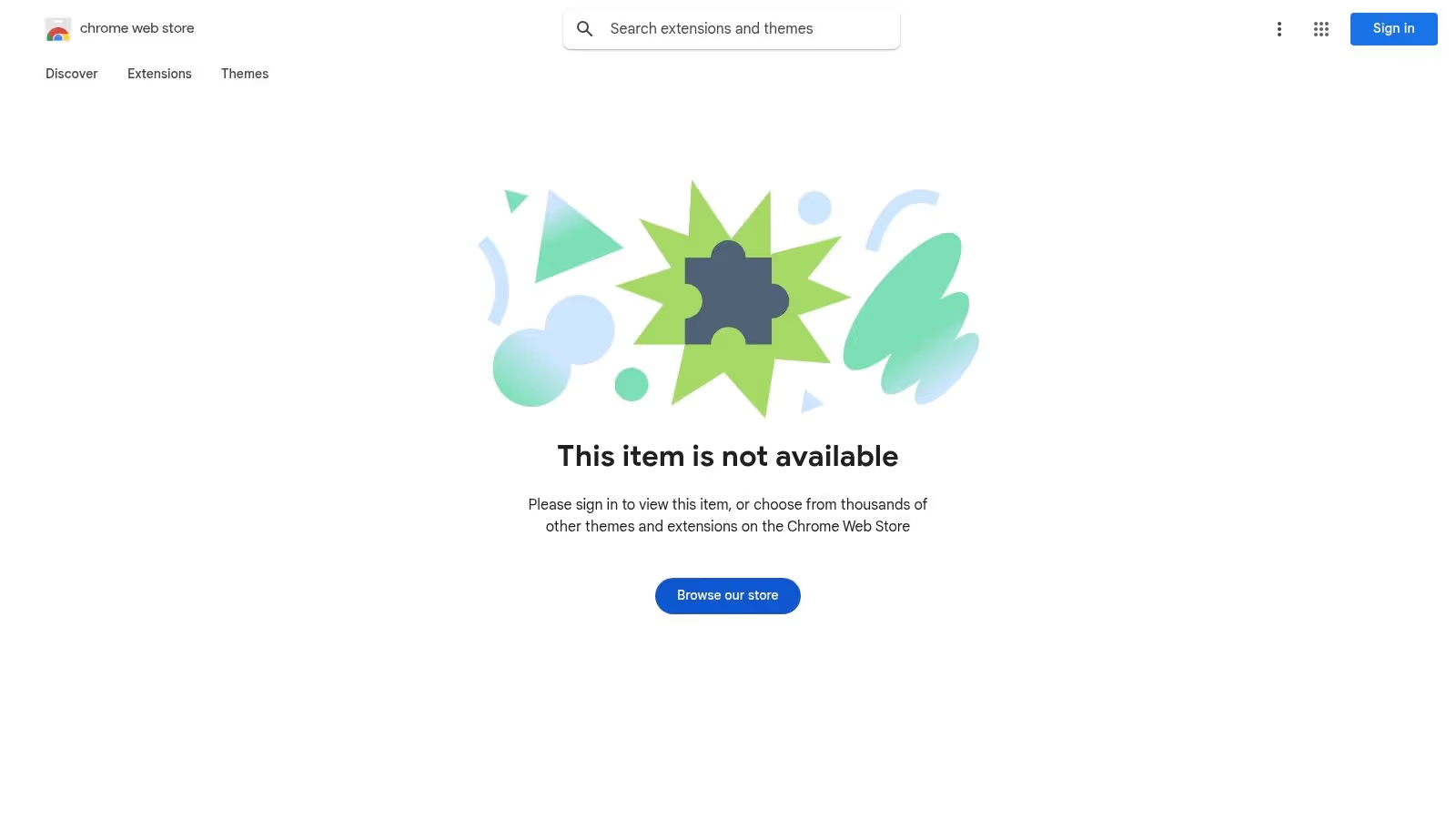
Quick Tab's search function is a game-changer for locating specific tabs instantly. Simply type a keyword from the title or URL, and the matching tabs appear in the dropdown. This is much quicker than visually scanning through dozens of tabs. The keyboard shortcuts further enhance speed, allowing for hands-free tab navigation.
Pros:
Cons:
Quick Tab excels as a lightweight and efficient chrome tab organizer for those prioritizing speed and simplicity. While lacking advanced organizational features, its core functionality of quick tab switching is unmatched. Visit the Chrome Web Store for more details: https://chrome.google.com/webstore/detail/quick-tab/bfjbejmejhdiplbhdddfdfblakdcdaa
Tab Manager: Productivity & Tab Management offers a suite of tools designed to enhance browsing productivity. Its core functions revolve around automatically closing unused tabs, preventing accidental closures, and securing tabs with PIN protection. I found this particularly useful during research-heavy tasks where I needed to keep numerous tabs open but didn't want my browser to become sluggish.
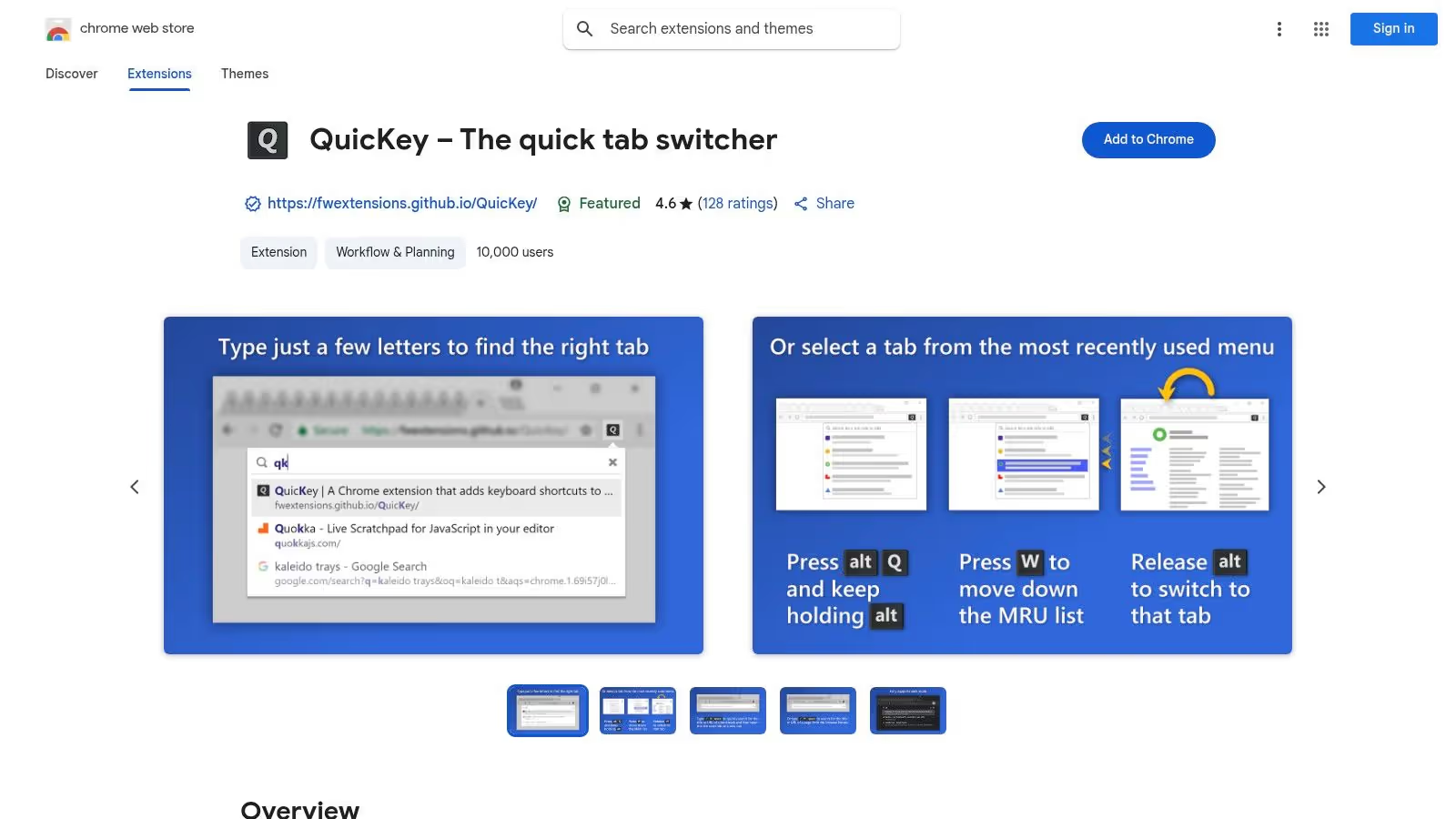
The automatic tab closure feature proved surprisingly effective in keeping my browser streamlined. I configured it to close inactive tabs after 30 minutes, which freed up system resources without interrupting my workflow. The tab locking feature also came in handy when I needed to ensure specific tabs, like design inspiration or client briefs, weren't accidentally closed.
Pros:
Cons:
Tab Manager: Productivity & Tab Management is a valuable chrome tab organizer for users who need to manage numerous tabs and prioritize security. While the initial setup might take a few minutes, the long-term productivity and security benefits make it worthwhile. Visit the Chrome Web Store for more details: https://chrome.google.com/webstore/detail/tab-manager-productivity-t/ldlghkoiihaelfnggonhjnfiabmaficg
Tab Resize is a chrome tab organizer that offers a different approach to tab management. Instead of grouping tabs, it focuses on optimizing screen real estate. It allows you to split your browser window into multiple sections, displaying different tabs side by side. This is incredibly useful for multitasking and comparing information across different sources. I found this especially helpful when designing web pages, allowing me to have the design brief, mockup, and code editor all visible at once.
Tab Resize's customizable layouts are a key strength. You can specify the exact number of rows and columns, tailoring the layout to your specific needs. During a recent project, I used a four-quadrant layout to compare different competitor websites simultaneously, significantly streamlining my competitive analysis process.
Pros:
Cons:
Tab Resize is a valuable chrome tab organizer for those who prioritize screen real estate and multitasking. While it lacks some of the project management features of other extensions, its ability to customize screen layouts makes it a powerful tool for specific workflows.
Finding the perfect Chrome tab organizer hinges on your unique workflow and needs. This article explored eleven popular extensions, each with its strengths and weaknesses. Some excel at workspace management, while others prioritize resource reclamation or visual organization. The goal is to find the tool that best helps you conquer tab overload and boost productivity.
Here's a recap of key considerations when choosing a chrome tab organizer:
After installing your chosen Chrome tab organizer, take some time to configure it. Explore its settings and customize its features to fit your workflow. Don't be afraid to experiment with different extensions until you find the perfect fit. Successfully managing your tabs isn't about finding the one solution, but the one that best supports your individual browsing habits.
Here's a quick guide based on common user needs:
Ultimately, the right Chrome tab organizer empowers you to regain control of your browsing experience. It’s about finding the tool that transforms your browser from a source of stress into a streamlined workspace. By choosing the right tool and taking the time to learn how to use it efficiently, you can reclaim your focus and boost your productivity.
Ready to take your bookmark organization to the next level? Check out Bookmarkify, a powerful tool that complements your chrome tab organizer by providing a central hub for all your important links and resources. Bookmarkify allows you to easily save, organize, and access your bookmarks, further streamlining your workflow and maximizing your productivity.